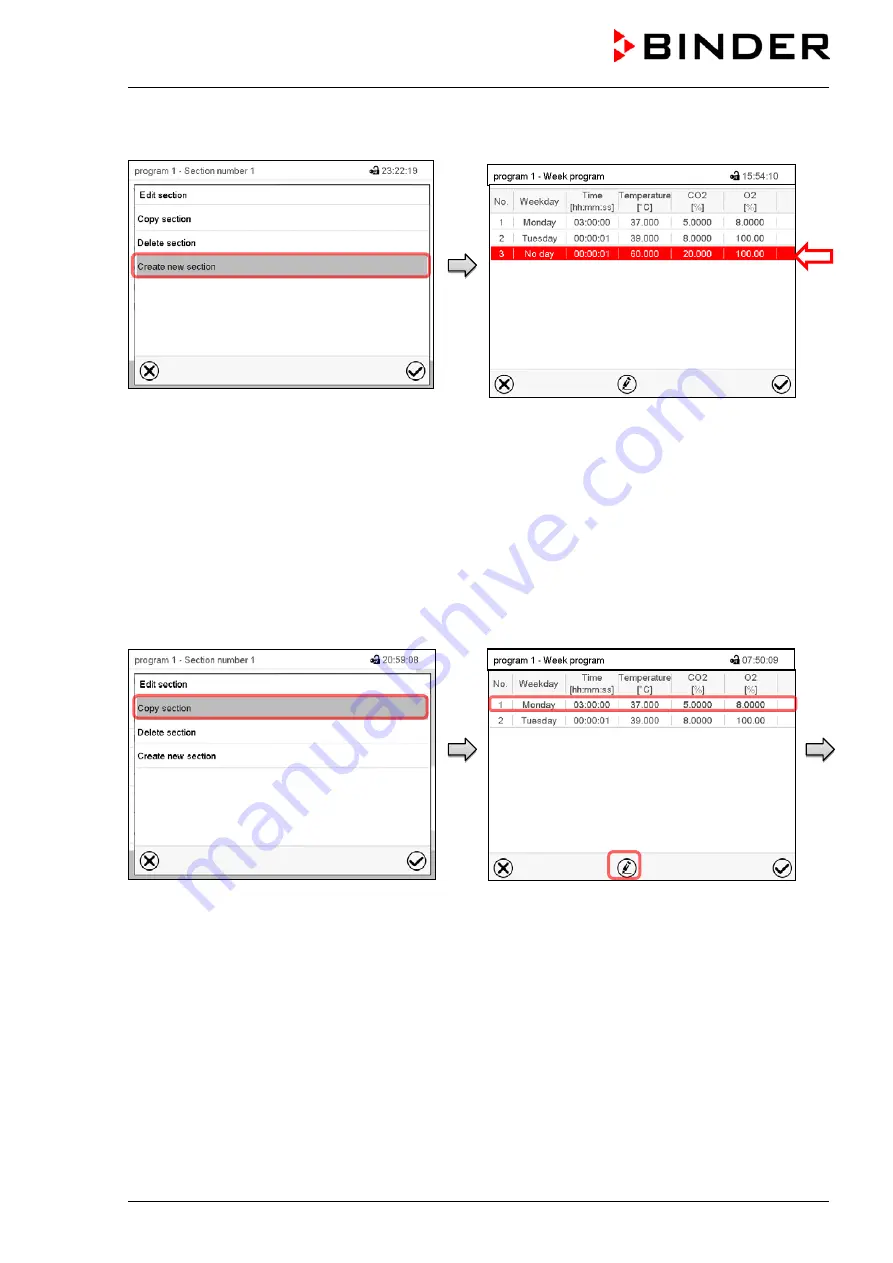
CB (E7) 06/2018
Page 83/174
10.5.1 Add a new program section
Section editor: “Edit section” menu.
Select “Create new section” and press the
Confirm
icon.
Program view.
With a new section no weekday is specified.
Therefore the section is first marked in red and
cannot be saved.
A new section is always added at the very bottom
(example: section 3). When the section start is
specified the sections are automatically arranged in
the correct chronological order.
10.5.2 Copy and insert or replace a program section
Section editor: “Edit section” menu
Select “Copy section” and press the
Confirm
icon.
The current section (example: section 1) is
copied.
The controller returns to the program view.
Program view
Select the section to be replaced or before or
after which the copied section shall be
inserted (example: section 2).
Press the
Confirm
icon
The controller returns to the section editor
Summary of Contents for CB 170
Page 165: ...CB E7 06 2018 Page 165 174 25 9 Dimensions CB 170 Dimensions in mm...
Page 167: ...CB E7 06 2018 Page 167 174...
Page 168: ...CB E7 06 2018 Page 168 174 27 Product registration...
Page 175: ......






























