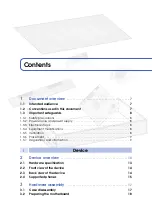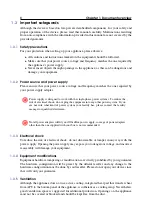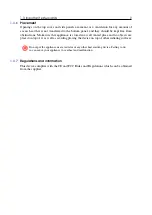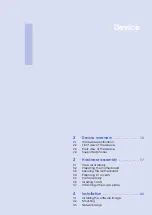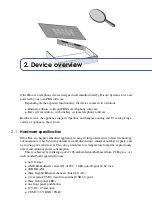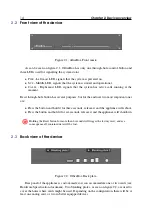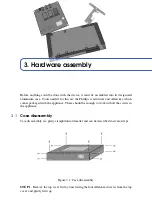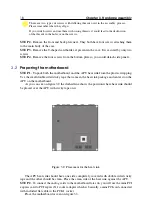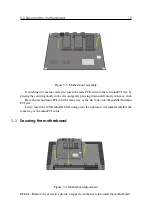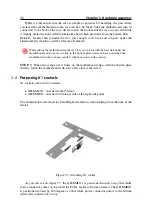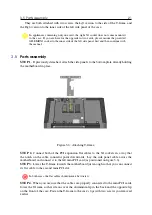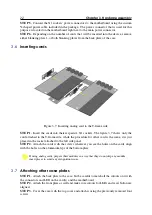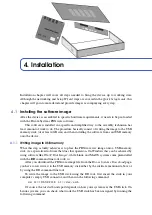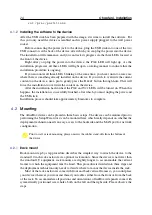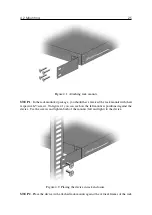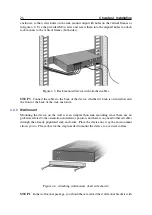Reviews:
No comments
Related manuals for OfficeBox Gen. 3

WS-110
Brand: i-onik Pages: 6

WP400
Brand: i-MOBIL Pages: 10

D770
Brand: SAGEMCOM Pages: 37

H-2770
Brand: U-Line Pages: 20

Starplus DHS-L
Brand: STARPLUS Pages: 294

GPSMAP 67
Brand: Garmin Pages: 60

1203879
Brand: Jumbo Pages: 4

BTP -06L
Brand: JabloCom Pages: 20

DA-2277
Brand: VocoPro Pages: 26

HOF14AFRQ 1F Series
Brand: Halsey Taylor Pages: 4

C-2002
Brand: Vega Pages: 60

UST-4500
Brand: Uniden Pages: 54

IRR-30
Brand: Azden Pages: 8

DCX750 - DCX 750 Cordless Extension Handset
Brand: Uniden Pages: 20

Extra W1100
Brand: Clarity Pages: 82

TR-10i
Brand: Ipevo Pages: 4

WIreless Microphone and Controller
Brand: SEON Pages: 3

FAST
Brand: BIO-MICROBICS Pages: 12