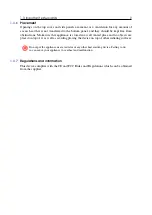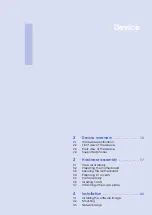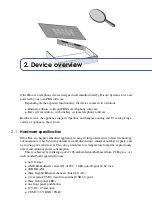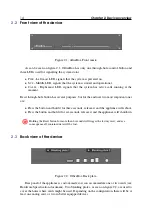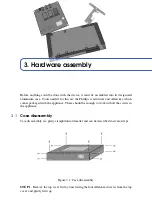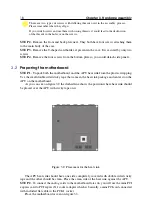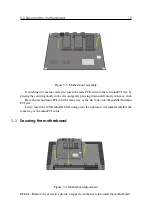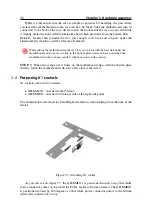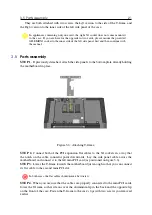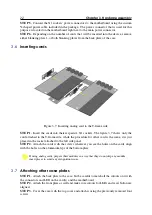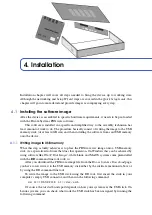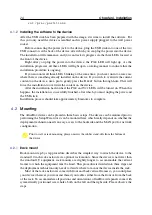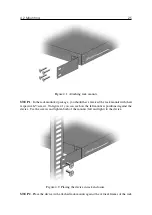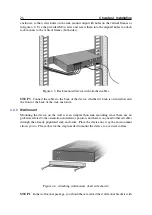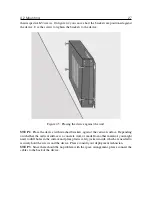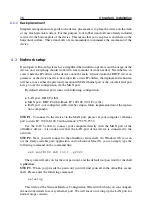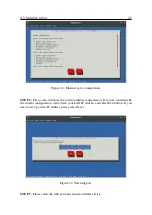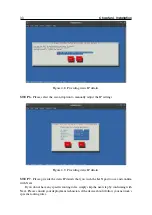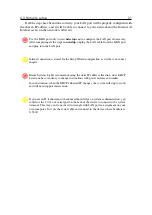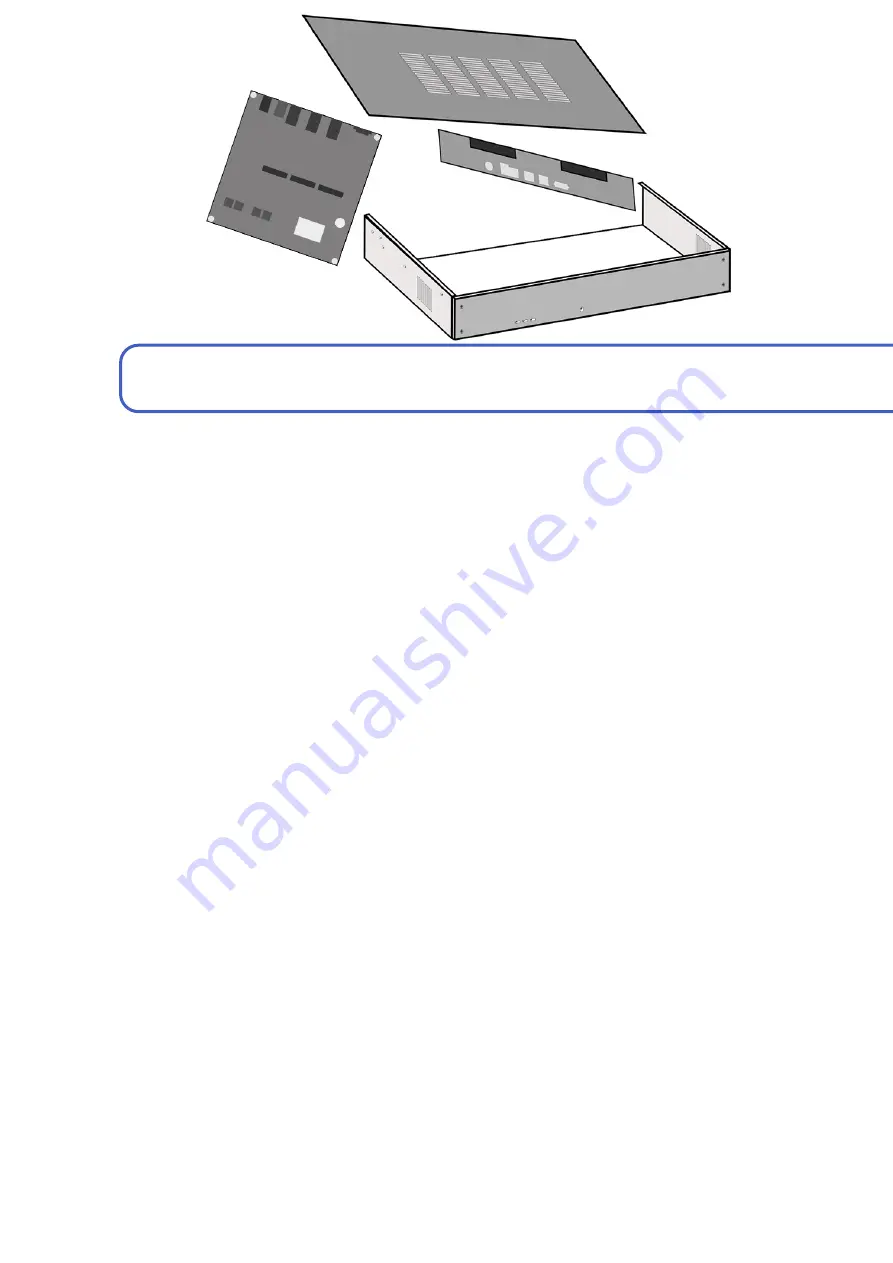
4. Installation
Installation chapter will cover all steps needed to bring the device up to working state.
Although the networking and
Setup Wizard
steps are covered in the
Quick Setup Guide
, this
chapter will go into more detail and provide images accompanying every step.
4.1
Installing the software image
After the device is assembled to specific hardware requirements, it needs to be pre-loaded
with the Bicom Systems PBXware software.
This software is installed in a specific and simplified way so the assembly technician has
least amount of work to do. The procedure basically consist of writing the image to the USB
memory stick (of at least 4GB size) and then installing the software from said USB memory
onto the device.
4.1.1
Writing image to USB memory
What this step actually achieves is to place the PBXware raw image onto a USB memory
stick via a specialized software that does that operation. On Windows this can be achieved by
using software like
, while Linux and MacOS systems come preinstalled
with the
DD
command line tool to do so.
After you download the PBXware image file from the
page,
you have to raw write it to the USB memory stick either by the software mentioned above or
by using the DD command line tool.
To write the image to the USB stick using the DD tool, first insert the stick in your
computer’s empty USB connector, and then run the following command:
dd if = I M A G E F I L E of =/ dev / sdb
Of course, the
/dev/sdb
node part depends on how your system sees the USB stick. On
Linux systems, you can check what node the USB stick has been assigned by running the
following command: