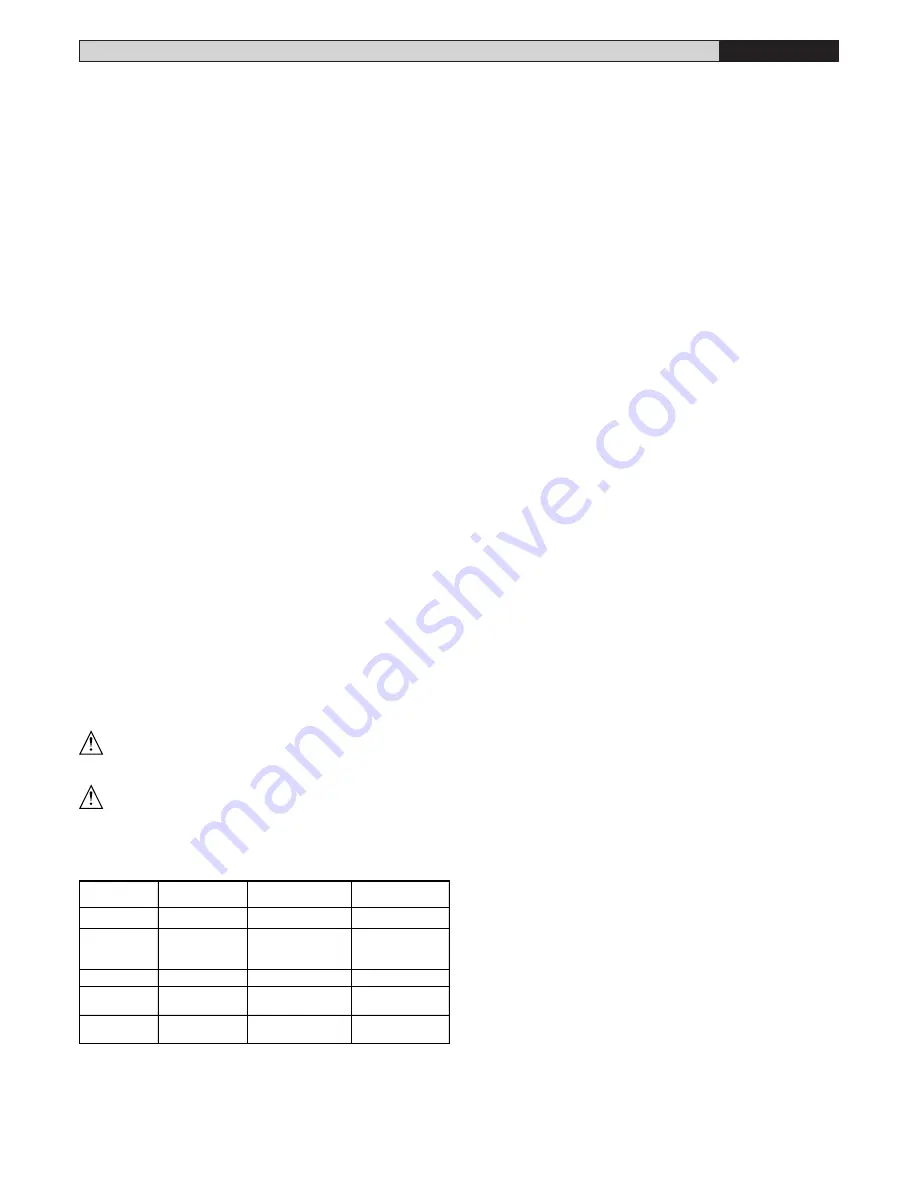
HYDRA-R - Ver. 05 -
13
D811425_05
INSTALLATION MANUAL
ENGLISH
LUX-PHEBE BOARD
The
LUX-PHEBE
control board is pre-installed in the PHEBE-SQ operators
for controlling the motor, the limit switches and the courtesy light (fig. 3c).
JP1
1-2
Control of PHEBE-SQ motor by HYDRA-R board:
1 - motor (BLUE wire) connection from LUX-PHEBE board to
terminal 16 on HYDRA-R board
2 - motor (BROWN wire) connection from LUX-PHEBE board to
terminal 17 on HYDRA-R board
3-4
PHEBE-SQ motor:
3 - motor (BLUE wire)
4 - motor (BROWN wire)
5
not used
6-7
Control of PHEBE-SQ courtesy light by HYDRA-R board:
6 connection from LUX-PHEBE board to terminal 5 on HYDRA-R
board
7 connection from LUX-PHEBE board to terminal 18 on HYDRA-R
board
8
not used
9-10-11 Control of PHEBE-SQ limit switches by HYDRA-R board:
(only to be used with installation of 2 PHEBE-SQ operators and 1
wall-mounted HYDRA-R control panel)
9 common connection from LUX-PHEBE board to terminal 13 on
HYDRA-R board
10 opening limit switches connection from LUX-PHEBE board to
terminal 14 on HYDRA-R board
11 closing limit switches connection from LUX-PHEBE board to
terminal 15 on HYDRA-R board
12
not used
13-14-15 Connection of PHEBE-SQ limit switches:
13 common wire
14 opening limit switches
15 closing limit switches
16
not used
NOTE:
In the case where two operators are installed, connect the opening and
closing limit switches of one operator only.
5) MOTOR MOVEMENT CONTROL PARAMETERS
The functional parameters can be changed by means of the incorporated
display programmer or by means of UNIPRO. Here is an explanation of
each option, followed by the setting procedure.
Meaning of the options:
- Automatic Closing Time (TCA): sets the dwell time with the gate open,
following which the gate is closed again if the TCA function is active.
- Motor torque (pushing force): regulates the pushing force which is electro-
nically applied during the opening and closing manoeuvres.
WARNING: Check that the impact force value measured at the
points established by the EN 12445 standard is lower than that
specified in the EN 12453 standard.
Incorrect sensitivity setting can cause injuries to persons or
animals, or damage to things.
- 3-step or 4-step function logic: the Start command modifies the gate
status depending on whether the 3-step or 4-step logic is active, as
specified in the table below. The status of the gate-open warning light is
also specified.
GATE STATUS
4 STEPS
3 STEPS
GATE-OPEN
WARNING LIGHT
gate closed
opens
opens
opens
opens
closes
closes
off
on opening
stops and enters
tca
(if it is activated)
stops and enters
tca
(if it is activated)
on
on closing
stops and does
not enter tca
stops and opens
blinks
on
gate open
after stop
command
on
- Impulse lock: activates inhibition of the Start command from pushbutton
and Start command from radio-control device during gate opening.
- Photocells on opening: if activated, it inhibits the photocells during opening.
In this case, photocell triggering during opening is ignored. Photocell
triggering during closing causes the gate to stop and then reopen. If not
activated, photocell triggering on opening causes the gate to stop and
reopen once the obstacle has been removed.
- Gate-open or 2nd radio channel warning light: if activated, allows you to
connect a 24V
~
warning light, as in figure 3. In this case the light indicates
the position of the gate as specified in the table above. If not activated,
the output to terminals 21 and 22 shows a current-free and normally
open contact, which is only activated for 2 seconds each time key 2 is
pressed on the associated radio-control device. Key 1 is reserved for the
Start command.
- Photocells Test: If this setting is not activated (OFF), it inhibits the photo-
cell checking function, allowing connection of devices not provided with
additional checking contact. In this case, connection to terminal 26 in
not needed (Fig. 3d).
6) PROGRAMMING
6.1) Programming by means of the display
WARNING! To modify the configuration, you need to close jumper J1.
The display programmer available in the board allows you to set all the
HYDRA-R
control panel functions.
Make reference to fig. A and B.
The predefined parameter is shown between square brackets [0].
The writing appearing on the display is indicated between round brackets.
Press the small OK key to display an introduction menu, press OK twice to
bypass this introduction. Now you enter a menu including the following sub-
menus: Parameters, logics, radio, language, default and autose. In the first
4 menus you can move up/down within each menu and enter the submenus,
then confirm the values set using the OK key. If you press OK in the DEFAULT
menu, you can reprogram the control unit with the factory-set values.
To go back and exit the programming function, simultaneously press the
up/down keys several times.
At the end of the configuration, open jumper J1.
6.2) Programming by means of UNIPRO
Connect the
UNIPRO
programmer to the control unit by means of the
UNIDA
accessory (see fig. 4). The HYDRA-R control unit does not supply the
UNIPRO
programmer, which therefore needs an appropriate supply unit.
Parameters menu
- Automatic Closing Time (
TCA
) [ 10s ]
Set the numerical value of the automatic closing time from 3 to 120
seconds.
- Opening Motor torque (
op. t
) [ 80% ]
Set the numerical value of the motor torque between 1% and 99%.
- Closing Motor torque (
cls. t
) [ 80% ]
Set the numerical value of the motor torque between 1% and 99%.
- Slow-down opening motor torque (
op. t slow
) [ 50% ]
(UNIPRO
⇒
Advanced parameters
⇒
address 8)
Set the numerical value of the motor torque between 1% and 99%.
- Slow-down closing motor torque (
cls. t slow
) [ 50% ]
(UNIPRO
⇒
Advanced parameters
⇒
address 9)
Set the numerical value of the motor torque between 1% and 99%.
-
Fast Opening Time (
op. speed. time
) [ 15s ]
(UNIPRO
⇒
Advanced parameters
⇒
address 6)
Set the time ato normal opening speed (not slowed down), ranging from
1 to 30 seconds.
-
Fast Closing Time (
cls. speed. time
) [ 15s ]
(UNIPRO
⇒
Advanced parameters
⇒
address 7)
Set the time to normal closing speed (not slowed down), ranging from 1
to 30 seconds.
Note:
The slow-down time, on closing and on opening, is obtained by
timing one manoeuvre, and setting a lower value within this parameter. If,
for example, one manoeuvre lasts 15 seconds, set “normal speed time”
to 12s to obtain 3s of slow-down time.
-
Slow-down speed (
slov speed
) [ 0 ]
(UNIPRO
⇒
Advanced parameters
⇒
address 5)
Set the slow-down speed by choosing from one of the following values:
0 – slow down disabled
1 – slow down at 50% of normal speed
2 – slow down at 33% of normal speed
3 – slow down at 25% of normal speed
- T.START (
t.start
) [ 075 ]
Motor starting pickup time during which obstacle control is not active.
This is expressed in hundredths of a second (
075
=
750
mS).
- Zone (
zone
) [ 0 ]
(UNIPRO
⇒
Advanced parameters
⇒
address 1)
Set the zone number between a minimum value of 0 and a maximum
value of 127. See paragraph on “Serial connection”.
Logics menu
- TCA (
TCA
) [ OFF ]
ON Activates automatic closing
OFF Excludes automatic closing














































