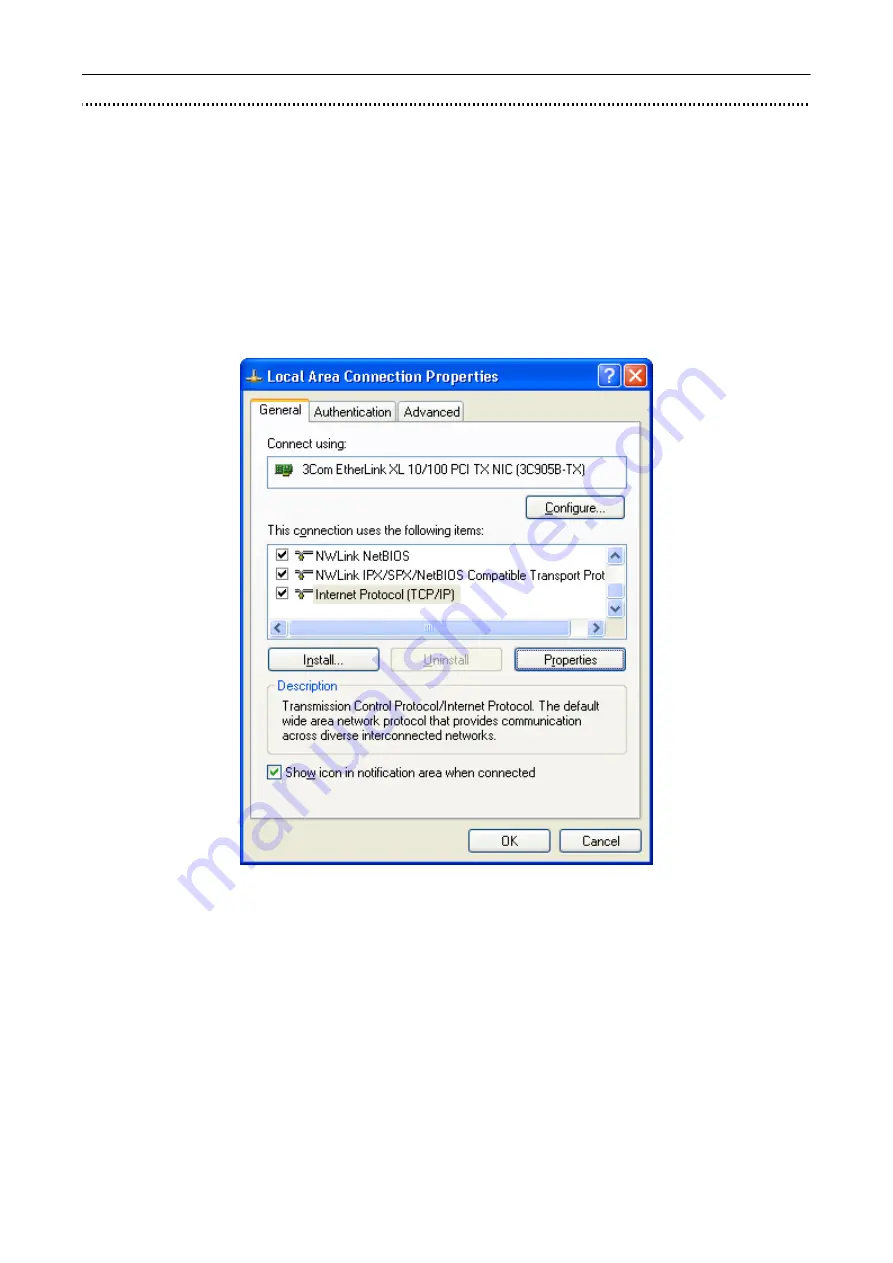
BeWAN Wi-Fi AP54
38
With Windows XP
To assign a fixed IP address to your computer, compatible with the Access Point’s addressing plan
and thus access the Web interface, you should proceed as follows:
1. Click on
start
, then on
Control Panel
.
2. Click on
Network and Internet Connections
, then on
Network Connections
.
3. With the right mouse button, click on
Local Area Connection
and select
Properties
in the
menu.
4. Select the element
Internet Protocol (TCP/IP)
, then click on
Properties
.
5. Select
Use the following IP address
.
6. In the
IP address
section, enter the IP address that you have decided to assign to the PC.
Important:
•
The PC’s IP address must imperatively fall within the same addressing range as the one used
by the BeWAN Wi-Fi AP54.
•
The PC’s IP address must be unique, i.e. different from the ones used by other devices
present on the local network (other computers, BeWAN Wi-Fi AP54, router…).
•
The PC’s IP address must fall into a range reserved for private networks. Indeed, your local
network must not use addresses that are reserved for the Internet. This would cause problems
when connecting your network to the Internet.
In case of uncertainty regarding these points, check with a network specialist.
Summary of Contents for AP54
Page 1: ......

















