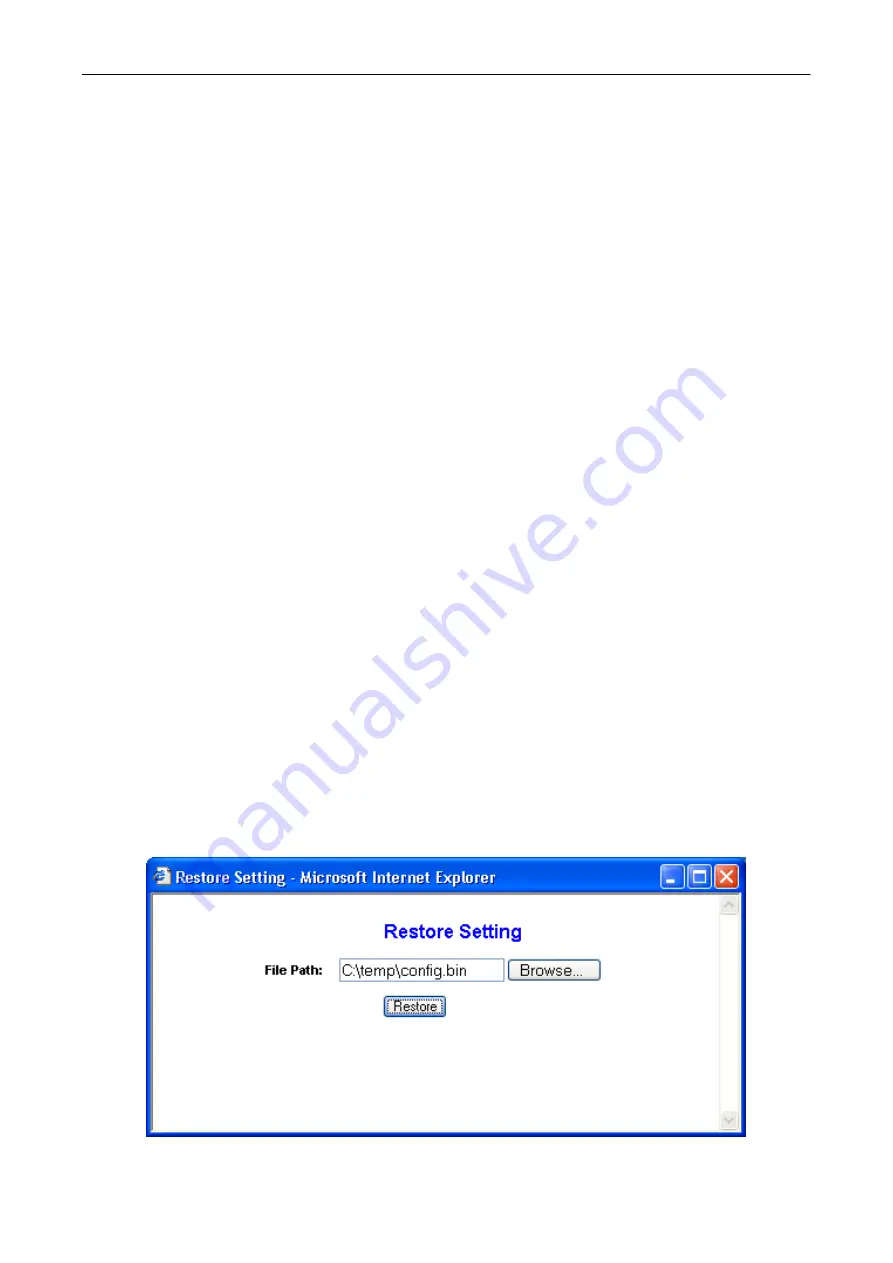
BeWAN Wi-Fi AP54
19
3. Click on
Apply
to validate your new identification parameter.
4. In the following window, enter the password you have chosen, then click on
OK
. You will then
have access to the Web configuration. This shows that your new administrator login has been
acknowledged.
Restoring the BeWAN Wi-Fi AP54 to its factory settings
If you restore the Access Point to its factory settings, you will lose the current settings and therefore
your personalised parameters. You should proceed as follows:
1. Select the
Yes
option.
2. Click on
Apply
to validate. The BeWAN Wi-Fi AP54 will restart.
3. Click on
Continue
.
Saving a configuration
You have the possibility of backing up your complete configuration (by creating a
.bin
file). You
should proceed as follows:
1. Click on the
Backup Setting
button.
2. You must then save the backup file on your disk. Indicate the location of the
.bin
file you wish
to save, renaming it if necessary, then click on
Save
.
3. The file is now saved.
Restoring a configuration
If you wish to update your BeWAN Wi-Fi AP54 using a
.bin
file, into a configuration previously
saved (see previous section), you should proceed as follows:
1. Click on the
Restore Setting
button.
2. In the
File Path
section, give the access path to the
.bin
file concerned. To find this, click on the
Browse…
button.
3. Once the file has been selected, click on
Open
.
4. Then click on
Restore
. The saved file is sent to the BeWAN Wi-Fi AP54.
5. Then click on
Continue
.
Summary of Contents for AP54
Page 1: ......






























