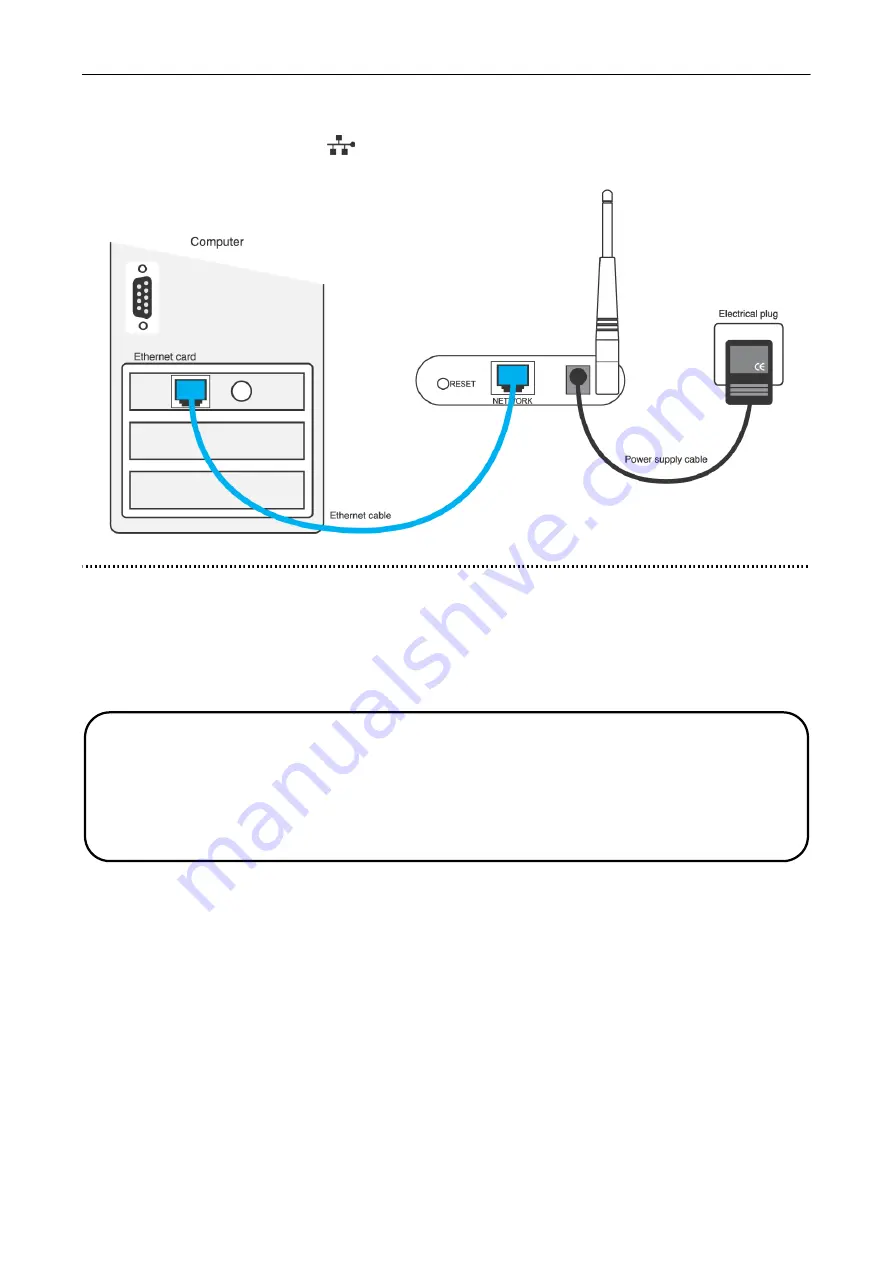
BeWAN Wi-Fi AP54
10
2. If you have an Ethernet card, locate the Ethernet cable provided in the package. Connect one
end to the BeWAN Wi-Fi AP54’s RJ45 Ethernet port and the other end to your computer (or an
Ethernet hub or switch). The
light will light up if the connection is correct.
Access to the Web interface
After the physical installation, the configuration of the BeWAN Wi-Fi AP54 requires that you
access and use the HTML interface via your computer’s browser (Microsoft
®
Internet Explorer, for
example).
The default IP address of the BeWAN Wi-Fi AP54 is 192.168.1.1250 with a subnet mask of
255.255.255.0. To access the HTML interface, you must give your computer a static IP address
that falls within the same subnet as the IP address of the BeWAN Wi-Fi AP54 (example: IP
address of 192.168.1.10 with the same mask).
To configure your computer, refer to the chapter “Configuring the computers” on page 34.
Note: if you don’t have an Ethernet card, you can still configure the Access Point via the Wi-Fi
network. To do so, in your Wi-Fi card’s properties, you must provide an IP address that is
compatible with the Access Point’s default IP address. Configure your Wi-Fi hardware in
Infrastructure mode, then connect to the Access Point, the default SSID of which is
BeWANAP54
.
Summary of Contents for AP54
Page 1: ......

























