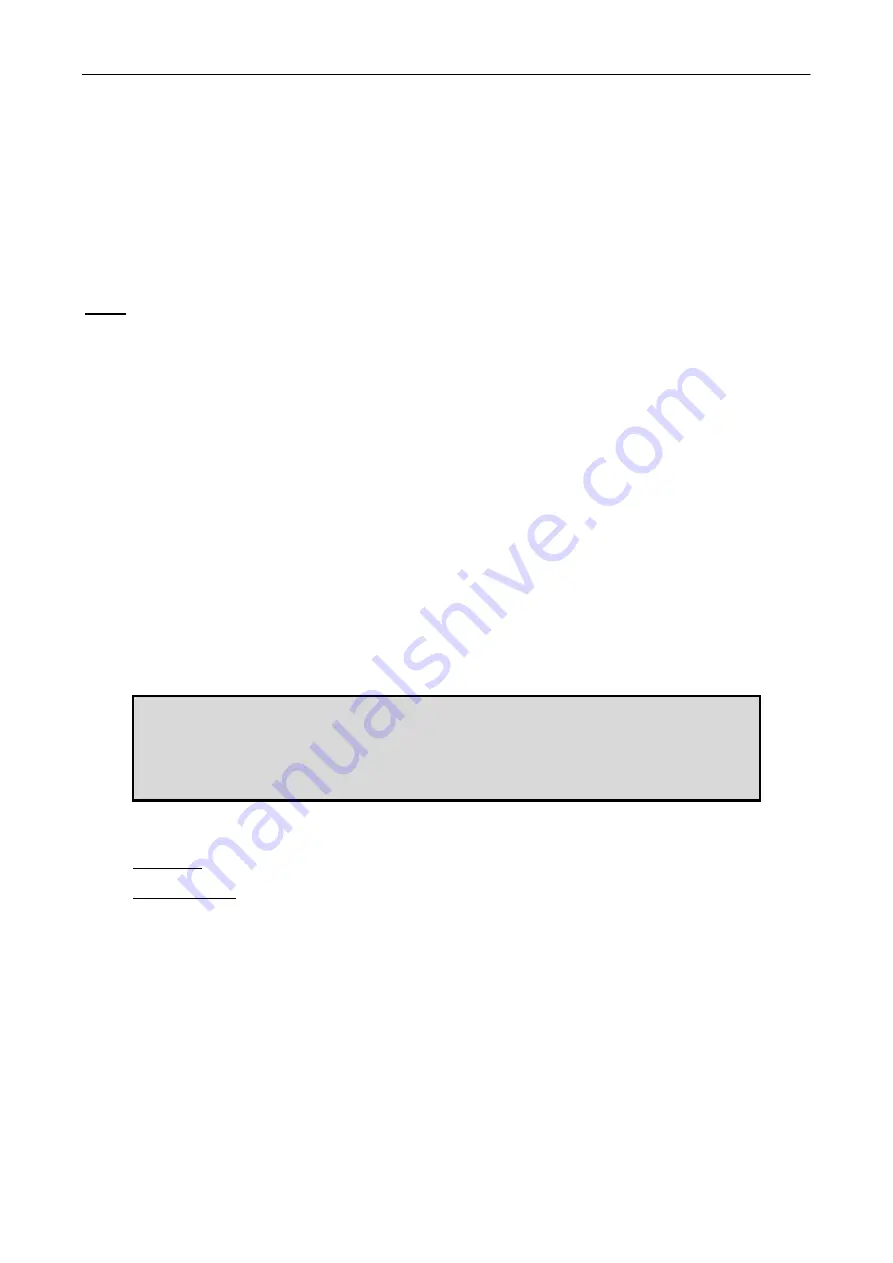
BeWAN Wi-Fi AP54
14
Security:
One of the major aspects of the wireless network is its security. For obvious reasons, wireless
connections are easy to intercept. It is therefore strongly recommended that you activate this
parameter. The objective is to allow a level of data confidentiality equivalent to wired networks and
thus increase the reliability of the transmission of the data packets. Data encryption helps to ensure
the security of data transmissions.
Click on the
Enable
option, then the
Configure Security
button to access the security parameters.
The BeWAN Wi-Fi AP54 offers 3 types of security:
WEP
WEP (
W
ired
E
quivalent
P
rivacy
) is a mechanism for identifying users. Data transmission is
secured between the Access Point and a client station (or router) or between two Access Points
using an encryption key. Without encrypting, anyone in the network coverage zone could intercept
and decode other people’s data. This key is sufficient for domestic use.
The WEP key is static. To modify it, a manual intervention is required.
You should proceed as follows:
1. In the
Security Mode
section, select
WEP
.
2. In the
Default Transmit Key
section, select the key to be used. You can enter four keys, but
only one can be selected. The hexadecimal numbering system is used.
Note: in hexadecimal format, your characters can only include "a-f", "A-F" and "0-9". For
example, a 64 bits WEP key in Hexadecimal mode could be as follows: 11AA22BB33
3. In the
WEP Encryption
section, select the level of encryption (corresponding to the length of
the key):
64 bits 10 hex digits
or
128 bits 26 hex digits
. We recommend you use the highest
level of encryption.
Use of WEP keys:
•
64 bit
WEP key: enter 10 hexadecimal figures.
•
128 bit
WEP key: enter 26 hexadecimal figures.
4. Next enter your WEP key. You can set the WEP key in two ways:
•
Manually. Enter a WEP key in the
Key x
section (corresponding to the key number selected).
•
Automatically. You ask the computer to produce encryption keys automatically, by choosing
a word or phrase (e.g. "bewan") in the
Passphrase
section. Then click on
Generate
for the
keys to be created automatically. This facilitates the setting and saving process for the keys.
Note: WEP uses a secret key. For the Access Point to be able to dialogue with a client station or
a second Access Point, the Access Point and remote device use the same encryption key.
Caution: this key is stored unencrypted on the Access Point.
Summary of Contents for AP54
Page 1: ......





























