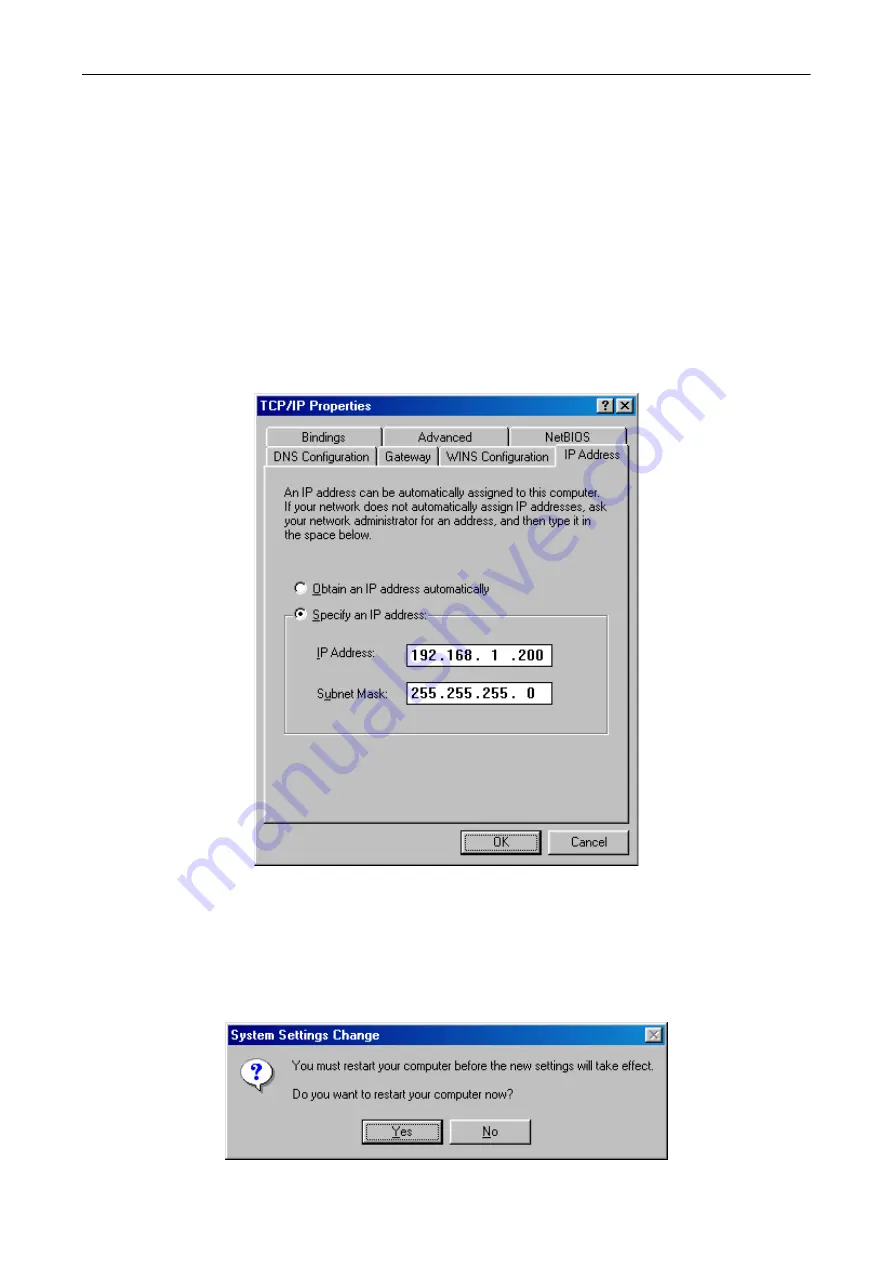
BeWAN Wi-Fi AP54
35
4. In the
IP Address
section, enter the IP address that you have decided to assign to the PC.
Important:
•
The PC’s IP address must imperatively fall within the same addressing range as the one used
by the BeWAN Wi-Fi AP54.
•
The PC’s IP address must be unique, i.e. different from the ones used by other devices
present on the local network (other computers, BeWAN Wi-Fi AP54, router…).
•
The PC’s IP address must fall into a range reserved for private networks. Indeed, your local
network must not use addresses that are reserved for the Internet. This would cause problems
when connecting your network to the Internet.
In case of uncertainty regarding these points, check with a network specialist.
5. In the
Subnet Mask
section, enter the PC’s default subnet mask value, i.e. “255.255.255.0”.
In the above example, the IP address and subnet mask assigned to the PC are compatible with
the BeWAN Wi-Fi AP54’s default IP parameters (Reminder: by default, the IP address for the
Access Point is: 192.168.1.250).
6. Click on
OK
in each window to validate the modifications.
7. You should then restart your computer by clicking on
Yes
.
Summary of Contents for AP54
Page 1: ......




















