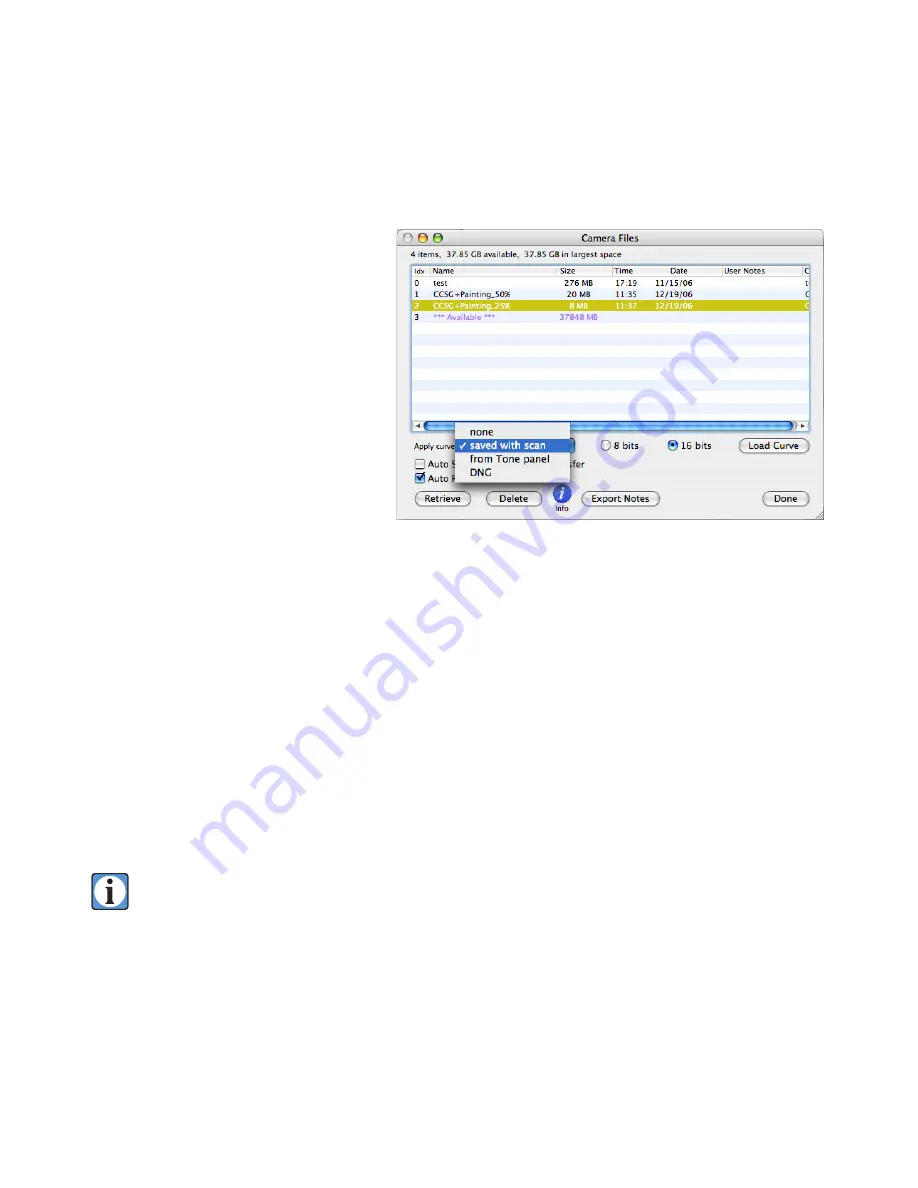
71
Selecting the Retrieval Tone Curve (USB controller only)
Images are stored on the controller’s
internal hard drive in 16-bit raw mode
(as though you had selected the “None
14-bit” tone curve in the Tone panel).
When you retrieve the images to the
host computer you choose whether to
keep them in raw mode, or apply a tone
curve, and choose whether you want 8
or 16-bits per channel in the retrieved
file.
None
. The image is retrieved and
stored as 16-bits/channel without any
tone curve applied. This is a raw image,
exactly the same as shooting an image
with the “
None 14-bit
” tone curve. The
8/16-bits
radio buttons are set to
16-bits
and inactive in this
mode.
Saved with scan
. The tone curve in effect when the image was captured is applied to the stored
raw file. Initially the
8 Bits
or
16 Bits
radio buttons are set to the same setting used to capture the
image. So, if the image was originally shot as an 8-bit per color original, the
8 Bits
button will be
selected. You may change this setting by clicking on the desired number of bits per color button,
8
Bits
or
16 Bits
, before clicking the
Retrieve
button.
From tone panel
. The image is retrieved and the tone curve currently in effect in the Tone panel is
applied. The default setting will be
8 Bits
or
16 Bits
per color, depending on the setting of the
16 Bits
button on the Tone panel. Thus, if the Tone panel’s
16 Bits
button is highlighted, the
16 Bits
radio
button in the File Manager will be checked. You may change this at any time prior to clicking the
Retrieve
button.
This option allows you to change the tone curve to a different one than the original image
capture. This feature allows you to retrieve an image with different tone curves applied, or
to remove any tone curve and retrieve a “raw” image for archival purposes.
DNG
. This is a raw image format supported by Adobe. The image will be retrieved in the DNG
format (a variant of TIFF) and when double-clicked will open in Adobe Camera Raw. DNG images
are always retrieved as
16 Bits
per color.
File Manager Apply Curve menu.
Summary of Contents for ViewFinder 7
Page 4: ...4 ...
Page 11: ...11 Connector Identification ...






























