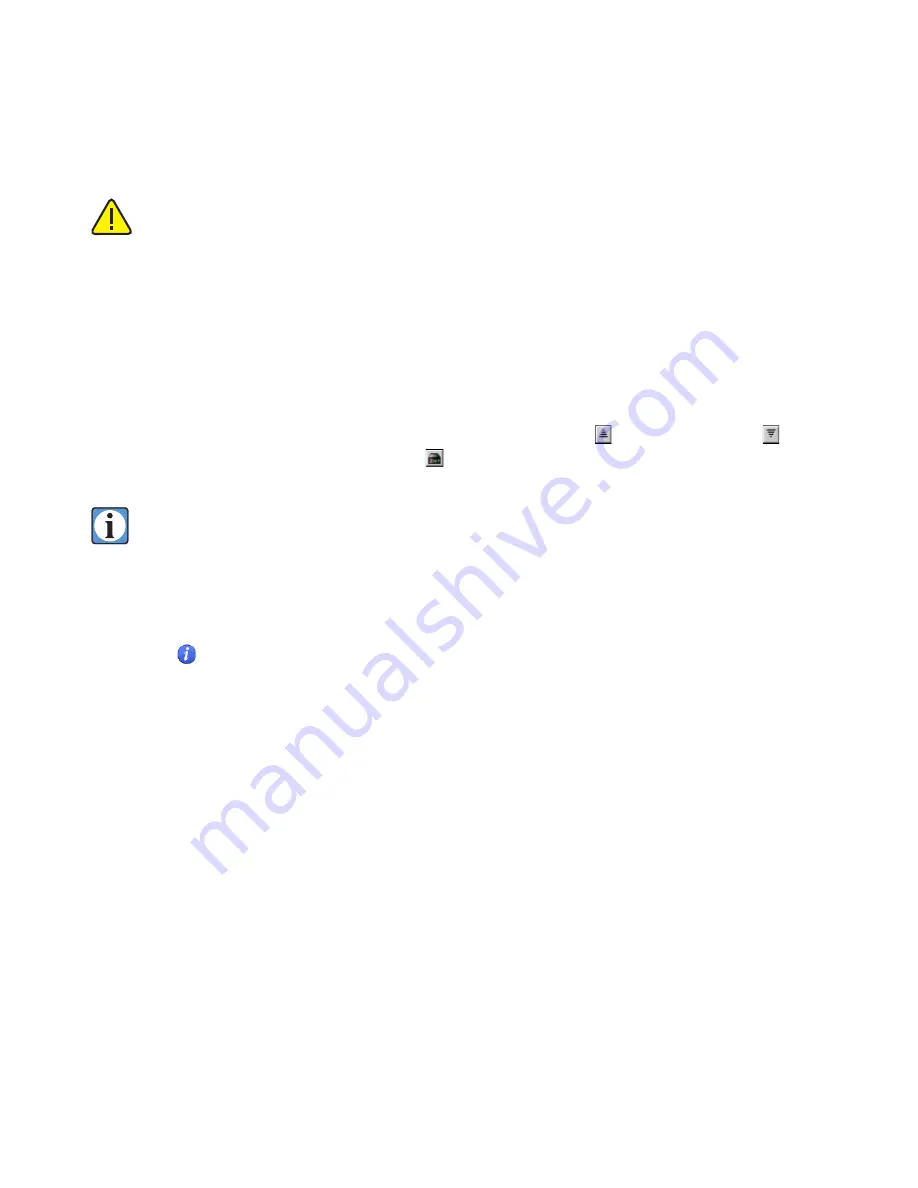
68
If
Auto Save
is activated and you wish to save the files to another drive or removable media,
be sure to uncheck the
Auto Save
box in the File Manager window. This will temporar-
ily disable
Auto Save
(it does not change the
Preferences
settings). The
Save
action can be
cancelled (with
Command-period
,
Control-period
in Windows) if you forget to change the
intended location.
Sorting Image Files
The camera file list can be sorted by camera order, alphabetically, by date and time, or by the
information in the notes field. Click on the buttons above each column to select that column as
the one to control the sorting. Click on the triangle of horizontal lines above the right side scroll
bar to select ascending or descending order. The button will appear as for ascending order, for
descending order. Click on the camera button on the top left side of the item list to select the
original camera order.
Sorting the file list affects the list only, it does not sort the files on the controller hard drive.
Adding (more) Notes to Your Pictures
The image notes saved with each file can be edited or augmented after the scan is completed from
within the
File Manager
. First select (highlight) the image whose notes are to be edited, then click the
Info
button to enter the
Info Editor
. Changes or additions can be made to the
Notes
text, up to its
maximum capacity of 255 characters. The 255 character limit includes all the automatically saved text
in addition to any
User Entered Text
. Click the
Done
button to save any changes and leave this dialog.
Exporting Notes
All the file notes for images on the controller disk can be exported to a file by clicking the
Export
Notes
button at the lower right corner of the File Manager window. A
Save File
dialog will appear,
allowing the user to select the location and name for the notes file. The note file is a standard text file
and can be examined and edited with any text editor.
Summary of Contents for ViewFinder 7
Page 4: ...4 ...
Page 11: ...11 Connector Identification ...
















































