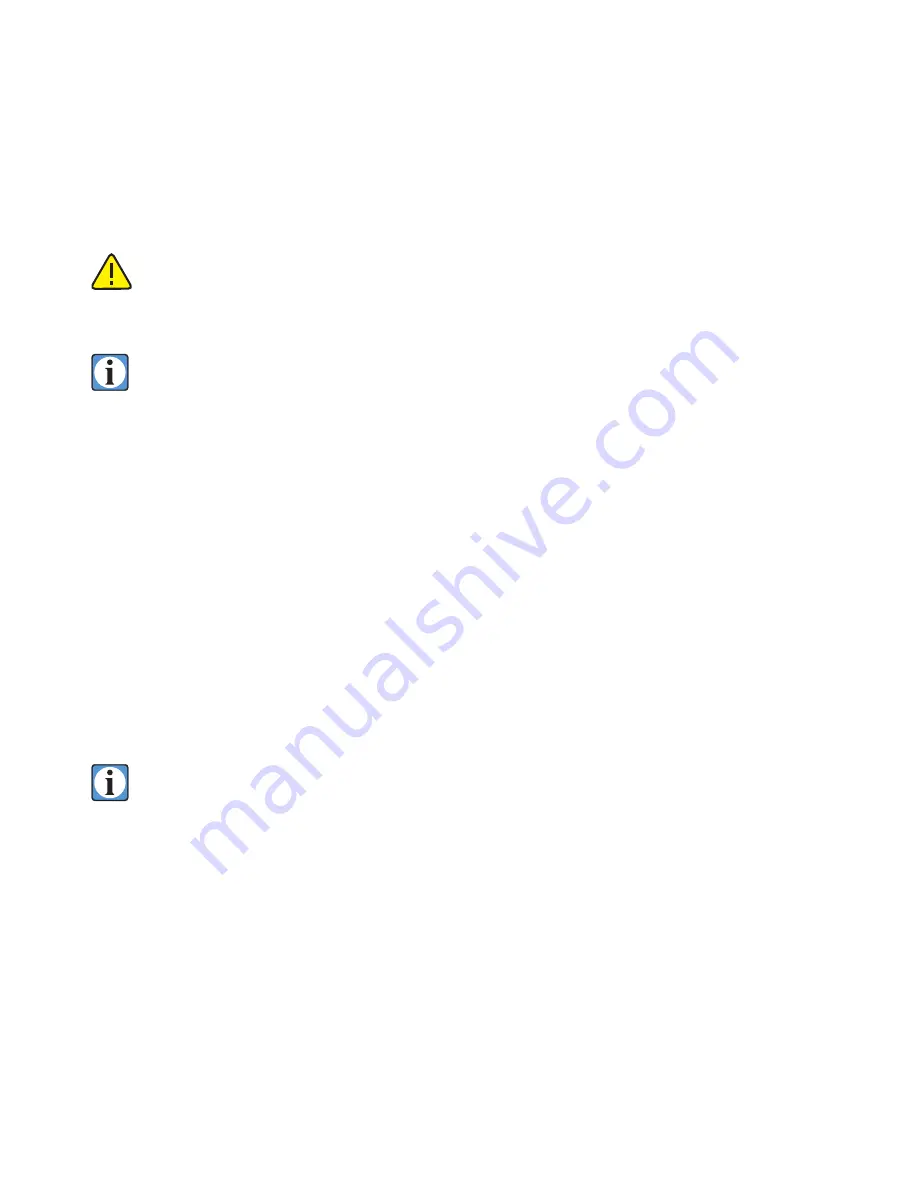
55
also reduced, since the dominant colors are “bright”, and the secondary colors are “dark”, and this dif-
ference is reduced along with the overall image contrast.
As contrast and color saturation are both affected by tone curve changes, any attempt to
profile the camera system must be done with a tone curve identical to the one being used
for subsequent (calibrated) captures; any further changes to the tone curve will reduce the
accuracy and effectiveness of any such calibration.
Visual samples and explanations of basic characteristics of the preloaded tone curves are
supplied with the manual, included on the software CD and available on our website soft-
ware pages at www.betterlight.com.
Saving a High Bit Depth Image
Better Light digital cameras also offer two methods for producing high bit depth images. The first
method saves the “raw” (but pixel-corrected) digital data, without the application of any tone curve.
The “None 14 bit” curve is linear with intensity, representing the full range that the CCD captures.
This data is 14 bits per color, expanded to 16 bits per color (48-bit RGB data). Such image files are
twice as large as a “finished” 24-bit RGB file, and must subsequently be manipulated through appro-
priate curves or tables (e.g. in an image processing application such as Photoshop) before being useful
for most purposes. Images captured in this mode always utilize the entire dynamic range of the digital
camera (whether or not it is required); only exposure and color balance adjustments affect this data,
since a tone curve is not used.
To save “raw” 48-bit image data, select “None 14 bit” from the
Tone Curve
popup menu.
The
image will be saved without a tone curve
, but no other image parameters will be affected (scan time
remains the same, for example).
When “None 14-bit” is selected, the tone curve window turns light red to remind you that
the curve is “inactive”.
The curve itself remains the same as the previously selected tone curve.
Before selecting “None 14-bit” from the tone popup menu you should select a curve that
gives you a preview image that is the closest to your desired final result. From this curve
setting, establish the proper exposure and color balance and then change your curve setting
to “None 14-bit”.
You would not normally need to “tweak” the curve as you would for an 8-bit image, since “None
14-bit” gives you additional data to fine tune contrast and density later in your image processing
software. It is suggested to establish an appropriate exposure to prevent burning out highlight detail
before switching to the “None 14-bit” curve for the final capture.
Summary of Contents for ViewFinder 7
Page 4: ...4 ...
Page 11: ...11 Connector Identification ...
















































