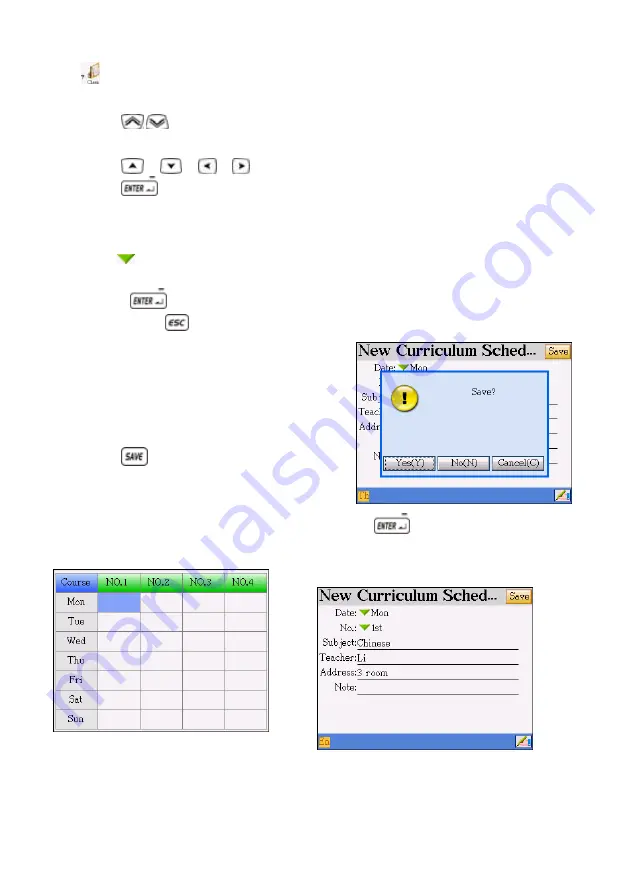
7. Curriculum Schedule
Tap
under the PIM menu.
A. Press /
to display the previous/next page (4 periods a page, 12 periods a
day)
B. Press /
/
/
to select a period.
C. Press
or tap the highlighted period to access the editing screen. If
some data has already been saved, the details will be displayed.
D. Inputting
data.
¾
Tap
to select date and period.
¾
Press direction keys to move the cursor.
¾
Press
to move the cursor to the next line.
¾
If you press
, the following screen will be displayed.
1. Select “Y” to save the data.
2. Select “N” to exit without saving the
data.
3. Select “C” to cancel the operation,
cannot exit from current function.
E. Press
to save the data.
Ex. Editing the class schedule.
1. The index screen
2. Press
to access the editing
screen. Select “Monday” and “1st”
Input data
105






























