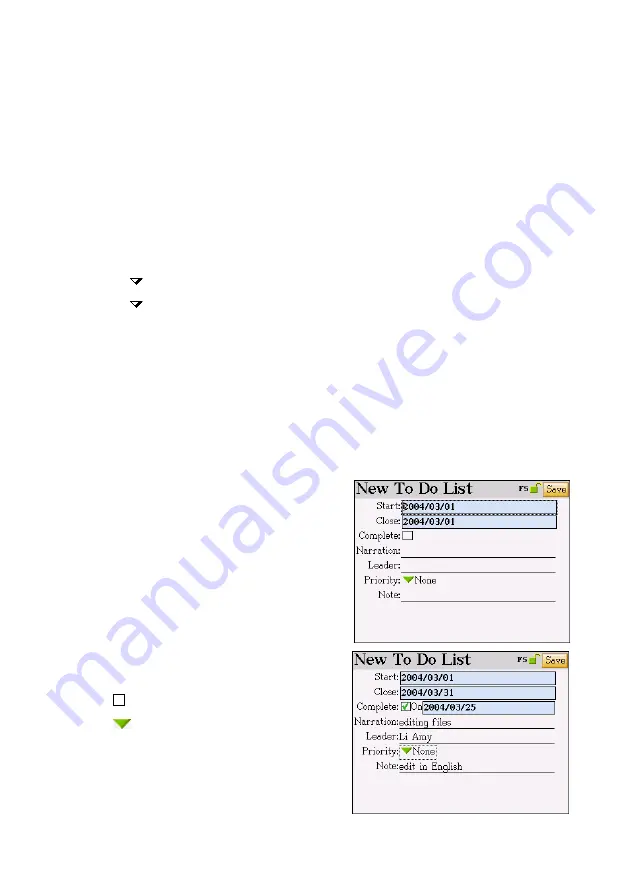
5.2 Index Screen
The Schedule provides 4 kinds of index screens: “A Daily Schedule”, “All Schedules”,
“Daily Chart” and “Weekly Chart”. Tap the related function keys to switch in the index
screen.
Tap [Func].
1. Show / Hide Private – Show or hide secured data.
2. Setting
Tap the field of “Start Time”, and then adjust the time.
Tap “Time Display Mode” and select the way to express period for the
detail of an event.
Tap [ ] after “Default Lasting Time” to select the duration of events.
Tap [ ] after “List Time Interval” to select the time interval of periods in a
daily schedule.
Tap [Finish] to confirm.
3. Customized Field Name – In addition to the default and fixed field names, up to 6
other customized fields can be defined by the user. The customized field names can
only be deleted in [F4SYS]-->[1. Memory].
Note: For the detail of the operations, please refer to “1. Name Cards”
6. To Do List
The usages are very similar to 1. Name Cards;
only brief explanations will be given here.
Please refer to the explanations in 1. Name
Cards.
If no data has ever been saved, tap [Y] to add
new data; if some data has already been saved,
tap [F1New] to add new data.
Input data.
1. Tap to select the completing time.
2. Tap to select the level of priority.
3.
Tap [Save] to return to the index screen.
103






























