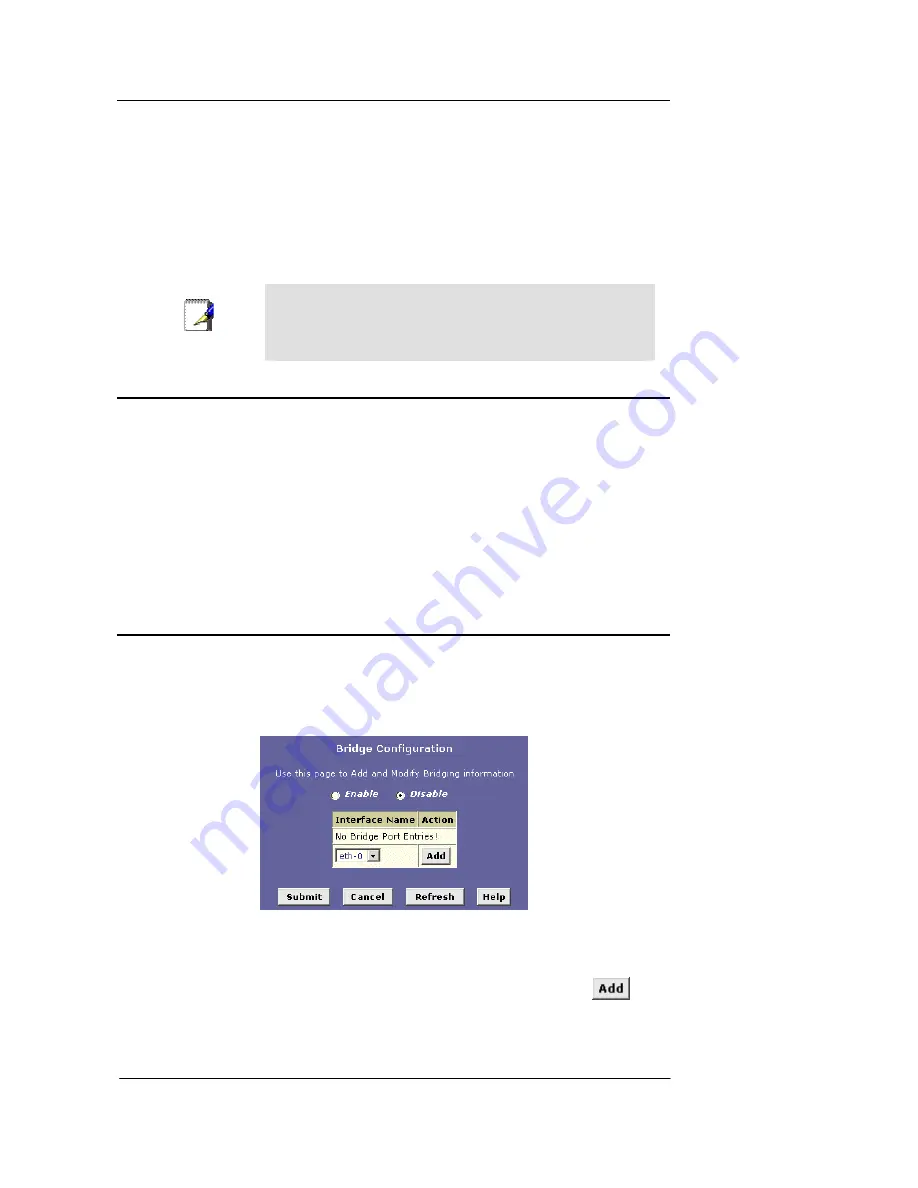
Best Data DSL542 ADSL Ethernet Router User’s Guide
59
13
Configuring Bridging
The Best Data DSL542 can be configured to act as a bridging device between your LAN and your
ISP. Bridges are devices that enable two or more networks to communicate as if they are two
segments of the same physical LAN. This chapter describes how to configure the Best Data
DSL542 to operate as a bridge.
Note
Before changing your bridge configuration, check with your ISP to
determine the type of connection they use to exchange data with
their customer’s DSL modems (such as Ethernet bridging or IP
routing).
Using the Bridging Feature
Although the Best Data DSL542 is preconfigured to serve as a router for providing Internet
connectivity to you LAN, there are several instances in which you may also want to configure
bridging:
f
Your ISP may use protocols that require bridging with your LAN. The device can be
configured to appear as a bridge when communicating with your ISP, while continuing to
provide router functionality for your LAN.
f
Your LAN may include computers that communicate using “layer-3” protocols other than
the Internet Protocol. These include IPX
®
and AppleTalk
®.
. In this case, the device can be
configured to act as a bridge for packets that use these protocols while continuing to
serve as a router for IP data.
In both cases, you need to specify the device’s interfaces as bridge interfaces.
Defining Bridge Interfaces
To enable bridging, you simply specify the device interfaces on which you want to bridge data,
and then enable bridging mode:
1.
Log into Configuration Manager and click the Bridging tab.
The Bridge Configuration page displays, as shown in Figure 45.
Figure 44. Bridge Configuration page
The table may be empty if bridging has not yet been configured.
2.
Select the interface names on which you want to perform bridging and click
.
For example, select
eth-0
(LAN) and
eoa-0
(WAN) interfaces. If you use such protocols on a
USB-connected computer, you can also select
usb-0
.






































