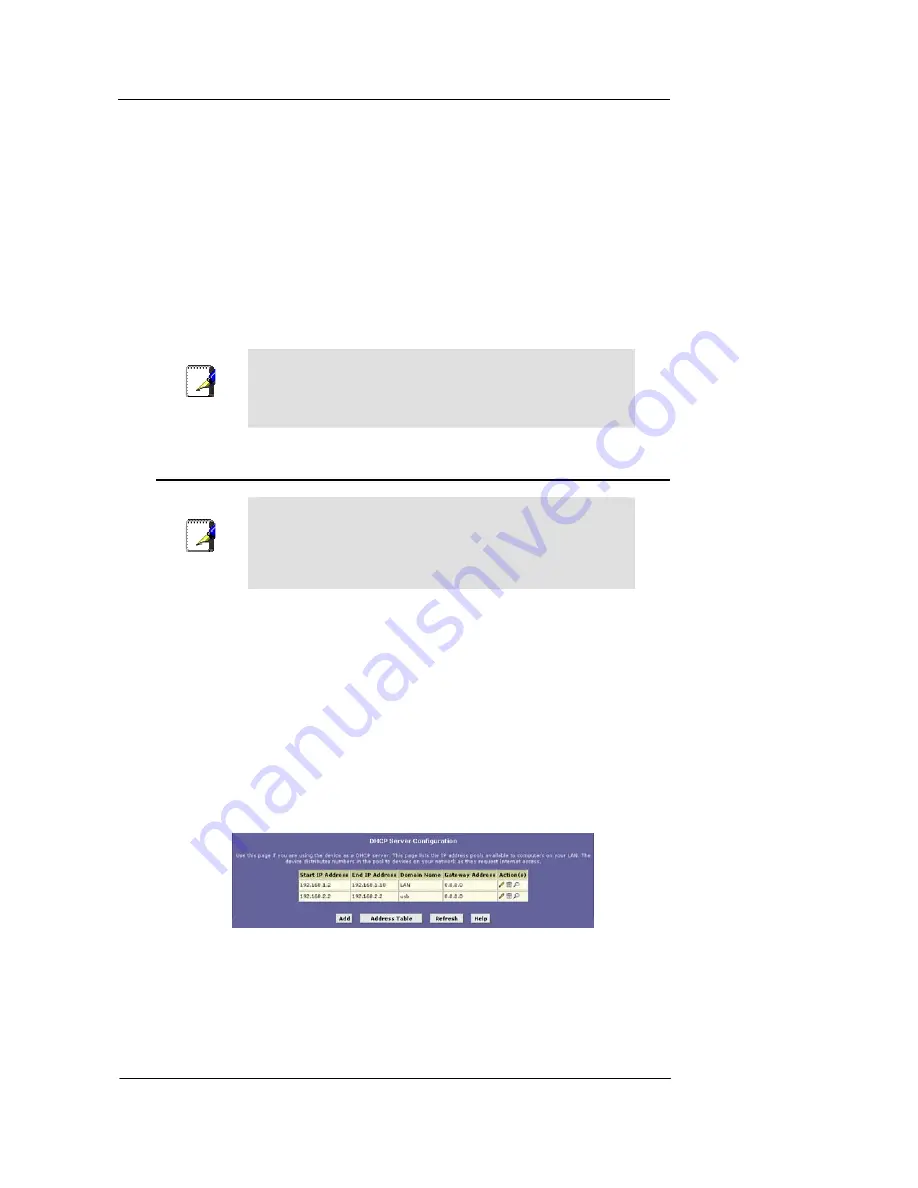
Best Data DSL542 ADSL Ethernet Router User’s Guide
23
6
Configuring Dynamic Host Configuration
Protocol
You can configure your network and Best Data DSL542 to use the Dynamic Host
Configuration Protocol (DHCP). This chapter provides DHCP instructions for implementing
it on your network.
The device can be configured as a DHCP server, DHCP relay agent, or, in some cases, a
DHCP client.
Note
You can input settings for both DHCP server and DHCP relay
mode, and then activate either mode at any time. De-activated
settings are retained for your future use.
Configuring DHCP Server
Note
By default, the device is configured as a DHCP server, with a
predefined IP address pool of 192.168.1.2 through 192.168.1.13
(subnet mask 255.255.255.0). To change this range of
addresses, see “Viewing, modifying, and deleting address
pools” on page 25.
First, you must configure your PCs to accept DHCP information assigned by a DHCP
server:
1.
Open the Windows Control Panel and display the computer's Networking
properties. Configure the TCP/IP properties to "Obtain an IP address
automatically" (the actual text may vary depending on your operating system).
Next, you define the pools of IP addresses you want to make available for distribution
to your computers. These addresses can be multiple public addresses that you have
purchased from your ISP, but are typically private addresses that you create. (LAN
administrators often create private IP addresses for use only on their networks.
2.
Log into Configuration Manager, click the LAN tab, and then click
DHCP Server
in
the task bar.
The DHCP Server Configuration page displays, as shown in Figure 15.
Figure 14. DHCP Configuration Page
Each pool you create displays in a row on the table on this page.
You can create up to eight pools; however, most users will need to create only one for their
LAN. Some users many want to create another that distributes an IP address to their USB
computer, which must be in a different subnet than the LAN computers.
















































