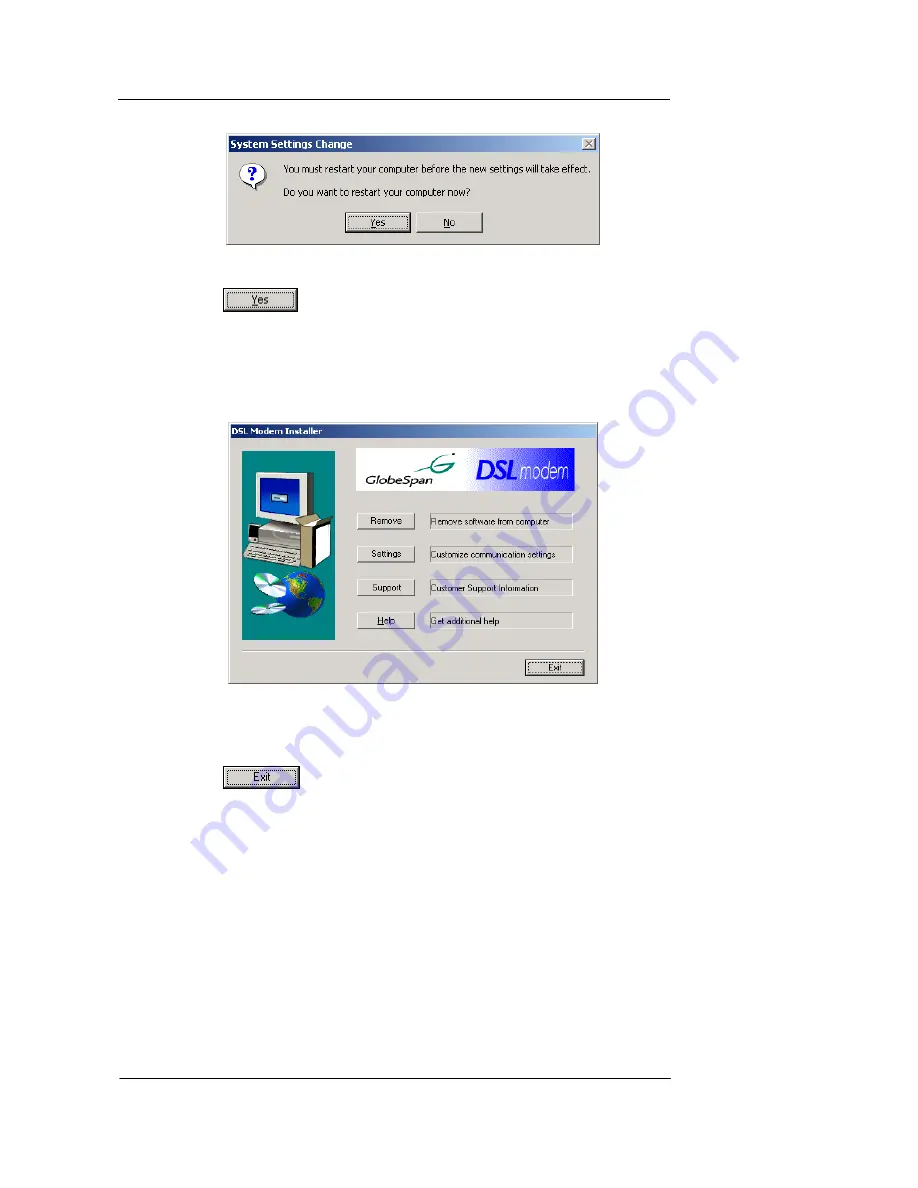
Best Data DSL542 ADSL Ethernet Router User’s Guide
13
Figure 8. USB Driver Installation: System Settings Change
9. Click
to restart your computer.
When your computer finishes rebooting, make sure that the GlobeSpan installer program
displays as an item on your Windows Start menu:
10. Click the Start button, point to
Programs » GlobeSpan DSL Modem
, and click
on
Configure
.
The DSL Modem Installer dialog box should display, as shown in Figure .
Figure 9. DSL Modem Installer Dialog Box
This step is only verification. You do not need to access the configuration program at this
time.
11. Click
.
Part 2. Configuring IP properties on the USB PC.
Now that the USB driver installation is complete, you must configure the USB PC so that its
IP properties place it on the same subnet as the Best Data DSL542’s USB port. There are
two ways to do this:
f
The Best Data DSL542 is configured to assign an appropriate IP address to the
USB PC. If you want to use this automatic assignment feature, called “DHCP
server,” you must configure the USB PC to accept dynamically assigned IP
information. Follow the instruction on pages 7 through 9 that correspond to the
operating system installed on the PC.
f
If you want to assign a static IP address to the PC, follow the instructions on page 9
and use the following information.
•
In the Network and Dial-up Connections window, be sure to select the icon that
corresponds to your new USB connection (not the one that corresponds to your
















































