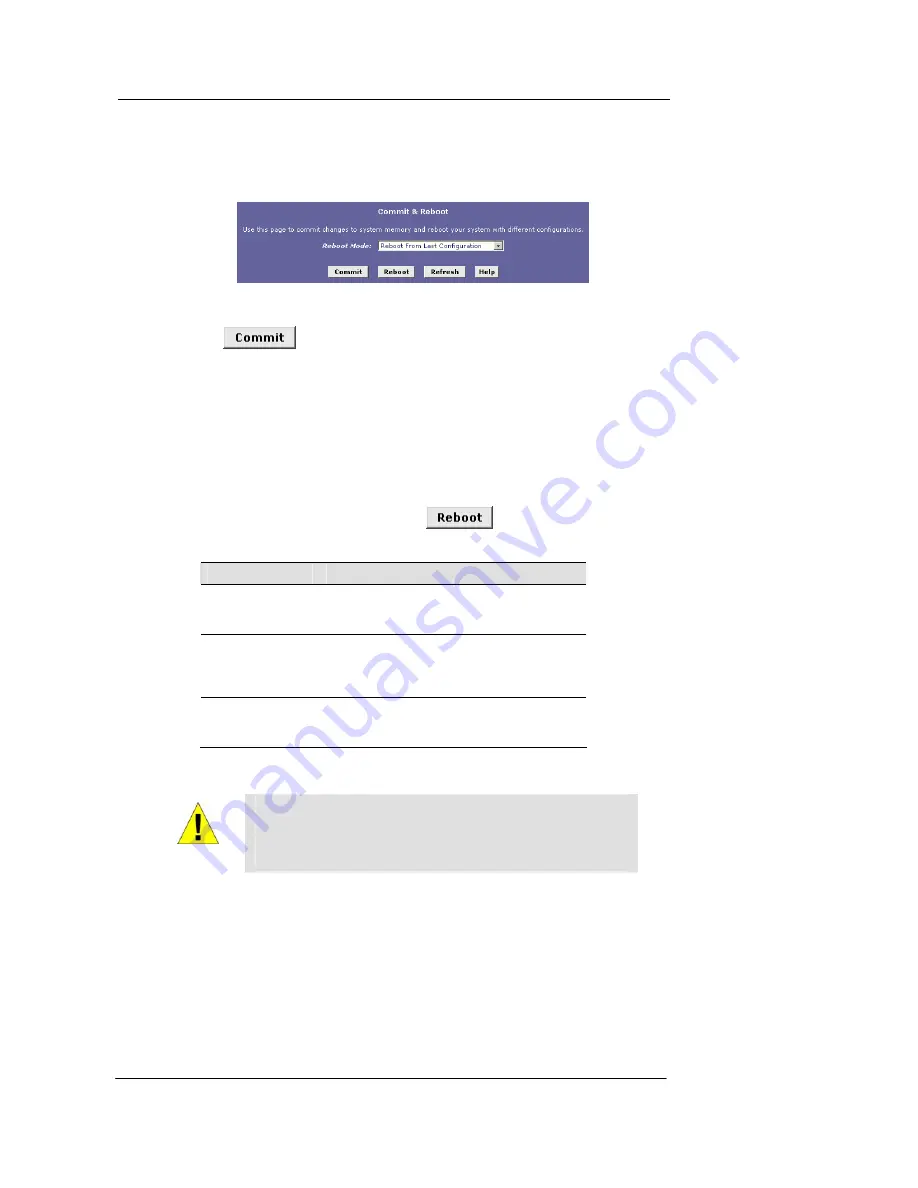
Best Data DSL542 ADSL Ethernet Router User’s Guide
18
Follow these steps to commit changes to permanent storage.
1.
Click the Admin tab, and then click
Commit & Reboot
in the task bar.
The Commit & Reboot page displays:
Figure 12. Commit & Reboot Page
2. Click
. (Disregard the selection in the Reboot Mode drop-down list; it
does not affect the commit process.)
The changes are saved to permanent storage.
The previous settings are copied to backup storage so that they can be recalled if your new
settings do not work properly (see
the rebooting instructions on page 18).
Rebooting the device using Configuration Manager
To reboot the device, display the Commit and Reboot page, select the appropriate reboot
mode from the drop-down menu, and then click
.
You can select from the following three options when rebooting:
Option
Description
Reboot from Last
Configuration
Reboots the device using the current settings in
permanent memory, including any changes you
just committed.
Reboot from Backup
Configuration
Reboots the device using settings stored in
backup memory. These are the settings that were
in effect before you committed new settings in the
current session.
Reboot from Default
Configuration
Reboots the device to default settings provided by
your ISP or the manufacturer. Choosing this
option erases any custom settings.
WARNING
Do not reboot the device using
the Reset button on the back panel
of the Best Data DSL542 to activate new changes. This button
resets the device settings to the manufacturer’s default values.
Any custom settings will be lost.






























