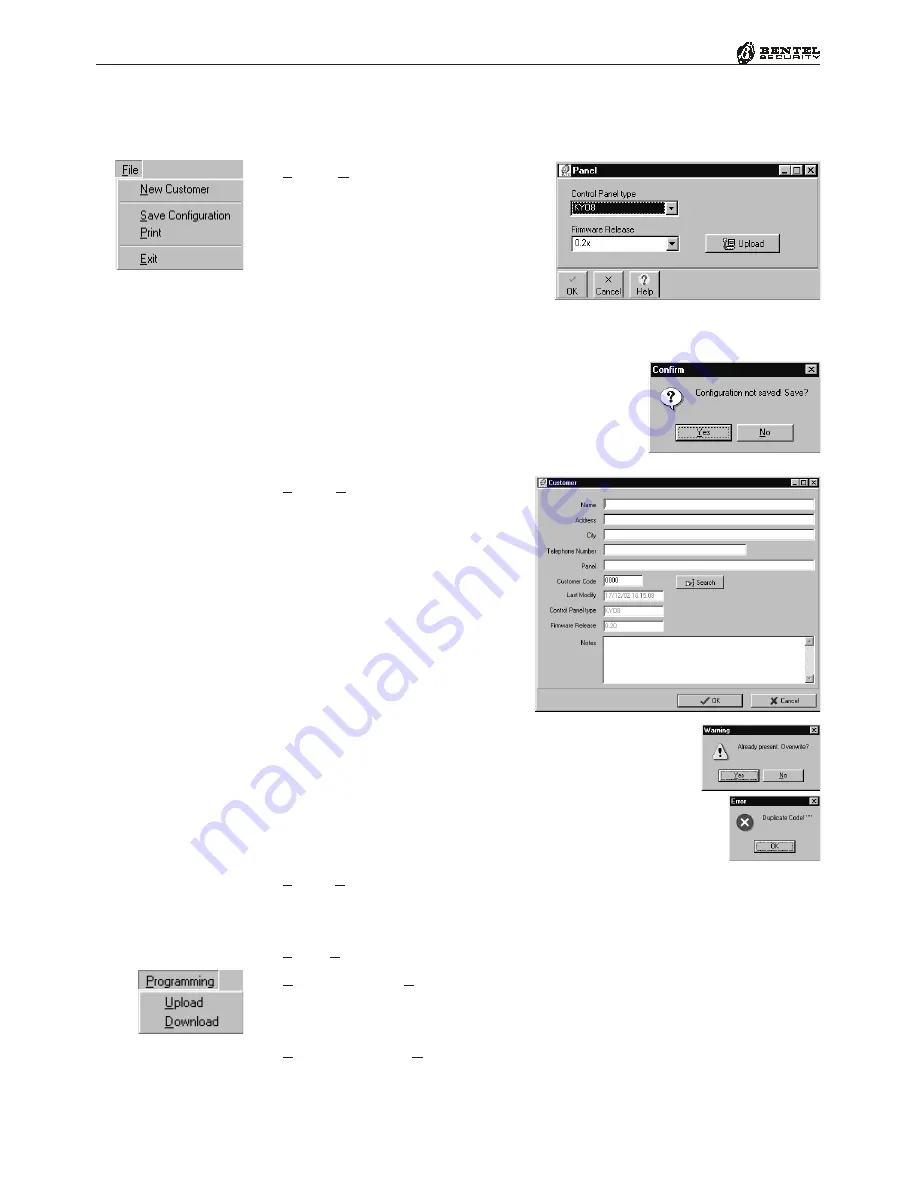
36
Multifunction Control Panel
®
®
The Menu Bar
This chapter describes the Menu bar of the ‘
KyoUnit
’ application.
File
New Customer
-
This com-
mand will allow you to program New
Customer systems. All settings will
be at default and can be programmed
as per requirements. The ‘Panel’
window will allow you to specify the
Customer ’s Control panel and
Firmware Release. This information can be uploaded directly from the con-
nected Control panel by clicking
Upload
. Click
OK
to exit.
If the ‘Confirm’ window opens, when New Cus-
tomer is selected, it means that the Application
has found unsaved data. If the data is not saved it
will be cleared. Click
Yes
to save or ‘No’ to quit
without saving.
File
Save Configuration -
This
command will open the ‘Cus-
tomer’ page. If the Customer has
already been enrolled, the respec-
tive details and Code will be
shown. If the Customer is ‘New’,
it will be necessary to enter the
Customer details and assign a
code. Codes can be assigned
manually, or automatically by
means of the “
Search
” button.
When saving the parameters of an enrolled Customer, the
Warning window will be shown. Click Yes to save new
data or No to quit.
If a code is duplicated (Customer already enrolled) the
Application will show the Error window.
File
Print -
This command will print all the parameters of the selected
pages (
). Once the command has been executed, all the selected pages
(
) will be deselected automatically.
File
Exit
-
This command will close the Application.
Programming
Upload
-
This command will transfer all the programmed
data from the Control panel to the Computer. Once the command has been
executed, all the selected pages (
) will be deselected automatically.
Programming
Download
-
This command will transfer all the pro-
grammed data from the Computer to the Control panel. Once the command
has been executed, all the selected pages (
) will be deselected automati-
cally.
Duplicate Code
(Manual assign-
ment)
Enrolled Customer
Summary of Contents for KYO 32 P
Page 87: ...87 ...






























