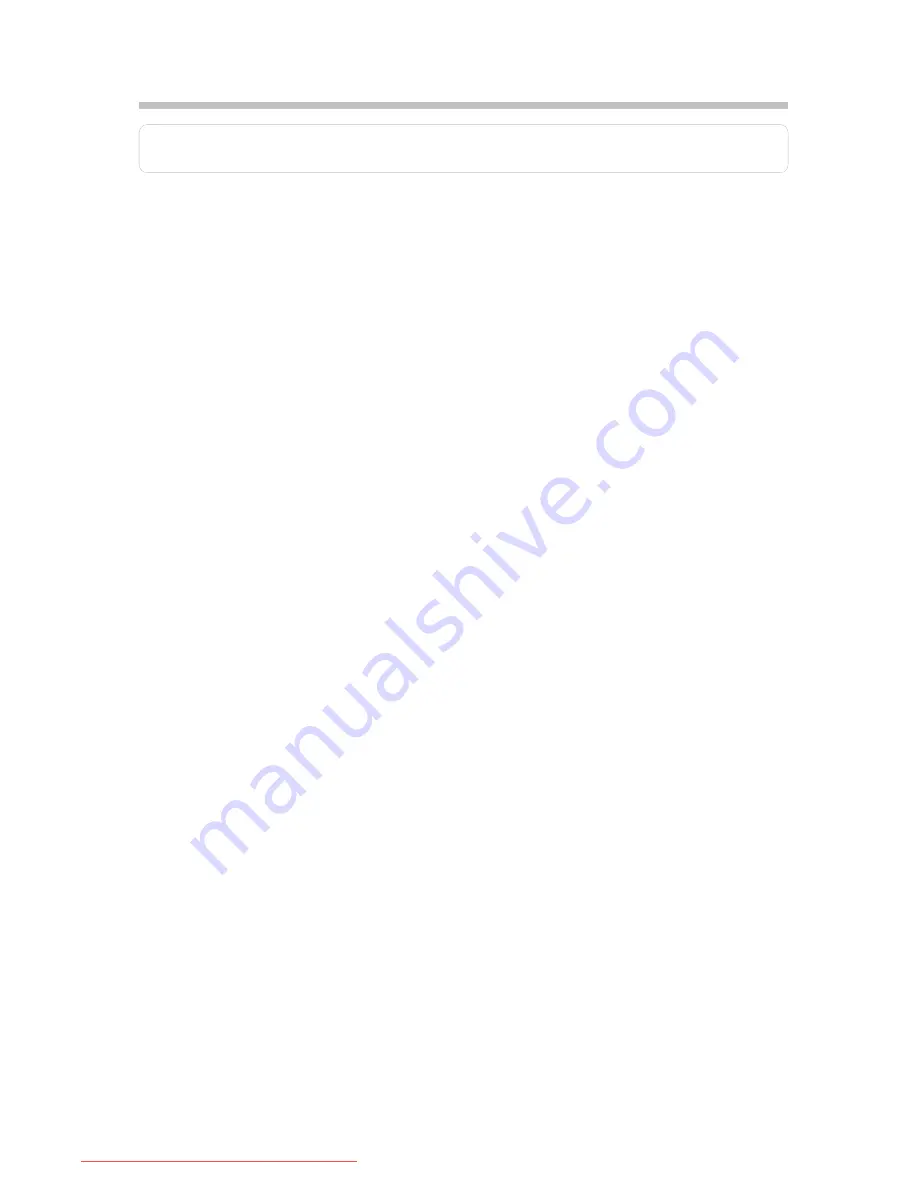
Safety Instruction
Warning: Please read all of following safety instructions in order to prevent harm to the
user and damage to property.
¾
Power
•
Ensure that the local mains voltage lines within the limit of AC 100~240V.
•
Use the power cord of accessories it is enclosed with your monitor, do not use
attachments not recommended by manufacturer as they may cause hazards.
•
Use only a properly grounded wall outlet and extension plug and receptacle. Do
not use a damaged or loosed plug. An improper ground may cause electric shock
or equipment damage.
•
Do not overload wall outlet and extension cords as this may cause an electric
shock or fire.
•
The socket outlet shall be near the equipment and insert the power plug firmly so
that it does not come loose. A bad connection may cause fire.
•
Do not disconnect the power cord while using the monitor. A surge may be
caused by the separation and may damage the monitor.
•
Do not allow anything to rest on the power cord; wire nor place heavy objects
upon them, which could cause damage.
•
Unplug power cord from the wall outlet when monitor not used for a long periods
of time. This will prevent damage to the monitor due to power line surge.
¾
Installing
•
Do not use the monitor near water, for instance, near a bathtub, washbowl,
kitchen sink, or laundry tub, in wet basement, or near a swimming pool, etc.
•
Do not place the monitor on an unstable table or small surface area and car. The
monitor may fall and cause damage to the product or injury to personal
specifically children.
•
Installing a wall bracket must be done by a qualified professional and always use
the mounting device specified in this manual. Otherwise, this may result in injury.
•
Do not install the monitor in places with poor ventilation, for instance, a bookshelf,
closet, etc. Any increase in internal temperature may cause fire.
•
Keep any heating devices away from the monitor specifically the power cable,
and keep any flammable objects such as candles, insecticides or cigarettes away
from the monitor. Otherwise, this may cause a fire.
•
Never push objects of any kind such as necklaces, paperclips and metal gadgets,
or liquids get into the interior of the monitor. Otherwise, this may cause an
electrical shock or short circuit.
•
Keep the PE bags out of children’s reach. The PE bags may cause suffocation if
children play with it.
2
Downloaded from ManualMonitor.com Manuals

































