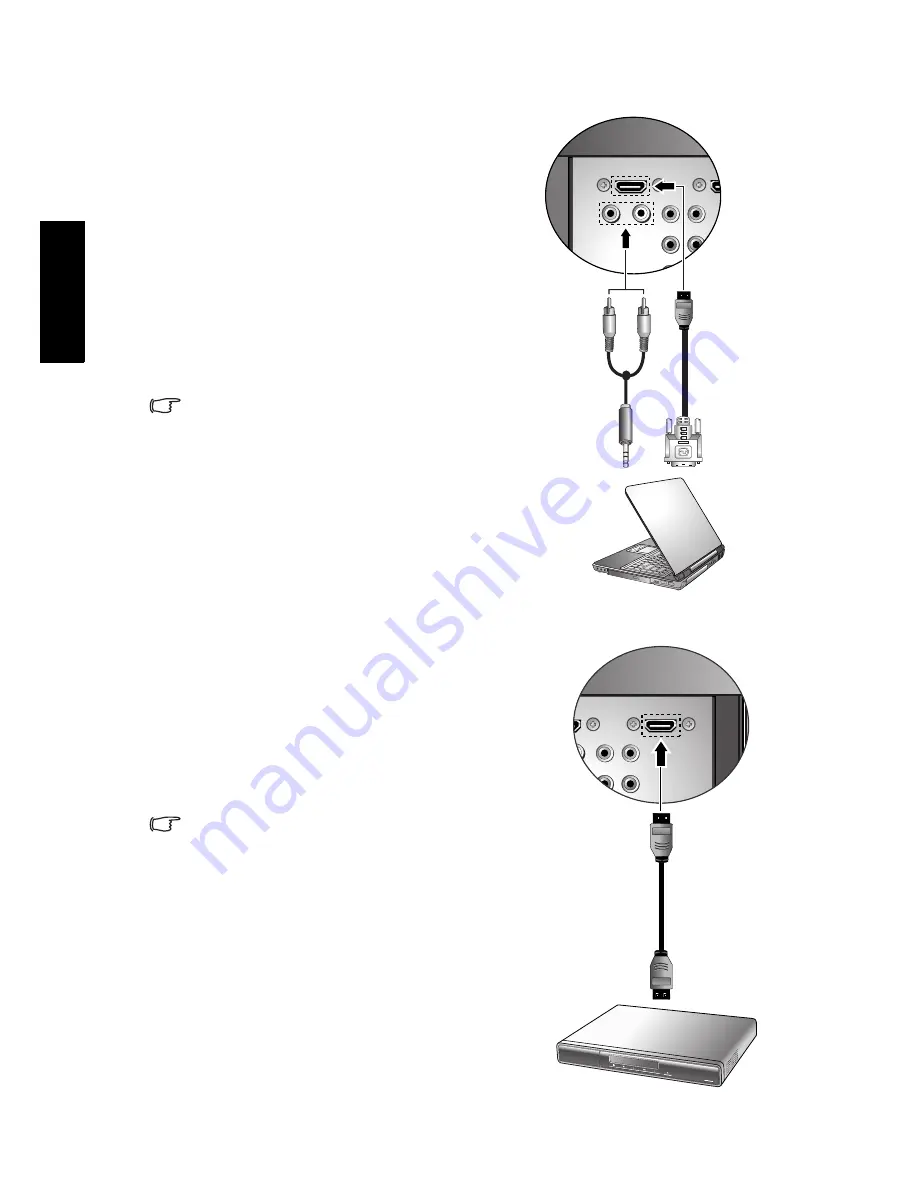
Section 1: Quick Start Guide
12
Eng
lish
Connecting the DVI input
Connecting the HDMI input
1. Connect the digital video output of your
output equipment (for example, a PC or
digital Set Top Box) to the HDMI/DVI or
HDMI terminal on the display using a DVI
to HDMI adaptor cable (not provided).
2. Connect the DVI audio output of your
output equipment to the display's DVI-
AUDIO INPUT L/R input terminals using
an appropriate audio cable (not provided).
3. Set the type of input signal according to the
device connected. See
"HDMI/DVI Input"
on page 28
.
To view video image from this input, press
INPUT
and select
DVI
.
Connect the PC to the terminal labelled
“HDMI/DVI” if the operating system of the
PC is Windows Vista.
When connected to a PC, you should adjust
the resolution in the display properties of
the computer to closely match the native
resolution of the display (for example, 1920
x 1080 pixels). See
"Supported PC (D-Sub/
DVI) input signal resolutions" on page 32
on other supported resolutions.
1. Connect the HDMI output of your output
equipment to the HDMI/DVI or HDMI
terminal on the display using an HDMI
cable (not provided).
2. Set the type of input signal according to the
device connected. See
"HDMI/DVI Input"
on page 28
.
To view video image from this input, press
INPUT
and select
HDMI1
or
HDMI2
.
HDMI (High-Definition Multimedia Interface)
is an uncompressed and all-digital audio/
video interface. HDMI provides an interface
between any audio/video source, such as a
set-top box, DVD player, or A/V receiver
over a single cable. To ensure the stability
and performance of signal transmission, it
is recommended that you use high-quality
and HDMI-certified cable for connection.
The display’s HDMI inputs are compliant
with the HDMI 1.2 standard. However, the
playback of SACD (Super Audio CD) audio
is not supported.
Be aware that HDMI input must be HDCP-
compliant to be displayed.
See
"Supported HDMI input signal
resolutions" on page 33
for supported
resolutions.
DVI to HDMI
adaptor
cable
PC
Audio cable
HDMI cable
DVD
player
Summary of Contents for SH Series
Page 3: ...Welcome English SH Series LCD Display Section 1 Quick Start Guide ...
Page 9: ...Section 1 Quick Start Guide 7 English Rear view SH3742 SH4242 ...
Page 19: ...Welcome English SH Series LCD Display Section 2 User Manual ...
Page 32: ...Reference 30 English Unit mm SH4242 ...
Page 38: ...Reference 36 English Memo ...















































