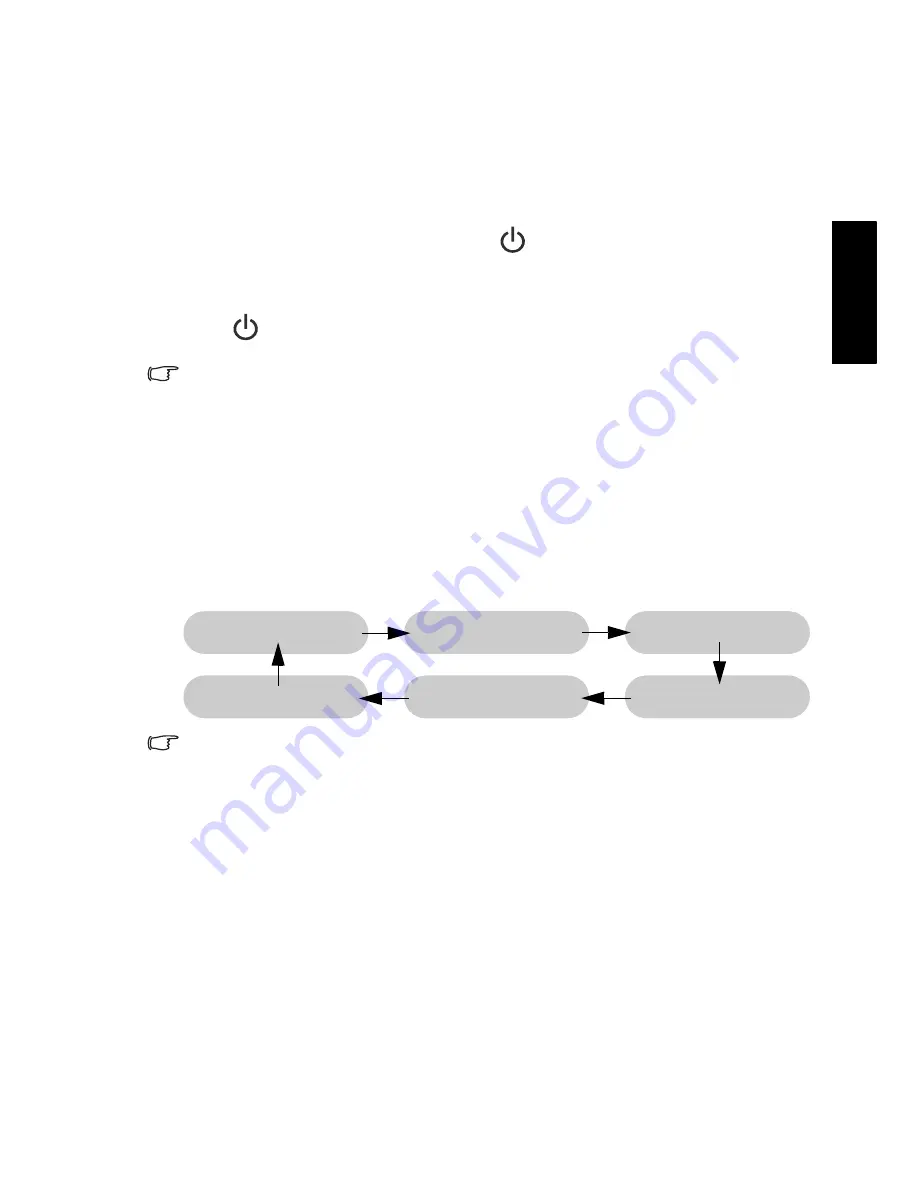
Section 1: Quick Start Guide
15
Eng
lish
8. Basic operations
Power on, off and standby
Turning the display on
After plugging the display's power cable into a wall outlet and turning on the
main power switch, the display will enter standby mode automatically. The
power indicator will light up red. Press
(
Power/standby
) on the display.
The display will turn on and the power indicator will change to green.
Putting the display to standby
Press
(
Power/standby
) on the display again, and the display will return
to standby mode. The power indicator will turn red.
The display still consumes a very small amount of power (about 1W) in standby
mode.
Turning the display off
You can turn the display power off by flipping the main power switch on the
display to the off (
O
) position. The power indicator will be off.
Switching inputs
1. Turn on all connected equipment or devices before selecting an input.
2. Press
INPUT
on the display to view the current selected input. Press the
button repeatedly until your desired input is displayed. The sequence is as
follow:
• These options will only appear when corresponding signals are connected to
the display.
• If both Composite Video (AV) and S-Video signals are connected to the AV3
input at the same time, only S-Video input will be displayed. If you wish to view
the Composite Video (AV) input in such case, remove the S-Video connection
temporarily.
• HDMI1 = input signal from the terminal labelled “HDMI“. HDMI2 = input signal
from the terminal labelled “HDMI/DVI“.
• Be aware that HDMI input must be HDCP-compliant to be displayed.
• When switching to the HDMI inputs, the display needs approximately 3 seconds
to detect the HDCP information from the signal source and no image will be
displayed during this period. This is not a malfunction.
Adjusting volume
• Press
VOL (Volume)
on the display to increase volume. The volume
indicator increases in length as volume rises.
• Press
VOL (Volume)
on the display to decrease volume. The volume
indicator decreases in length as volume falls.
AV1
AV2
AV3 (or AV3-S)
HDMI1 (or DVI)
HDMI2 (or DVI)
PC
Summary of Contents for SH Series
Page 3: ...Welcome English SH Series LCD Display Section 1 Quick Start Guide ...
Page 9: ...Section 1 Quick Start Guide 7 English Rear view SH3742 SH4242 ...
Page 19: ...Welcome English SH Series LCD Display Section 2 User Manual ...
Page 32: ...Reference 30 English Unit mm SH4242 ...
Page 38: ...Reference 36 English Memo ...






























