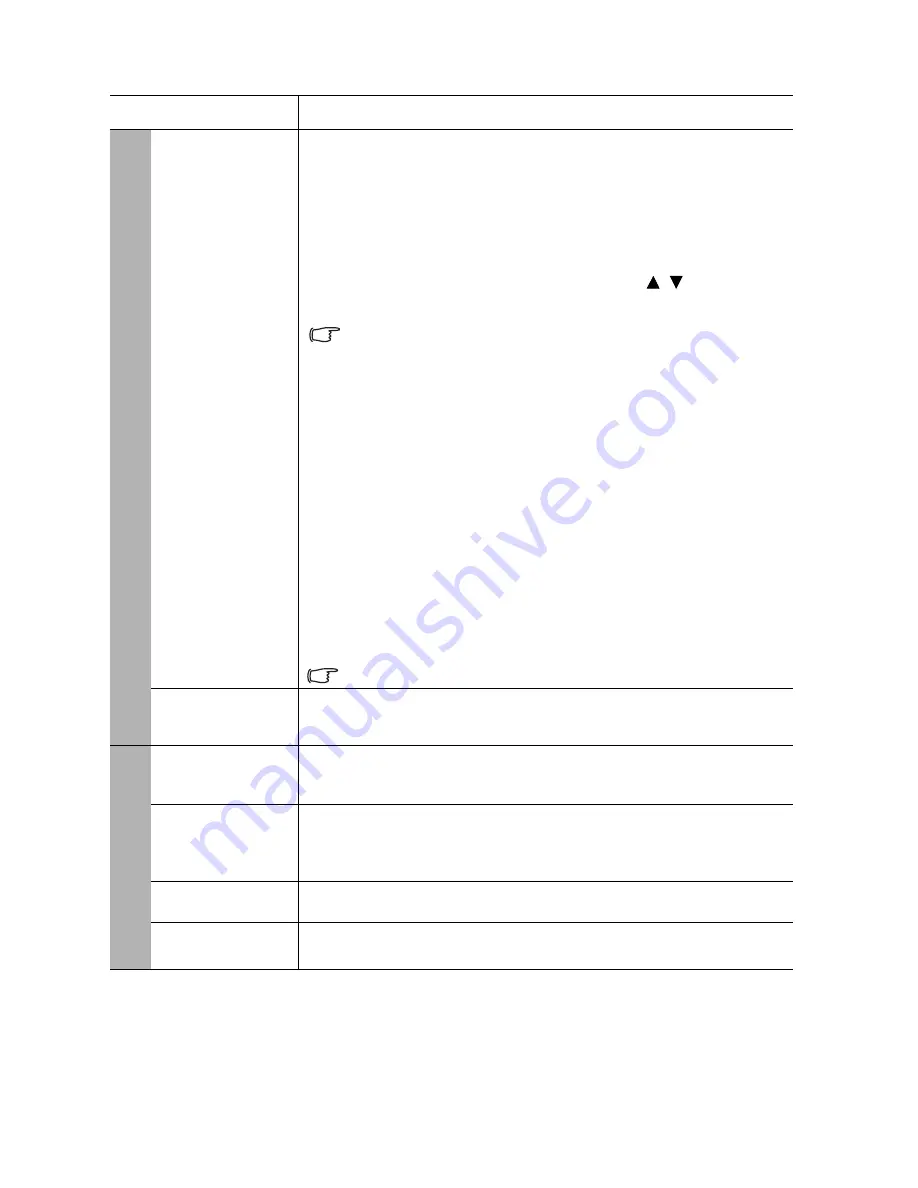
Operation
39
Function
Description
3D
This projector features a 3D function which enables you to enjoy the
3D movies, videos, and sporting events in a more realistic way by
presenting the depth of the images. You need to wear a pair of 3D
glasses to view the 3D images.
3D Mode
The default setting is
Auto
and the projector automatically chooses
an appropriate 3D format when detecting 3D contents. If the
projector cannot recognize the 3D format, press
/
to choose a
3D mode.
When the
3D
function is on:
• The brightness level of the projected image will decrease.
• The
Picture Mode
cannot be adjusted.
• The
Keystone
can only be adjusted within limited degrees.
3D Sync Invert
When you discover the inversion of the image depth, enable this
function to correct the problem.
Save 3D Settings
When you have successfully displayed the 3D contents after making
the appropriate adjustments, you can enable this function and choose
a set of 3D settings to memorize current 3D settings.
Apply 3D Settings
After the 3D settings are saved, you can decide if you would like to
apply them by choosing a set of 3D settings that you have saved. Once
applied, the projector will automatically play the incoming 3D contents
if it matches the 3D settings saved.
Only the set(s) of 3D settings with memorized data is available.
Teaching
Template
See
"Using the teaching templates" on page 33
for details.
Picture Mode
Pre-defined picture modes are provided so you can optimize your
projector image set-up to suit your program type. See
"Selecting a
picture mode" on page 27
for details.
Reference
Mode
Selects a picture mode that best suits your need for the image quality
and further fine-tune the image based on the selections listed on the
same page below. See
"Setting the User 1/User 2 mode" on page 27
for details.
Brightness
Adjusts the brightness of the image. See
"Adjusting Brightness" on
page 28
for details.
Contrast
Adjusts the degree of difference between dark and light in the image.
See
"Adjusting Contrast" on page 28
for details.
1. DISPLAY men
u
2. PICTU
R
E
men
u
















































