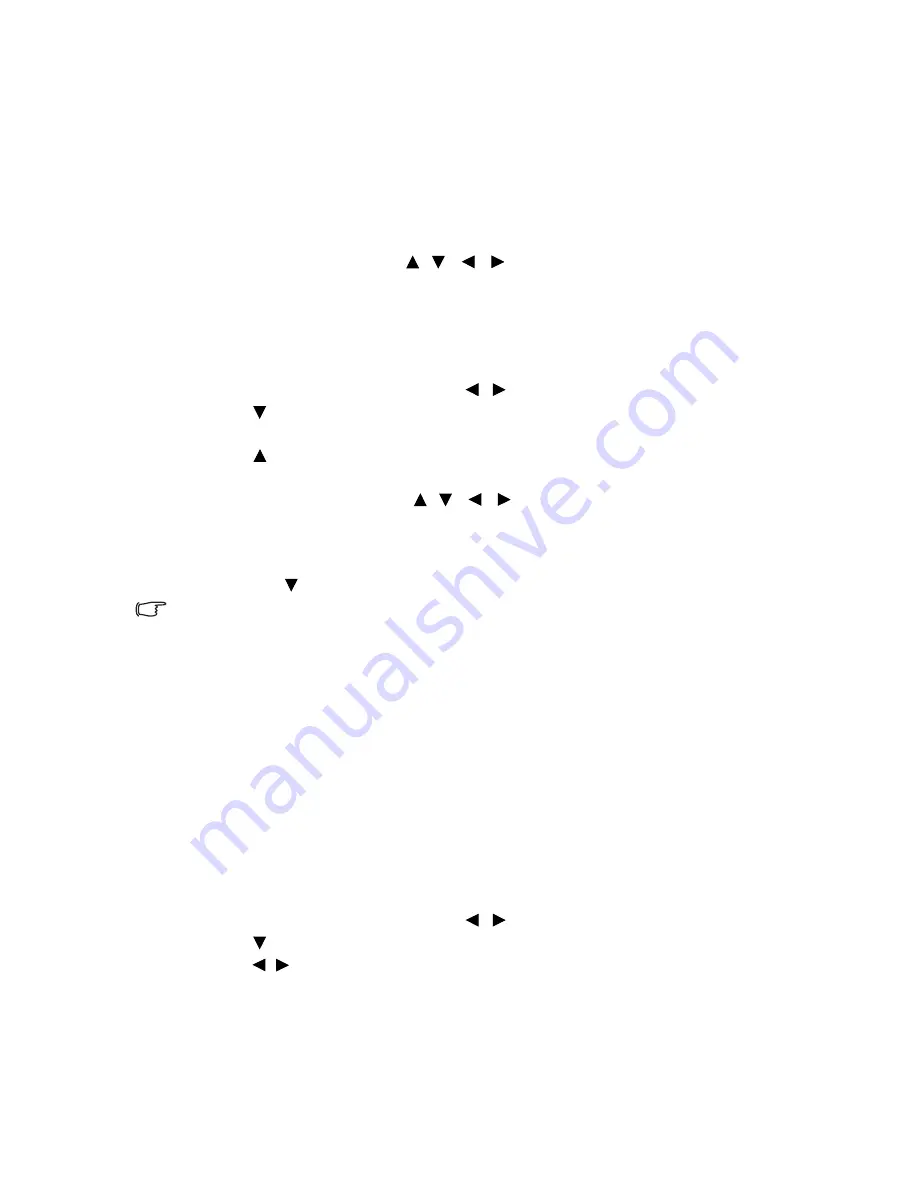
Operation
25
Magnifying and searching for details
If you need to find the details on the projected picture, magnify the picture. Use the
direction arrow keys for navigating the picture.
• Using the remote control
1.
Press
ZOOM+
/
ZOOM-
to display the Zoom bar. Press
ZOOM+
to magnify the
center of the picture. Press the key repeatedly until the picture size is suitable for
your need.
2.
Use the directional arrows ( ,
,
,
) on the projector or remote control to
navigate the picture.
3.
To restore the picture to its original size, press
AUTO
. You can also press
ZOOM-
. When the key is pressed again, the picture is further reduced until it is restored to
the original size.
• Using the OSD menu
1.
Press
MENU/EXIT
and then press
/
until the
DISPLAY
menu is highlighted.
2.
Press
to highlight
Digital Zoom
and press
MODE/ENTER
. The Zoom bar
displays.
3.
Press repeatedly to magnify the picture to a desired size.
4.
To navigate the picture, press
MODE/ENTER
to switch to the panning mode and
press the directional arrows ( ,
,
,
) on the projector or remote control to
navigate the picture.
5.
To reduce size of the picture, press
MODE/ENTER
to switch back to the zoom in/
out function, and press
AUTO
to restore the picture to its original size. You can
also press
repeatedly until it is restored to the original size.
The picture can only be navigated after it is magnified. You can further magnify the picture while searching for
details.
Selecting the aspect ratio
The “aspect ratio” is the ratio of the image width to the image height. Most analog TV and
some computers are in 4:3 ratio, and digital TV and DVDs are usually in 16:9 ratio.
With the advent of digital signal processing, digital display devices like this projector can
dynamically stretch and scale the image output to a different aspect than that of the image
input signal.
To change the projected picture ratio (no matter what aspect the source is):
• Using the remote control
1.
Press
ASPECT
to show the current setting.
2.
Press
ASPECT
repeatedly to select an aspect ratio to suit the format of the video
signal and your display requirements.
• Using the OSD menu
1.
Press
MENU/EXIT
and then press
/
until the
DISPLAY
menu is highlighted.
2.
Press
to highlight
Aspect Ratio
.
3.
Press / to select an aspect ratio to suit the format of the video signal and your
display requirements.






























