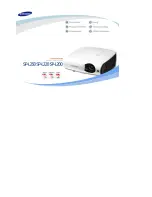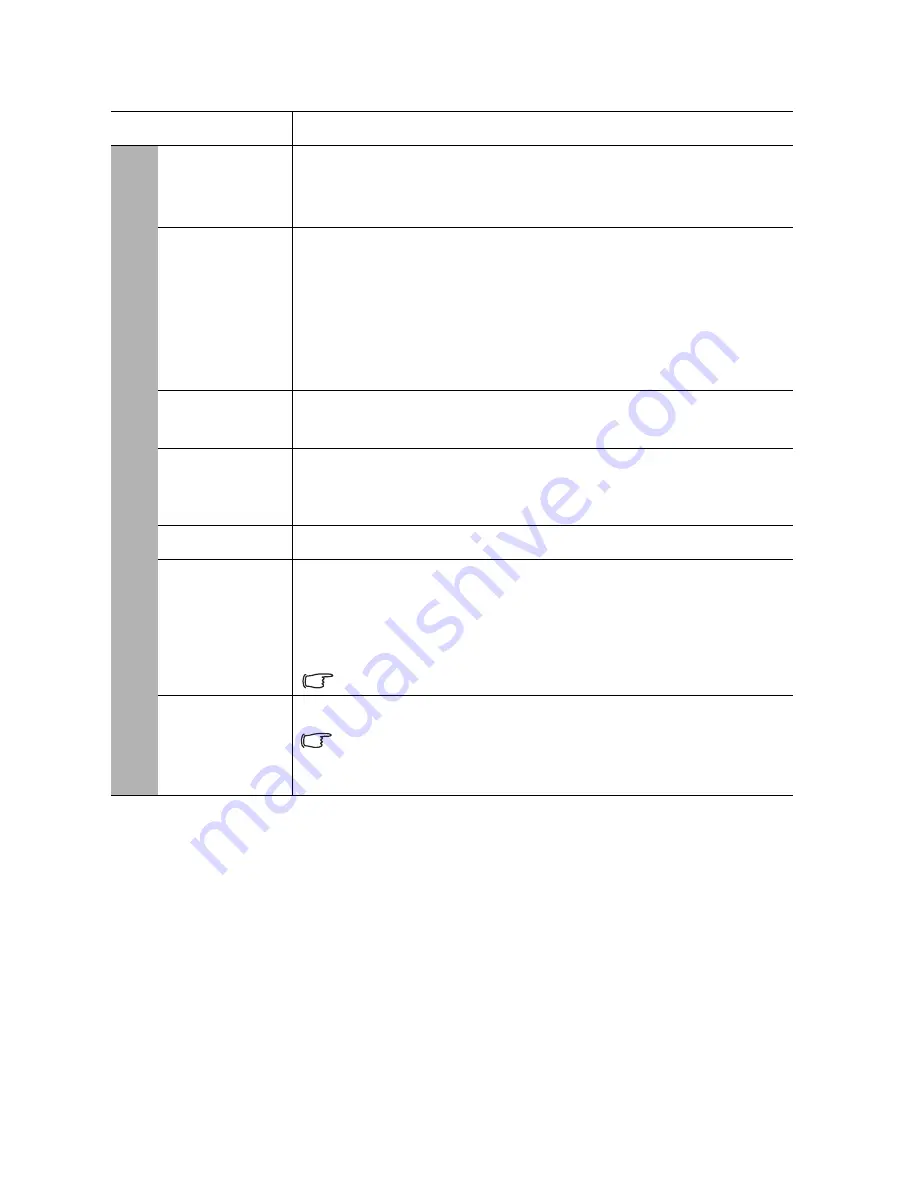
Operation
42
Function
Description
High
Altitude
Mode
A mode for operation in high altitude areas. See
"Operating in a high
altitude environment" on page 32
for details.
Lamp
Settings
Lamp Mode
See
"Setting the Lamp Mode" on page 45
for details.
Reset Lamp Timer
See
"Resetting the lamp timer" on page 49
for details.
Equivalent Lamp
See
"Getting to know the lamp hour" on page 45
for details on how the
total lamp hour is calculated.
Security
Settings
See
"Utilizing the password function" on page 22
for details.
Baud Rate
Selects a baud rate that is identical with your computer’s so that you
can connect the projector using a suitable RS-232 cable and update or
download the projector’s firmware. This function is intended for
qualified service personnel.
Test Pattern
See
"Using the test pattern" on page 32
for details.
Standby
Settings
Monitor Out
Selecting
On
enables the function. The projector can output a VGA
signal when it is in standby mode and the
COMPUTER-1
jack is
correctly connected to devices. See
"Connection" on page 16
for how
to make the connection.
Enabling this function slightly increases the standby power consumption.
Reset All
Settings
Returns all settings to the factory preset values.
The following settings will still remain:
Keystone
,
Phase
,
H. Size
,
Reference Mode
,
3D Color Management
,
Color Space Conversion
,
Language
,
Projector Installation
,
Signal Power On
,
High Altitude
Mode
,
Security Settings
and
Baud Rate
.
5. SY
STEM SETUP: Advanced men
u