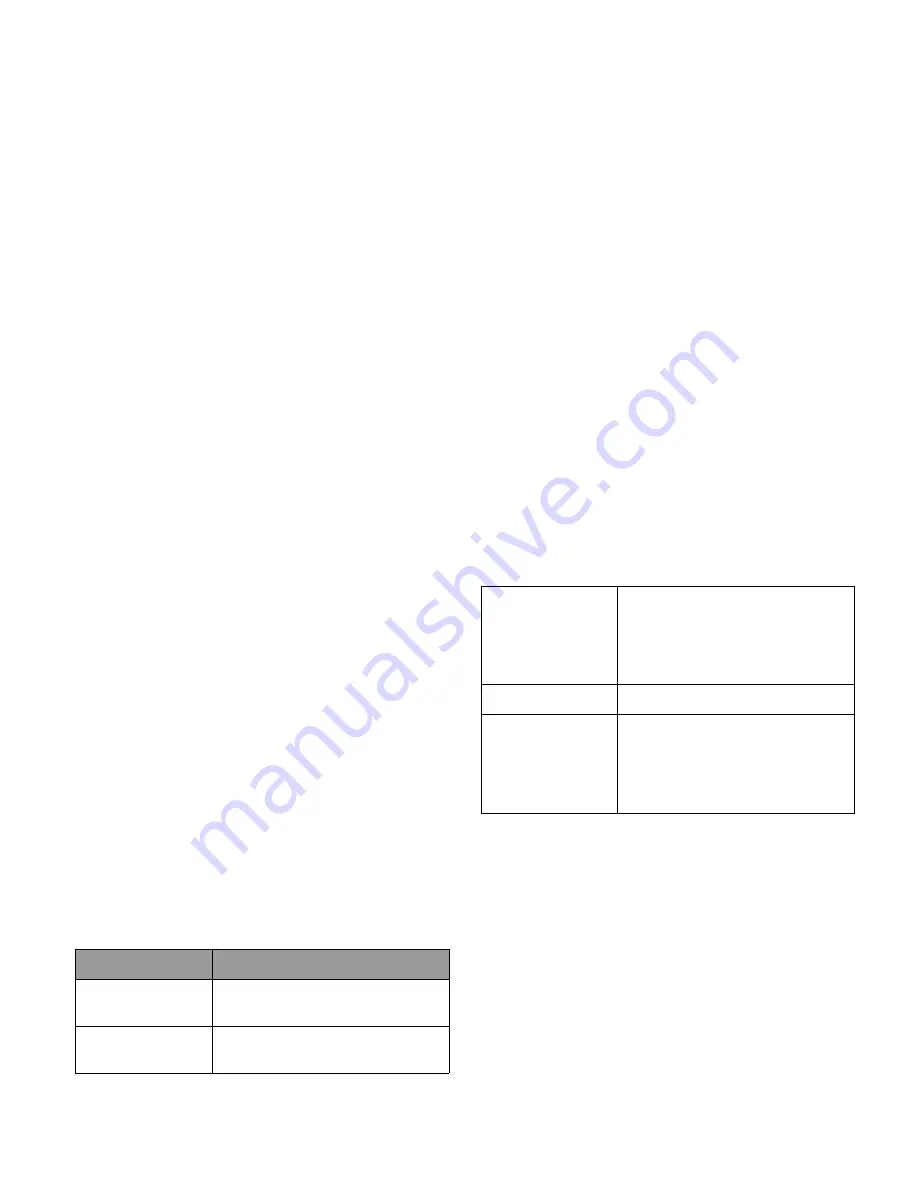
Using BIOS setup
34
The BIOS setup screen can be divided into four areas:
• On the top line is the menu bar containing the titles of
available menus. Each menu title contains a specific menu.
• The center left column of the menu contains information
regarding the current settings of the system. If you open a pull-
down menu and select an item that provides multiple options,
the left column will display a submenu where you can make
further selections.
• The right column of the menu contains Help information
about the current menu selected. When a menu item is
highlighted, more detailed information is given.
• The bottom lines of the menu provide keyboard instructions
for moving around and making selections.
Navigating the BIOS setup
screen
Keyboard information can be found at the bottom of the screen.
A brief description of keyboard usage is listed below:
Main menu
The Main menu contains the basic configuration settings of the
system and shows some system information, such as the BIOS
version, CPU type and speed, and the system memory, etc.
•
System Time
: allows you to set the time of the system. Type
in the value and then press <Enter>, <Tab> or <Shift> +
<Tab> to change the next value.
•
System Date
: allows you to set the date of the system. Type
in the value and then press <Enter>, <Tab> or <Shift> +
<Tab> to change the next value.
Key
Function
Left and right
arrow keys (
f
,
)
Selects a menu title.
Up and down
arrow keys ( , )
Selects an item or option.
Enter
• Displays the sub-menu when an
item with the arrow
sign is
selected.
• Opens or closes the option
window when an item is selected.
Tab
Jumps from one item to another.
Esc
• Exits BIOS setup.
• Returns to the previous menu if
in a sub-menu.
• Closes the options window if one
is open.






























