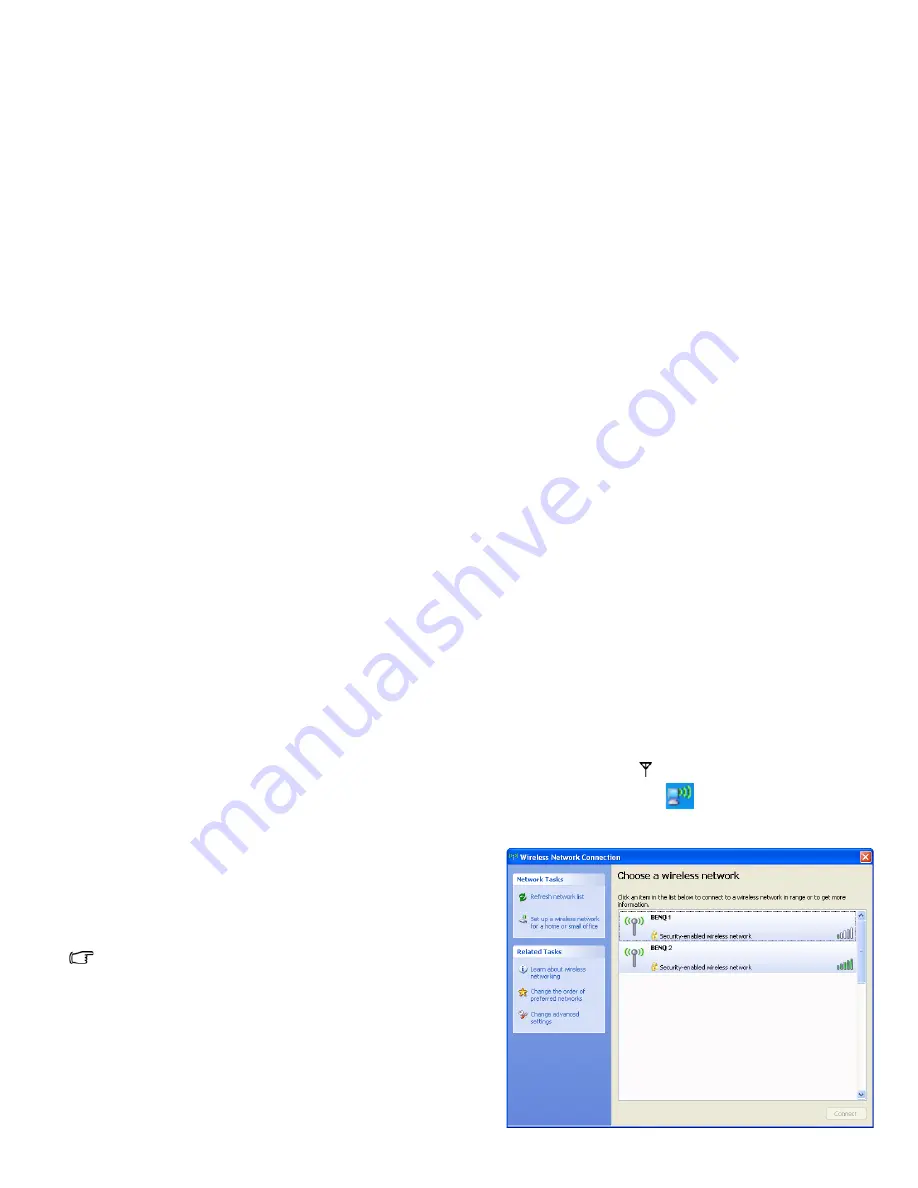
Using Joybook Lite on Windows XP
21
Using Joybook Lite on Windows XP
Using built-in wireless
connectivity (available on
selected models)
With the built-in wireless connectivity of your Joybook Lite, you
can access other wireless network enabled devices (such as
Access Point network stations, Notebook computers, Personal
Digital Assistants, or digital projectors) wirelessly without the
constraints of network cables.
To connect with a Local Area Network (LAN) at home or in the
office, you need the details of an access point, which serves as an
air station to make transmission possible. Outdoors in places
such as in coffee shops or library, you can inquire the service
personnel about an account.
• Wireless LAN (WLAN) is available on selected models.
• WLAN connectivity has limited range, depending upon the
equipment being used, the chosen frequency band, radio-
wave interference, and the physical landscape (including
building structure). Circumstances will vary depending upon
your particular situation.
Connecting to a wireless network
1. Make sure you are located within the wireless network service
area.
2. To enable WLAN, press the <Fn> + <F10> hotkey
combination a few times until the wireless network/
Bluetooth indicator
lights up in blue.
3. Click on the WLAN icon
in the notification area located
at the lower right corner of the desktop. A list of available
wireless networks will be displayed.






























