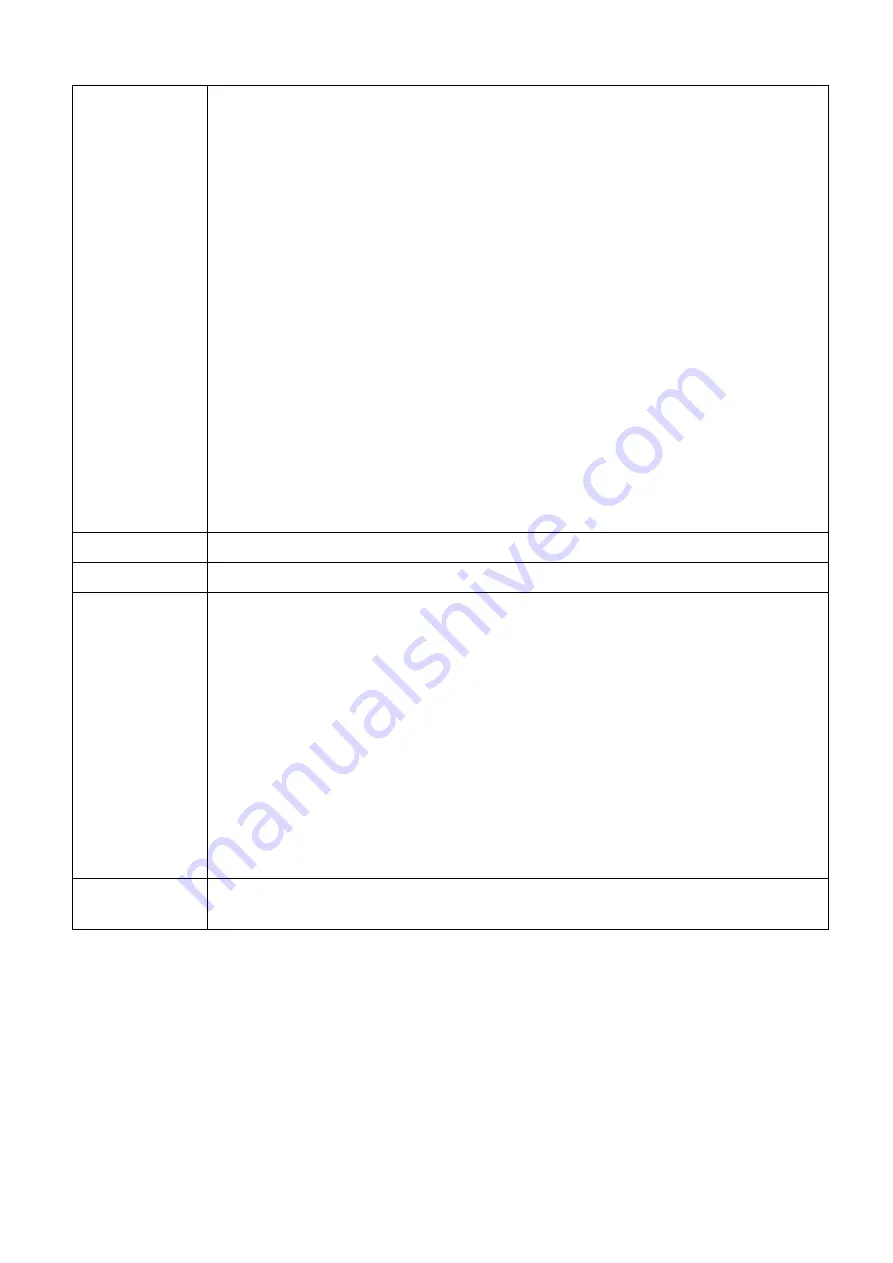
44 Operation (under non-Launcher source)
Picture Mode
The projector is preset with several predefined picture modes so that you can
choose one to suit your operating environment and input signal picture type.
•
Bright
: Maximizes the brightness of the projected image. This mode is suitable for
environments where extra-high brightness is required, such as using the projector
in well lit rooms.
•
Presentation
: Is designed for presentations. The brightness is emphasized in this
mode to match PC and notebook coloring.
•
Spreadsheet
: Is appropriate for Spreadsheet projection.
•
Video Conference
: Is appropriate for video conference projection.
•
Infographic
: Is perfect for presentations with the mixture of text and graphics
due to its high color brightness and better color gradation to see the details
clearly.
•
Cinema Mode
: Is appropriate for playing colorful movies, video clips from digital
cameras or DVs through the PC input for best viewing in a blackened (little light)
environment.
•
3D
: Is appropriate for playing 3D images and 3D video clips.
•
User 1
/
User 2
: Recalls the settings customized based on the current available
picture modes. See
Volume
Adjusts the sound level.
Light Mode
Information
•
Native Resolution
:
Shows the native resolution of the projector.
•
Detected Resolution
: Shows the native resolution of the input signal.
•
Source
: Shows the current signal source.
•
Picture Mode
: Shows the selected mode in the
Picture
menu.
•
Light Mode
: Shows the selected mode in the
Light Settings
menu.
•
3D Format
: Shows the current 3D mode.
•
Color System
: Shows input system format.
•
Light Usage Time
: Shows the number of hours the light source has been used.
•
Firmware Version
: Shows the firmware version of your projector.
•
Service Code
: Show the projector’s serial number.
Menu Type
Switches to the
Advanced
OSD menu. See
Using the projector menus under
non-Launcher source on page 40
.
















































