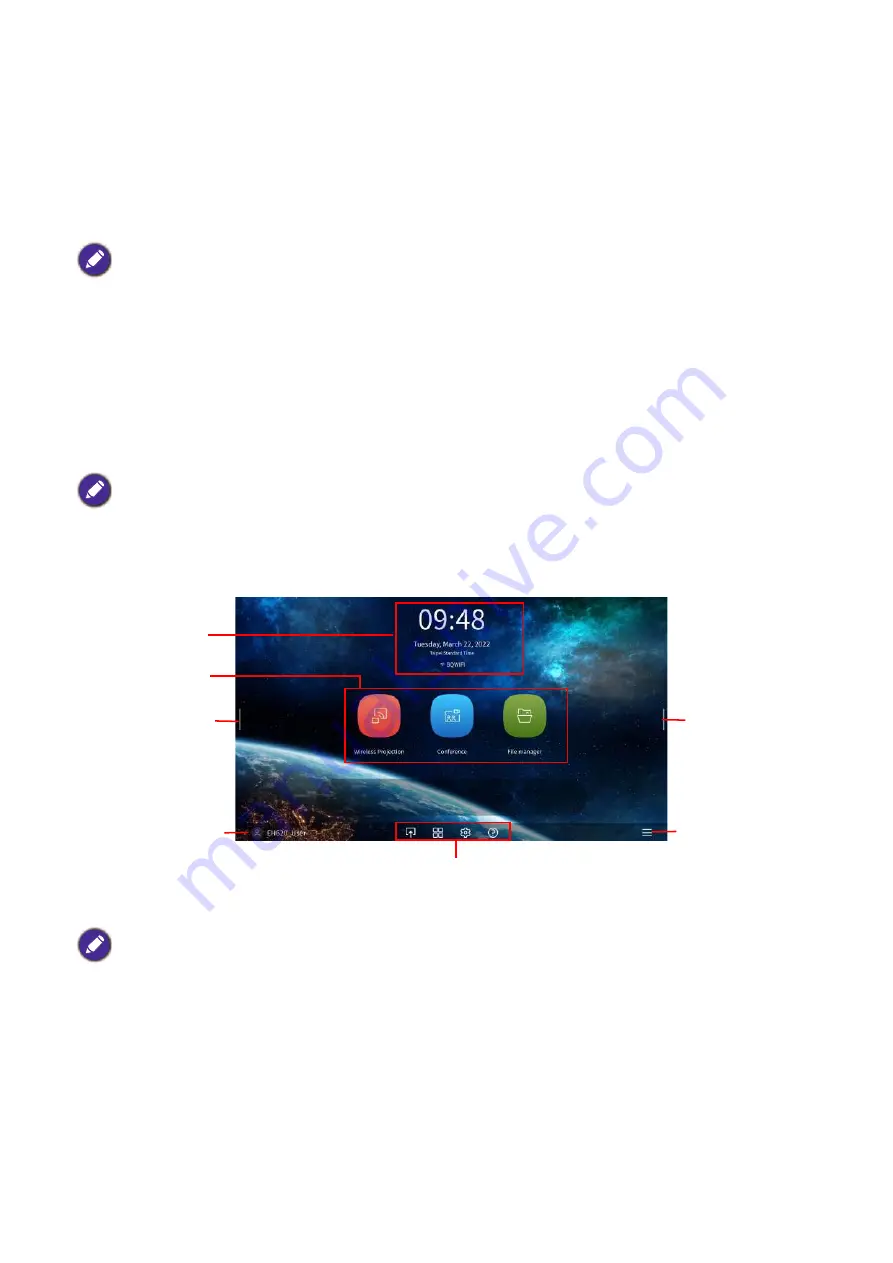
24 Operation (under Launcher source)
Operation (under Launcher source)
BenQ Launcher
BenQ Launcher is the projector’s operating system that allows you to wirelessly cast your device’s
screen, play files, run apps, as well as adjust projector settings.
BenQ Launcher
home screen
Upon initial start up or when
BenQ Launcher
is selected in the input source menu, the projector will
display
BenQ Launcher
. If the projector is projecting from an input source (e.g.
HDMI 1
or
HDMI 2
PC/YPbPr
), you can return to
BenQ Launcher
mode by pressing the source button or the
LAUNCHER
button on the remote control and then selecting
BenQ Launcher
in the input source
menu.
Use the buttons on the projector, the remote control, or connect a USB mouse to the
projector’s
USB 1
or
USB 2
or
USB 3
ports to navigate BenQ Launcher and operate its
functions.
• When the
Auto Source Search
function is enabled in the
Advanced
>
Settings
menu of the projector’s OSD
menu, the projector will detect if a signal is available from the input source that was last used and switch to that
input source if it is available, if a signal is not available, the projector will display
BenQ Launcher
/Windows
Interface based on the previous settings preference.
• If the
Auto Source Search
function is off, the projector will display the source that was last used.
Actual screen may vary based on your
BenQ Launcher
firmware version.
1
2
3
3
4
6
5
















































