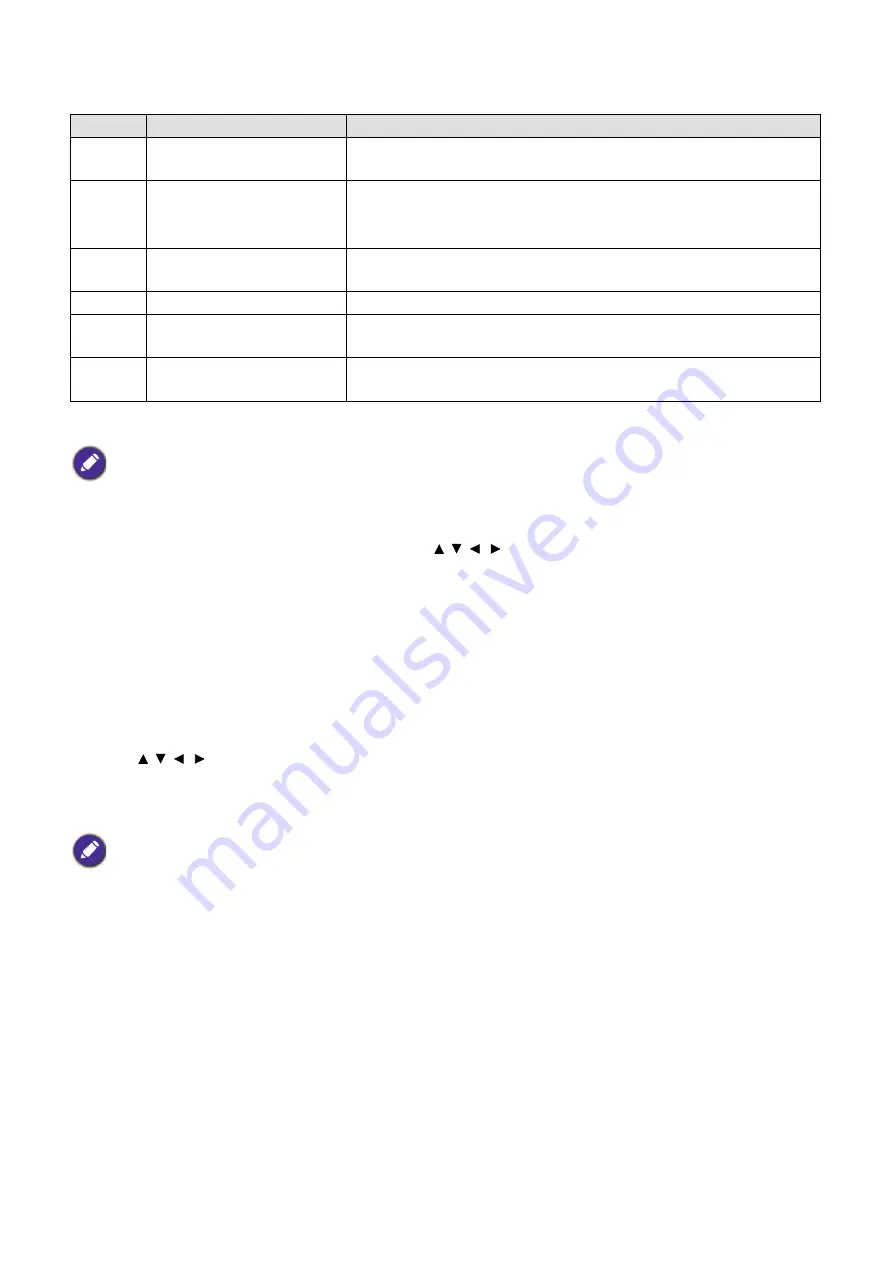
25
Operation (under Launcher source)
BenQ Launcher home screen features six main components:
Navigating the
BenQ Launcher
home screen
1. From the BenQ Launcher home screen, press / / / to select the desired function and press
OK
.
2. Follow on-screen instructions for further operations.
Inputting text
Various menus within BenQ Launcher may require that you input text. You may either connect a
keyboard to the
USB 1
or
USB 2
or
USB 3
port at the rear of the projector or follow the steps
below:
1. Select the text field where you want to input text.
2. Press / / / to navigate the keyboard, and press
OK
to select the letter/key/symbol you want
to enter into the text field.
3. Press the back button at anytime to exit out of the keyboard.
No.
Component
Description
1
Status Bar
Icons that display the time, Bluetooth, wireless status, and
device name.
2
Main Menu
Shortcuts to instructions on how to project wirelessly, start a
video
c
onference, and access files stored on File Manager. See
Using the Main Menu on page 26
3
Sidebar
A menu of quick navigation buttons. See
for more information.
4
User account
Allows you to manage your account settings.
5
Toolbar
Buttons for the input source, all apps, and Settings menu. See
6
Quick Settings
Settings for Windows desktop mode, Internet, Bluetooth,
Connect, and Auto Launch.
Press the down button to access the Source menu, App shortcuts, Settings menus and Information
.
Actual keyboard types may vary based on your language preference setting.






























