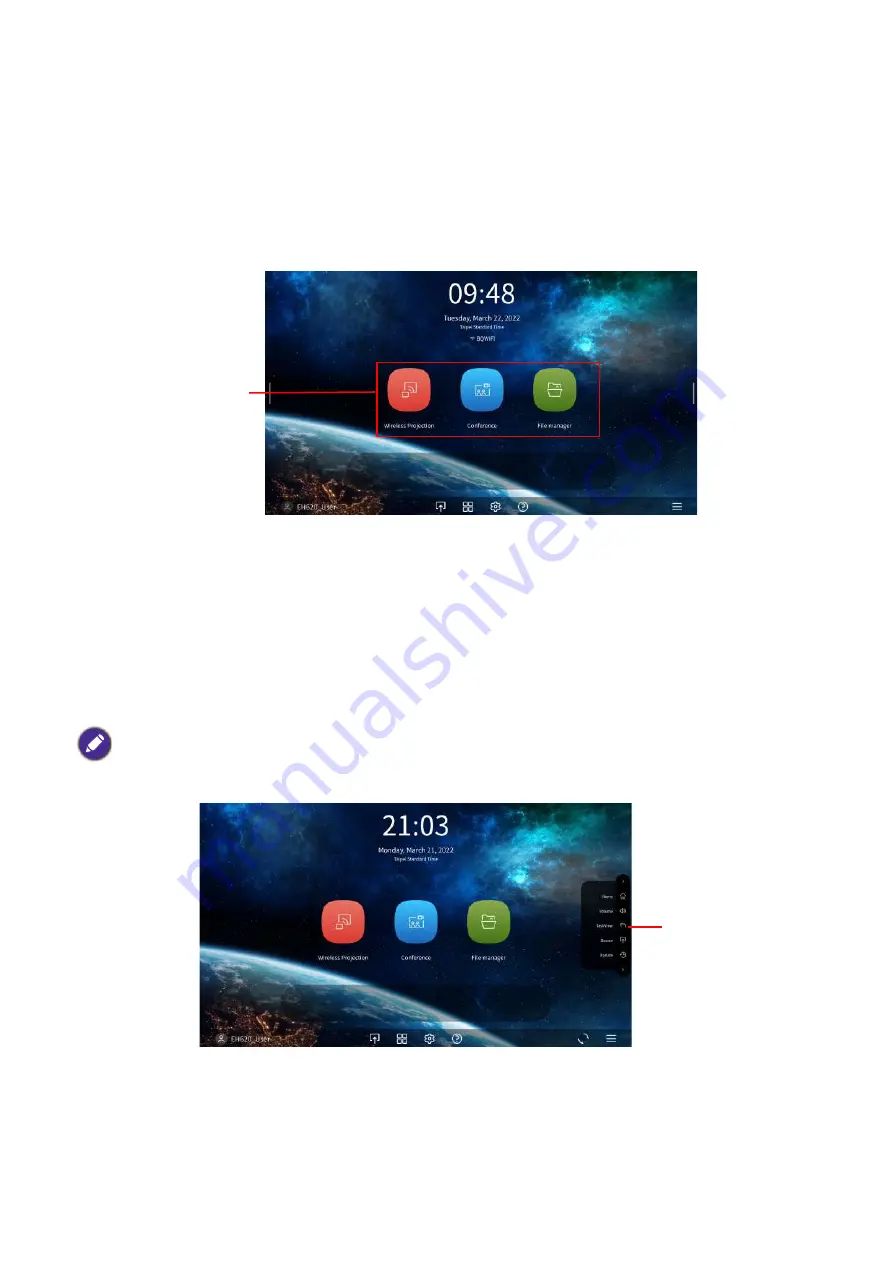
26 Operation (under Launcher source)
Using the Main Menu
The Main Menu includes buttons to access the following functions:
• Wireless Projection - Instructions on projecting from your a MAC, PC, iOS, Android device. See
Wireless Connections on page 28
for more details on projecting wirelessly.
• Conference - Starting a video conference with the built-in apps for big screen projection.
• File manager - Opening the Windows File Manager screen.
Using the sidebar
For situations where the projector is out of the reach of the user (for example, when the projector is
mounted on the ceiling) and as a result the buttons on the projector are not accessible,
BenQ
Launcher
features sidebars on both the left and right side of the screen that can be called out at
anytime to access a set of virtual buttons. To call out the sidebar on a screen, click the arrow buttons on
the left or right side of the screen.
An HID-protocol device (e.g. a mouse) must be connected to the projector to be able to use the
side bar
Main Menu
Sidebar
















































