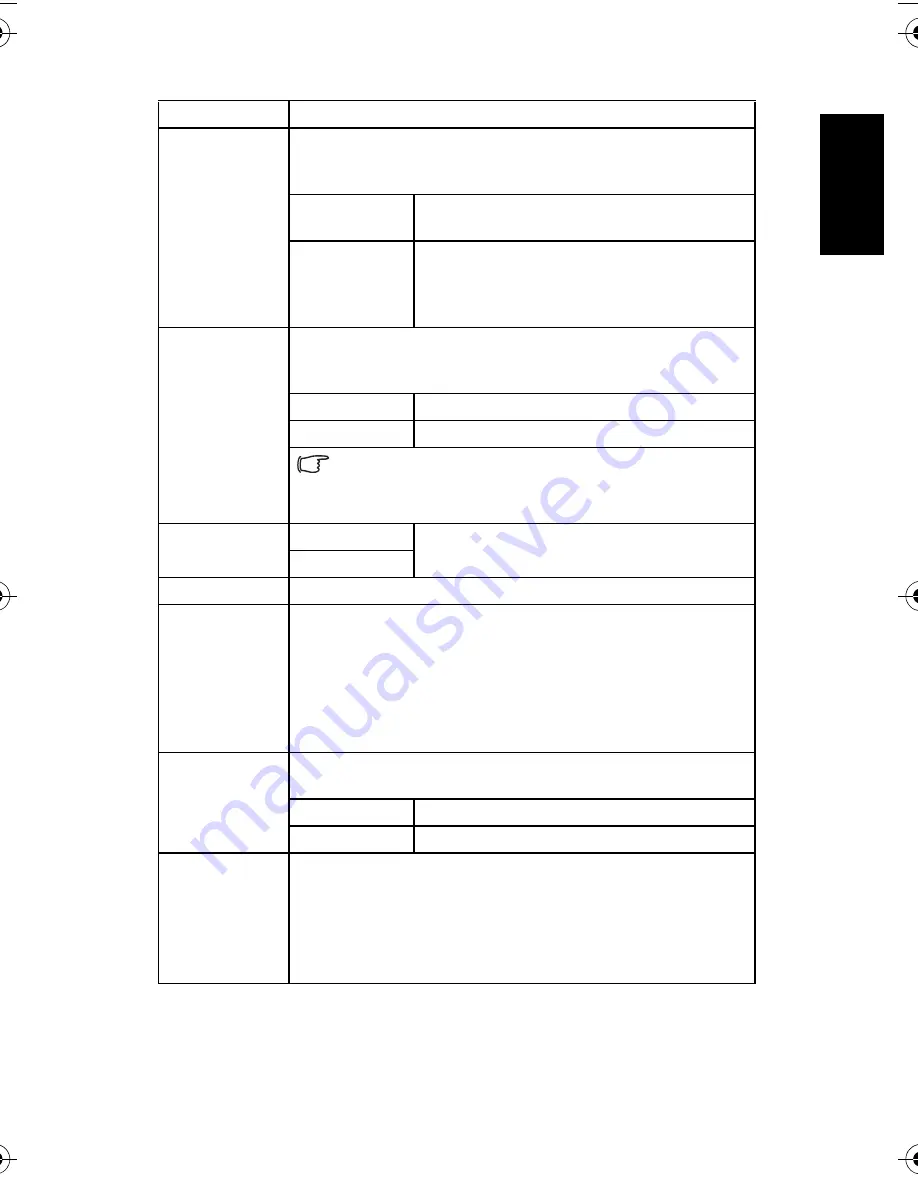
Eng
lish
Using the Camera
13
3.5
Recording movie clips
1. Turn the power on, and set the camera to the Movie mode.
File No.
Use this function if the camera experiences a "Folder cannot be
created" error or if you want to restart numbering, for example,
after erasing all files.
[Series]
Store the latest used file number no matter
deleting files or inserting a new memory card.
[Reset]
Reset file numbering each time the memory
card is changed. Resetting the file number is
useful for avoiding the file name duplication
when images are downloaded to a computer.
TV Out
You can review images on a television with a supplied AV cable.
TV Out should be set to either NTSC or PAL depending on your
region.
[NTSC]
America, Japan, Taiwan and others
[PAL]
Europe, Oceania and others
TV Out should be set to either NTSC or PAL depending on
your region. For details about which system should be used, check
with your local authorities.
USB
[Computer]
Sets the USB mode to connect the camera with
a printer or computer.
[Printer]
Start-up Image
Sets a recorded image as the start-up image.
Format
To erase all data stored in the memory card if you are using a
card, or all data stored in the internal memory if there is no card
inserted.
A “Busy...please wait” message displays and the memory card is
starting format.
A “Completed” message displays when finish formatting.
All data will be deleted including protected files. Be sure to
download important files to your computer before formatting.
Battery Type
To ensure the camera displays battery level correctly, set the type
to match the batteries used.
[Alkaline]
When use alkaline batteries.
[NiMH]
When use NiMH batteries.
Reset All
Resets the entire menu and button operation settings to initial
default.
The following settings do not change after Reset All:
Date & Time setting
Language setting
TV out setting
Battery Type
Menu item
Functions
DC_E820_UM.book Page 13 Tuesday, May 15, 2007 4:43 PM














































