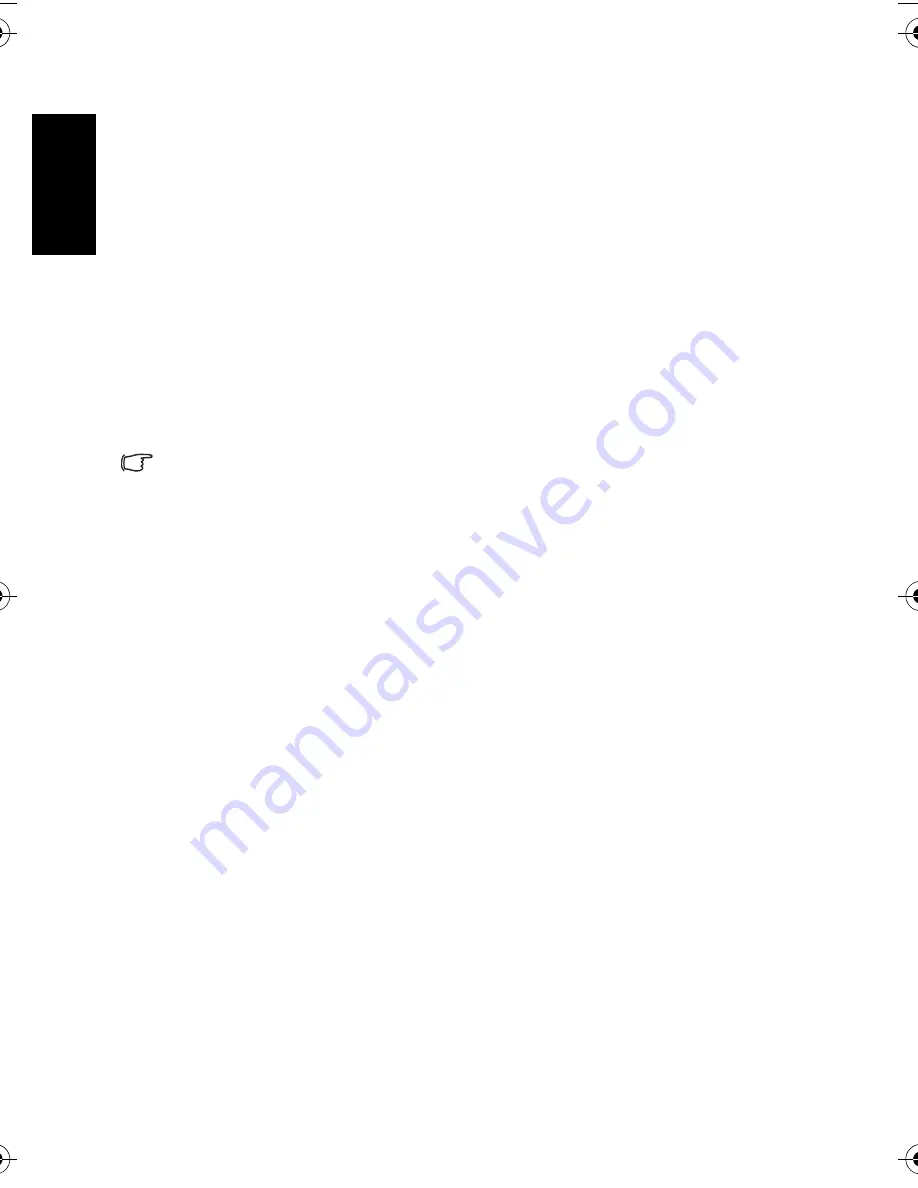
Eng
lish
PC Dependent Features
22
4.2.1 Step 1: Connect the digital camera to your computer
1. Connect the supplied USB cable to the computer USB port and turn on the camera.
2. The LCD screen turns off when the connection to the computer has been successfully
completed.
4.2.2 Step 2: Download images or video clips
When the digital camera is turned on and connected to your computer, it is considered to be
a disk drive, just like a floppy disk or CD. You can download (transfer) images by copying
them from the “Removable Disk” to your computer hard drive.
Windows
Open the “Removable Disk” and double-click on the DCIM folder to open it to find more
folders. Your images are inside these folder(s). Select the desired still images or video clips,
and then choose “Copy” from the “Edit” menu. Open the destination location (folder) and
choose “Paste” from the “Edit” menu. You may also drag and drop image files from the
digital camera to a desired location.
• Memory card users may prefer to use a memory card reader (highly recommended).
• Video playback application is not included with the package. Make sure that video play-
back application has been installed in your computer.
DC_E820_UM.book Page 22 Tuesday, May 15, 2007 4:43 PM



















