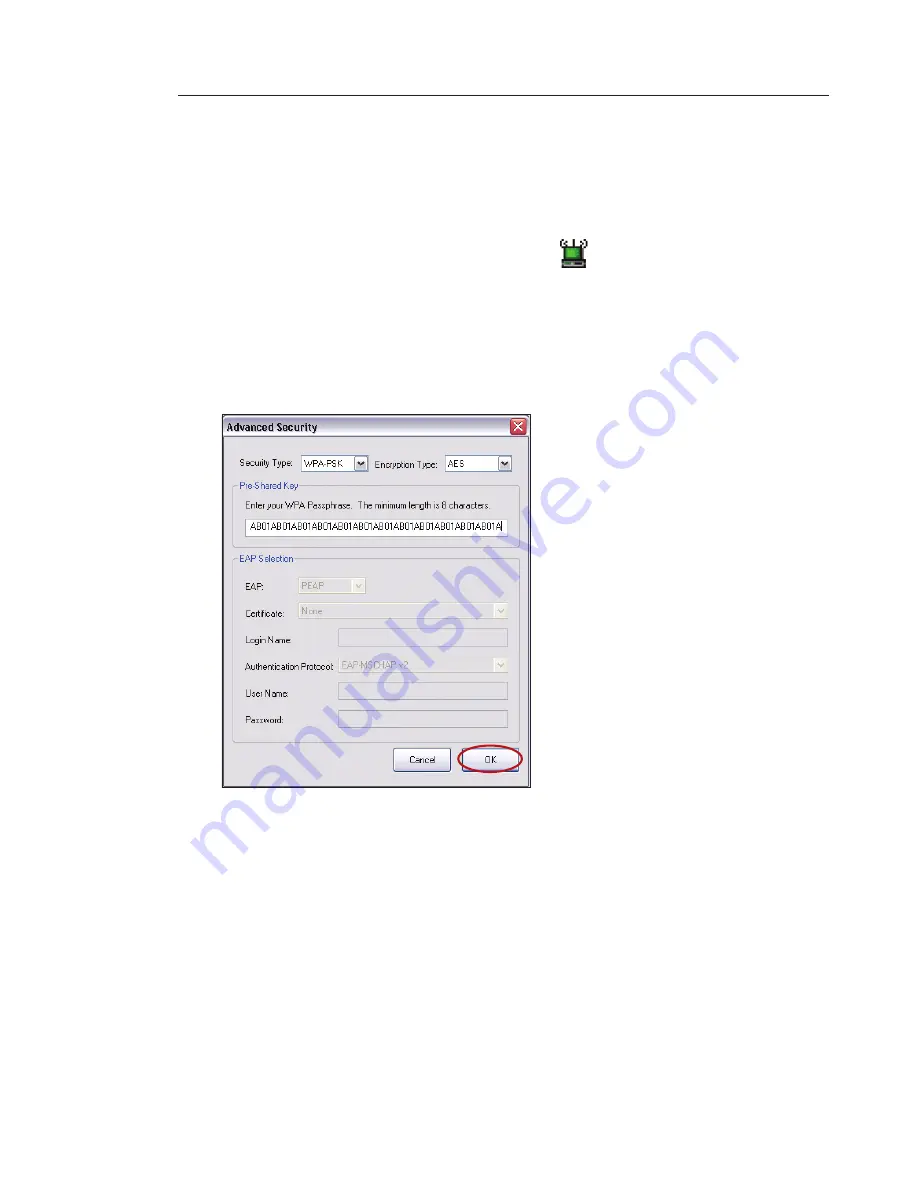
27
26
27
26
Connecting your Computer to a Wireless Router (or Access Point)
that uses WPA-PSK (no server)
1.
Double-click the Signal Indicator icon to bring up the “Belkin
Wireless Utility” screen.
2.
Under the “Security” tab, click “Enable WPA Encryption”.
3.
Select “WPA-PSK” from the “Security Type” drop-down box and
“TKIP” from the “Encryption Type”drop-down box.
Important:
A WPA key is a mixture of numbers and letters from
A–F and 0–9. This can be from eight to 63 characters in length.
This network key needs to match the key you assign to your
wireless router (or access point).
4.
Enter the passphrase or network key into the
“Pre-Shared Key” box.
5.
Click “OK” to save the settings.
Using the Belkin Wireless Utility
















































