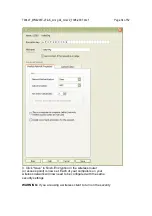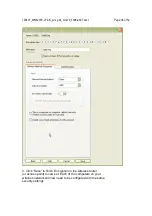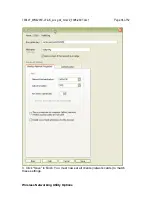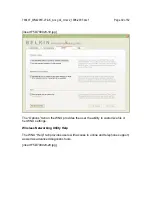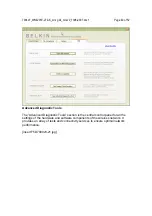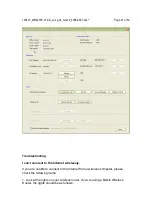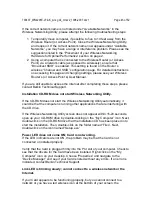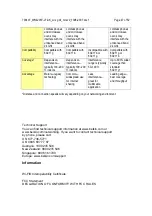790407_WN4201E-LF-AK_wrs g dc_mnl-v2_1008-2007.doc1
Page 45 of 52
Signal strength is poor.
Wireless technology is radio-based, which means connectivity and the
throughput performance between devices decreases when the distance between
devices increases. Other factors that will cause signal degradation (metal is
generally the worst culprit) are obstructions such as walls and metal appliances.
As a result, the typical indoor range of your wireless devices will be between 100
to 200 feet. Note also that connection speed may decrease as you move farther
from the wireless router (or access point). Please see the section titled
“Placement of your Wireless Networking Hardware for Optimal Performance” in
this manual.
If issues persist even at close range, please contact Belkin Technical Support.
Why are there two wireless utilities in my system tray? Which one should I
use?
There are several features and advantages to using the Belkin Wireless
Networking Utility over the Windows XP Wireless Zero Configuration utility. We
offer a site survey, detailed link information, and adapter diagnosis, to name a
few.
It’s essential to know which utility is managing your adapter. We recommend
using the Belkin Wireless Networking Utility. To use the Belkin Wireless
Networking Utility, follow the steps below:
Step 1 Right-click on the network status icon in the system tray and select “View
Available Wireless Networks”.
Step 2 Click on the “Advanced” button in the lower left-hand corner of the
“Available Wireless Networks” window.
Step 3 From the “Advanced” tab, uncheck “Use Windows to configure my
wireless network”. Once the box is unchecked, click
“OK” to close the window.
You are now using the Belkin Wireless Networking Utility to configure the Card.
The Card is not detected by operating system.
• The Card is not recognized by your desktop computer.
• The “New Hardware Wizard” does not appear when booting up the computer.
• Receive Microsoft Error Code: 10
• Receive Microsoft Error Code: 0
If the “New Hardware Wizard” does not appear, or you receive any of the above
error codes, please attempt the following troubleshooting steps: