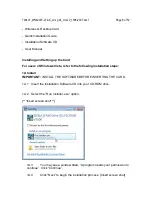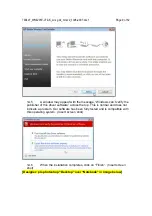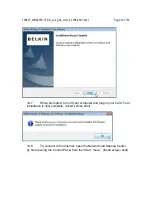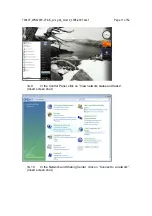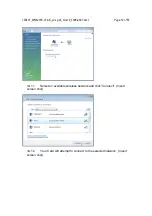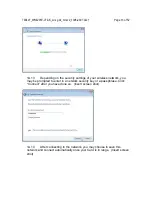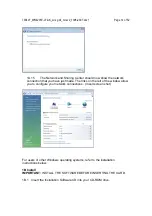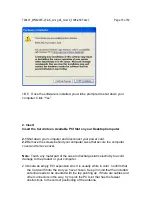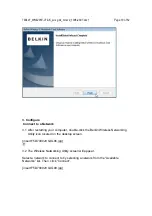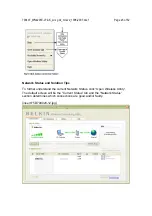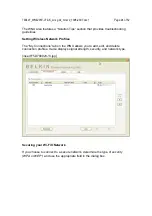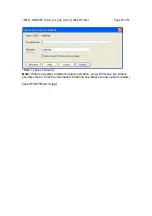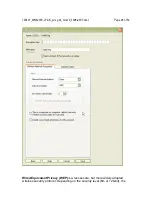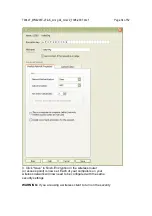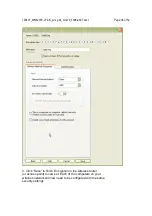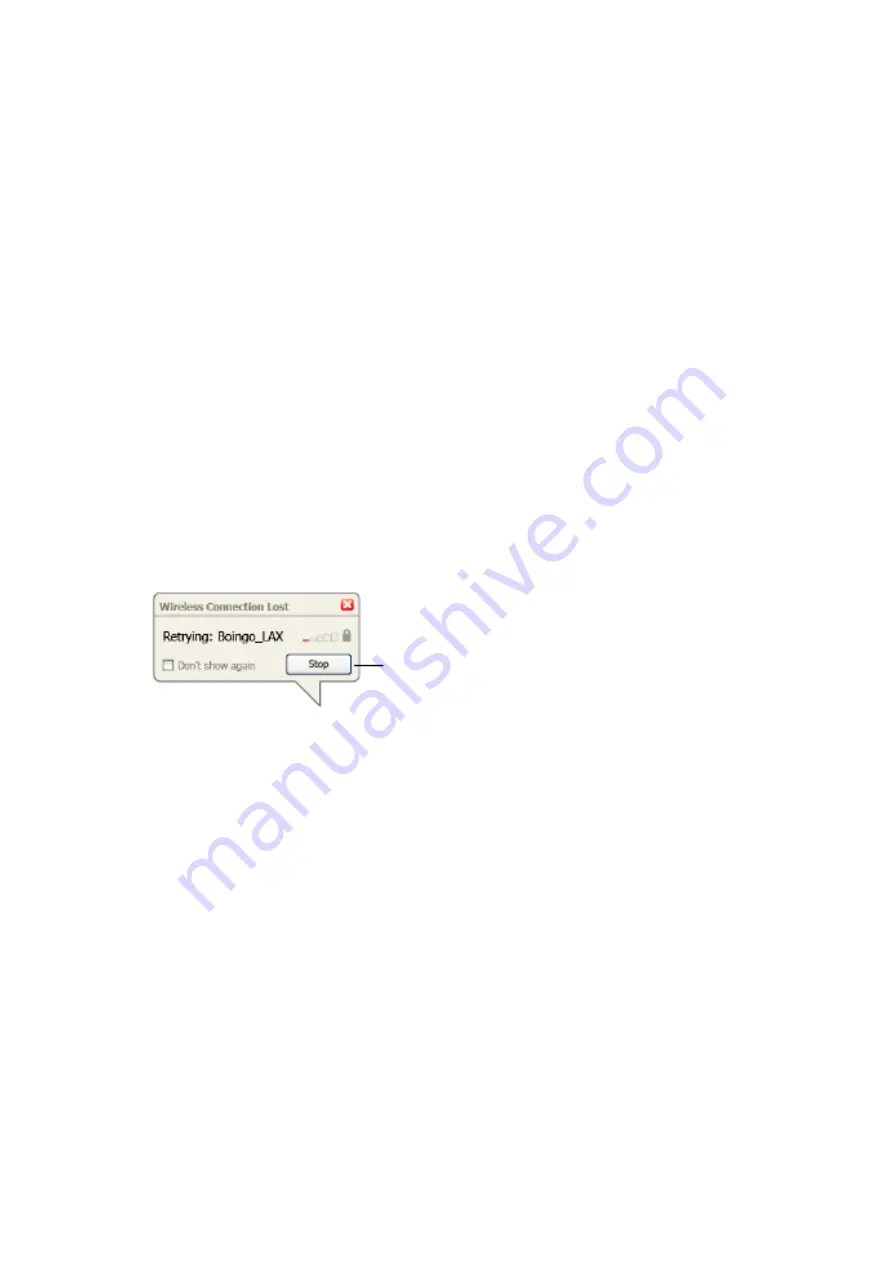
790407_WN4201E-LF-AK_wrs g dc_mnl-v2_1008-2007.doc1
Page 22 of 52
The WNU’s default screen is the “Current Status” tab. The “Current Status” tab
displays the current network status and available networks.
Network Status
This window displays the connectivity status of the current network, between the
computer and router, and between the router and the Internet. In the event of a
problem, use the “Network Status” window to determine the source (e.g.,
computer, router, or Internet/modem).
Available Networks
This window displays the available networks at the current location as well as
their SSID, Signal Strength, Security Type, Channel, and Network Type.
Lost Wireless Connection
If the current wireless connection is lost, a window will pop up and the WNU will
attempt to reconnect.
Connection Failure
Other options will appear during attempts to reconnect. To stop connecting, click
“Stop” and to reattempt connection, click “Retry”.