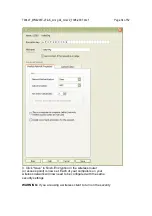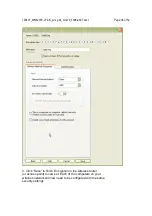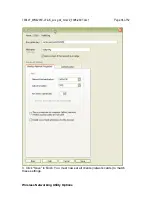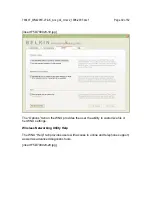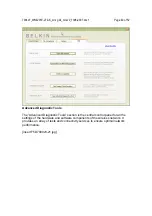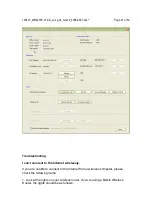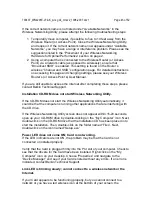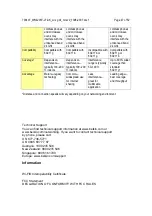790407_WN4201E-LF-AK_wrs g dc_mnl-v2_1008-2007.doc1
Page 43 of 52
If the correct network name is not listed under “Available Networks” in the
Wireless Networking Utility, please attempt the following troubleshooting steps:
1. Temporarily move computer, if possible, to five to 10 feet away from the
Wireless Router (or Access Point). Close the Wireless Networking Utility,
and reopen it. If the correct network name now appears under “Available
Networks”, you may have a range or interference problem. Please see the
suggestions listed in the “Placement of your Wireless Networking
Hardware for Optimal Performance” section on page 2.
2. Using a computer that is connected to the Wireless Router (or Access
Point) via a network cable (as opposed to wirelessly), ensure that
“Broadcast SSID” is enabled. This setting is found on the Router’s
wireless “Channel and SSID” configuration page. For detailed instructions
on accessing this page and changing settings, please see your Wireless
Router’s (or Access Point’s) User Manual.
If you are still unable to access the Internet after completing these steps, please
contact Belkin Technical Support.
Installation CD-ROM does not start Wireless Networking Utility.
If the CD-ROM does not start the Wireless Networking Utility automatically, it
could be that the computer is running other applications that are interfering with
the CD drive.
If the Wireless Networking Utility screen does not appear within 15-20 seconds,
open up your CD-ROM drive by double-clicking on the “My Computer” icon. Next,
double-click on the CD-ROM drive that the Installation CD has been placed in to
start the installation. Then, double-click on the folder named “Files”. Next,
double-click on the icon named “Setup.exe”.
Power LED does not come ON; Card is not working.
If the LED indicators are not ON, the problem may be that the Card is not
connected or installed properly.
Verify that the Card is plugged firmly into the PCI slot of your computer. Check to
see that the drivers for the Card have been installed. Right-click on the “My
Computer” icon on your desktop. Choose “Properties” and navigate to the
“Device Manager” and see if your Card is listed without any errors. If an error is
indicated, contact Belkin Technical Support.
Link LED is blinking slowly; cannot connect to a wireless network or the
Internet.
If your Card appears to be functioning properly, but you cannot connect to a
network or you have a red wireless icon at the bottom of your screen, the