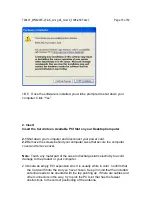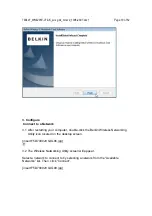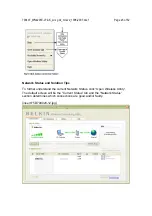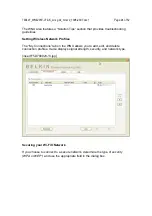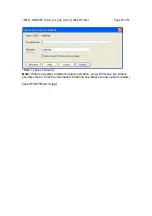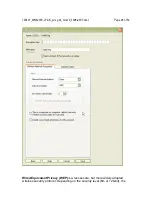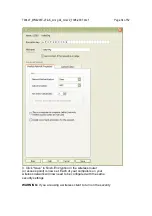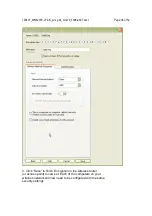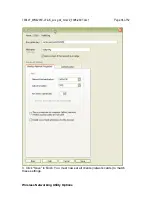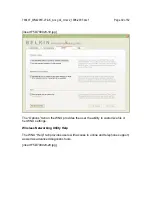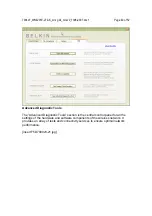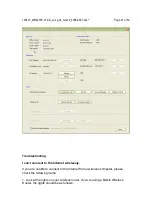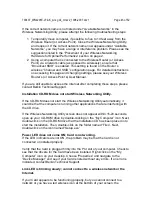790407_WN4201E-LF-AK_wrs g dc_mnl-v2_1008-2007.doc1
Page 30 of 52
The Card cannot access the network because it uses a different network key
than the one configured on the wireless router.
IMPORTANT:
You must now set all wireless network cards/adapters to match
these settings.
Configuring your Belkin Wireless G Desktop Card to use Security
At this point, you should already have your wireless router (or access point) set
to use WPA or WEP. In order for you to gain a wireless connection, you will need
to set your Wireless G Desktop Card to use the same security settings.
Changing the Wireless Security Settings
Your Belkin wireless adapter is equipped with the latest security standard
called Wi-Fi Protected Access 2 (WPA2™) and the legacy security standard
called Wired Equivalent Privacy (WEP). It also supports the Wi-Fi Protected
Setup (WPS) specification, which simplifies the setup of a wireless network.
WPS uses familiar methodologies, such as typing in a Personal
Identification Number (PIN) or pushing a button, to enable users to
automatically configure network names and strong WPA/WPA2 data
encryption and authentication.
Using Wi-Fi Protected Setup
1. Encryption key if not using WPS
2. Personal Identification Number (PIN) Method: In this method, your
wireless adapter will generate a PIN to be entered into your router
3. Push Button Configuration (PBC) Method: Your wireless adapter can also
connect by using the software push button.
4. Manual Configuration Method: This section lists the default security
settings to be set up if not using WPS.