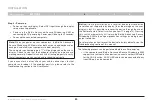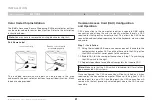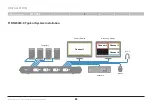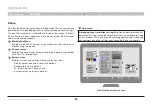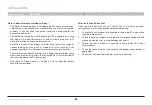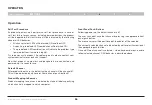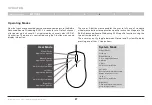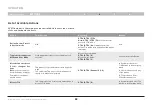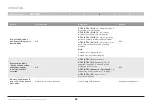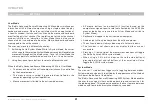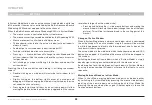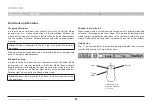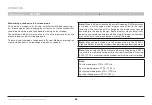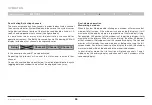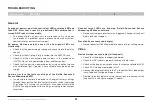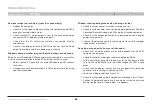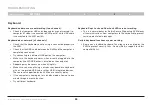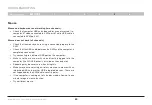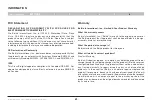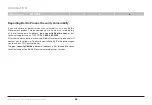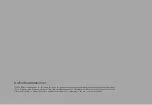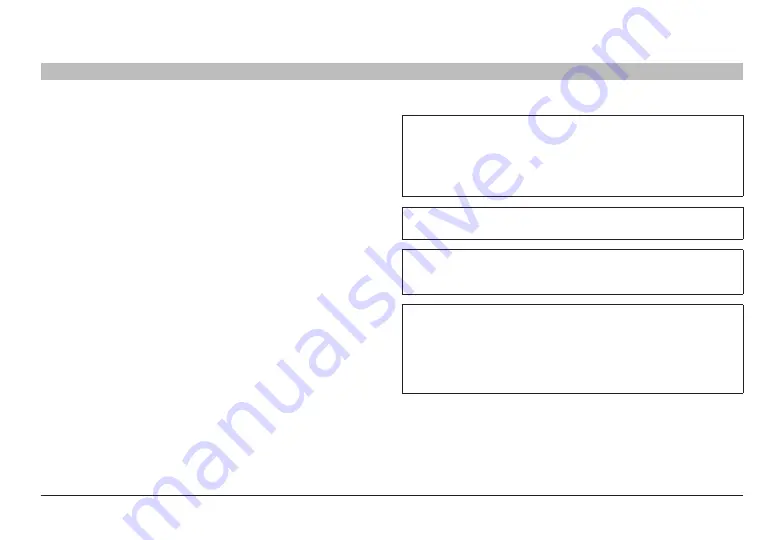
34
Belkin
®
Advanced Secure Windowing KVM User Manual
SECTIONS
oPeraTIon
4
Maximizing a window to full-screen mode
To maximize a window to its full size, enter System Mode by pr
or – mouse side buttons, bringing the system cursor to the window that
should be maximized, and then double-clicking on that window.
The selected window will maximize to its native input resolution. No
other windows or bars will be displayed.
To leave maximize mode, change back to System Mode (by pressing the
mouse side buttons) and rearrange windows as needed.
note:
When the Belkin Advanced Secure Windowing KVM maximizes
a window it will change output display resolution to the input
resolution. The reaction of this change on the display may change
according to the display design. Some displays may automatically
adjust to new resolution and rescale (showing full image), while others
may not and will show black borders around the image.
note:
Maximizing a window to full-screen mode in the 204M is
slightly different than other models. See detailed explanation below.
note:
When using the Belkin Advanced Secure Windowing KVM, it
is possible to maximize a window directly from User Mode. Pressing
CTRL | CTRL | f will maximize the window in which the user is working.
note:
For tile mode press CTRL | CTRL | q
For scale mode press CTRL | CTRL | s
For system mode press CTRL | CTRL | o
For User Mode press CTRL | CTRL | u