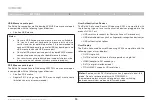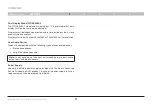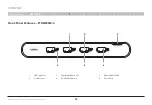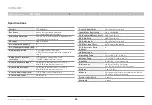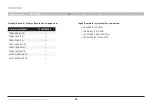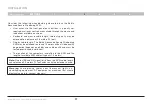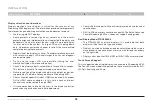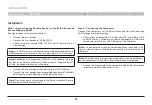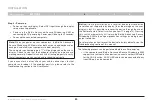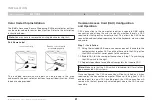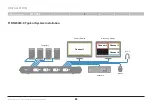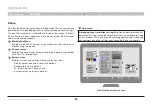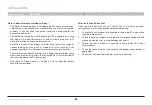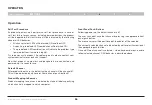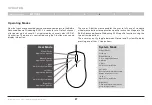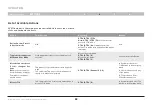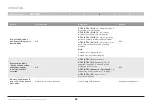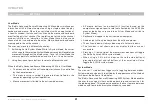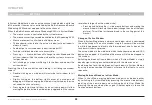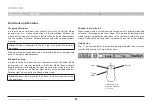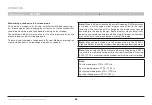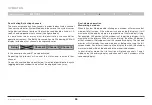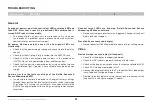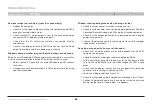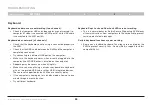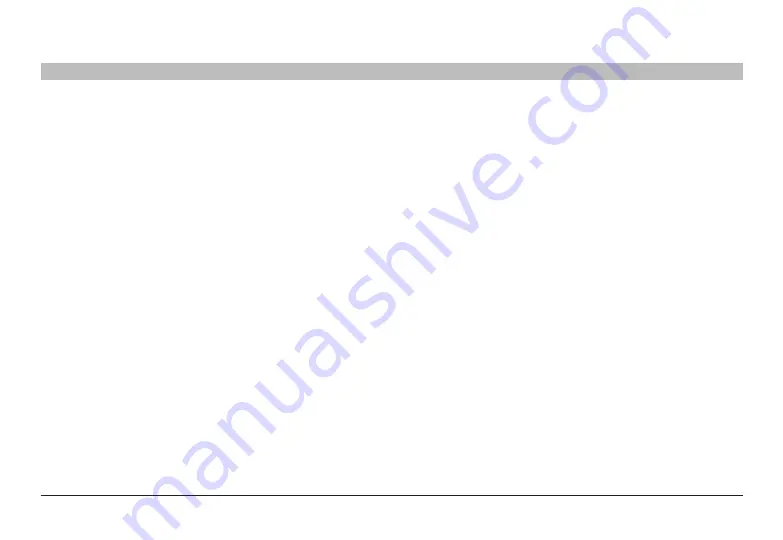
24
Belkin
®
Advanced Secure Windowing KVM User Manual
SECTIONS
InsTallaTIon
3
notes about display resolution settings:
-
The Belkin Advanced Secure Windowing KVM channel resolution,
selected from the channel menu, determines the size of the channel
window. It will not affect the actual resolution projected by the
connected computer.
-
The Belkin Advanced Secure Windowing KVM is capable of scaling
the image in two possible factors: 2x and 4x allowing the user to fit
more information on the same display size.
-
Selection of resolution higher or lower than resolution range of
connected display may result in image loss! In this case, you can
change the display to a different type or restore factory defaults.
-
To restore factory default settings, use a paper clip or another sharp
object and momentarily press the recessed RFD switch located at
the rear side above the DC power jack.
-
See table in "Specifications" on page 14 for supported output
resolutions per model.
after Installation Checklist
Once required settings are set, check the final device product
configuration with all connected computers operating:
1. Check that each window is connected to the proper PC and has the
required border color.
2. Check that each window is coupled to the proper keyboard and
mouse (no cables are crossed between channels).
3. Check that each window is coupled to the proper CAC input
(if applicable).
4. Check that each window is coupled to the proper audio output (if
applicable).
5. Check that all video cable thumb screws are secured.