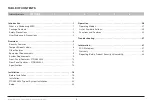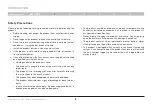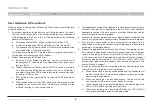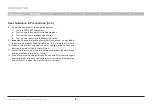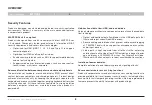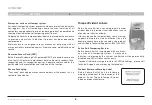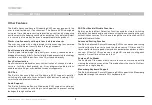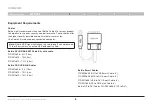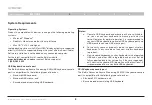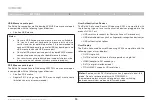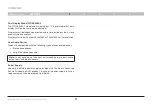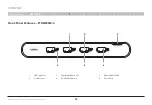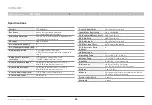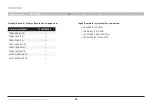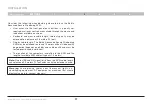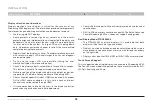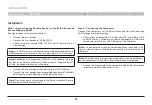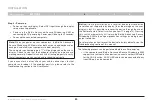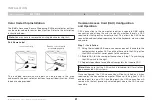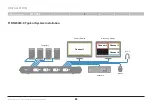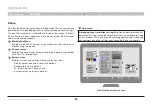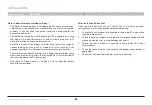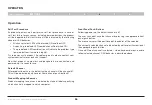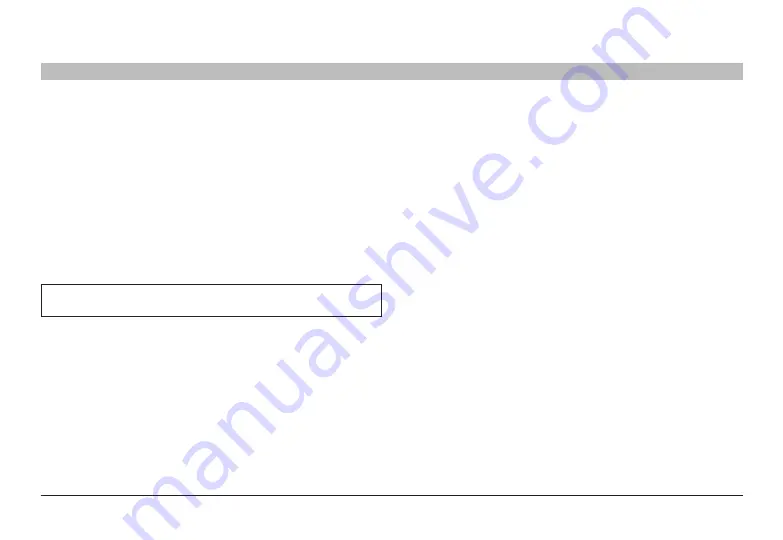
11
Belkin
®
Advanced Secure Windowing KVM User Manual
SECTIONS
oVerVIeW
2
dual display Model f1dn204M-3
The F1DN204M-3 model uses two displays. It is preferable that both
displays will be the same type and model.
Displays must be landscape oriented and installed side by side in close
proximity to one another.
Displays must be with either 1920x1080 or 1920x1200 native resolution.
user audio devices
Product is compatible with the following types of user audio devices:
• Stereo headphones;
• Amplified stereo speakers.
note:
In any case do not connect a microphone to product audio
output port including headsets.
Power supply
Use only the Belkin power supply provided with The Belkin Advanced
Secure Windowing KVM product. In case of a power supply failure, a
replacement unit can be ordered from Belkin.