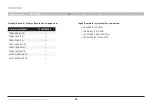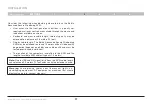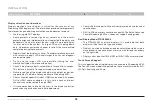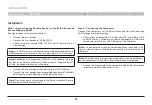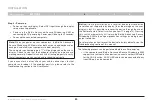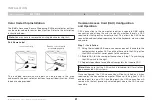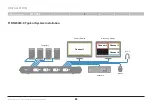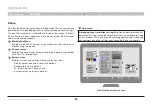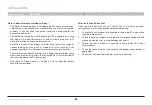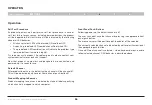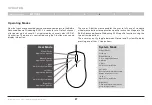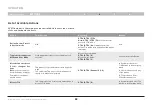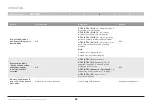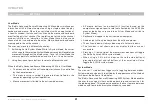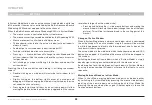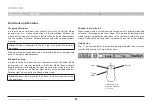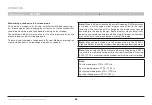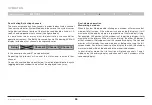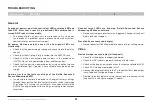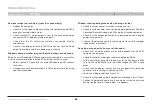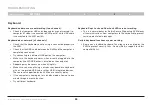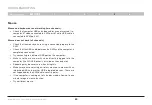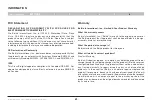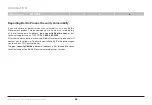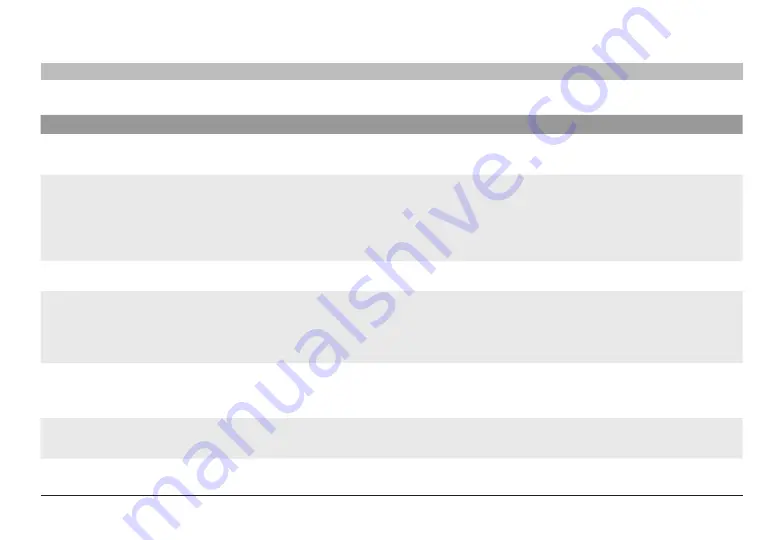
29
Belkin
®
Advanced Secure Windowing KVM User Manual
SECTIONS
oPeraTIon
4
action
Touch
screen
Keyboard
Mouse
Move to scale
In Tile mode hold lower right corner of display
for 4 seconds to move to Scale mode
CTrl | CTrl | s
In System mode Select
Scale button in bottom grey
menu
scale panes
Touch the midpoint of the vertical or horizontal
pane borders and hold while scaling. The
window and the content will resize.
CTrl | CTrl | ”-“
: Reduce Scaling
CTrl | CTrl | ”+”
: Increase Scaling
Press and hold Side mouse
Scroll wheel to
reduce/increase scaling.
For Fast scaling use mouse
Side button & Scroll wheel
while holding pressed Left
CTRL button
Move/drag panes
In Tile mode touch the upper left corner of a
specific pane to move it
N/A
Left-Click Mouse button
resize pane
In Tile mode touch the lower right corner of a
specific pane to resize window without fitting
the content. To fit content use CTRL | CTRL | W
CTrl | CTrl | W
: Fit the desktop to the
resized pane
Press and hold Right-Click
Mouse button to resize
pane. Maybe only part of the
desktop will be displayed
(see mouse actions for
further resize options).
enlarge pane to full
screen
In Tile mode tap 4 times on pane to move to Full
screen mode
In Full screen mode tap 4 times to move to Tile
mode
CTrl | CTrl | f
: Full Screen
CTrl | CTrl | Z
: Goes back to last layout
before enlarging pane to Full Screen
Double Left-Click Mouse
button in System mode
Connecting secondary
display in duplicate
Mode
N/A
CTrl | CTrl | f11| l
N/A