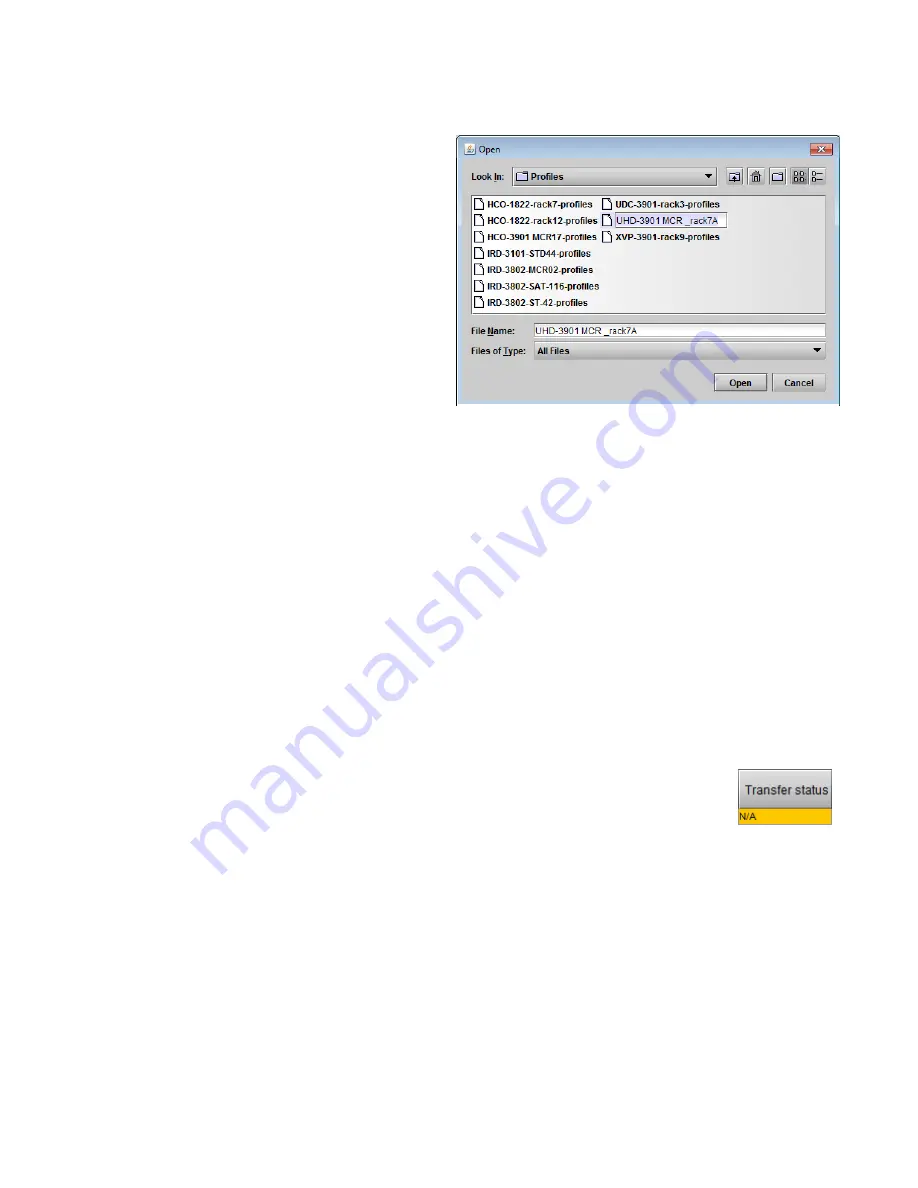
Common Configuration Panels to all XIP-3901 Applications
INSTALLATION AND OPERATION GUIDE
XIP-3901 | 141
Restore profile from disk…
Click this button to open an Open dialog box to locate
and select a valid XIP-3901 profile file.
Click
Open
to read the contents of the file and
reconfigure the XIP-3901
’s profiles accordingly.
While the reconfiguration is in progress, the
Transfer Status box on the right of the Copy
profile from line will indicate Working against a
yellow background.
When the reconfiguration is complete, the
Transfer Status box will indicate Succeeded
against a green background.
On a restore profile from disk, there is no need to
select a profile type (ALL, Current, User1 to User5).
All the profile contents of the file will be restored.
Copy profile to
This section shows other XIP-3901 cards that are available on the iControl network, each identified by its app.
server, Densité frame, slot number, card type and firmware version.
The
Profile
column shows the same setting as selected for the current card in the
Copy profile from
line. See
Figure 90.
The Select column includes a checkbox to identify the XIP-3901 cards to which profiles will be copied from the
current card.
For convenience, a Select all checkbox is provided in the column header.
Click
Copy
to copy the selected profiles from this card into the selected other XIP-3901 cards.
While the profile copy operation is in progress, the Transfer Status box on the right of the Copy profile to
line will indicate Working against a yellow background.
When the profile copy operation is complete, the Transfer Status box on the right of the Copy profile to line
will indicate Succeeded against a green background.
Note
: The source and destination cards must have the same firmware version. Any destination
cards with a different firmware version that are shown in the Copy profile to list cannot be
selected, and their transfer status is always N/A on a yellow background.
Figure 92
Restore Profiles from Disk Dialog






























