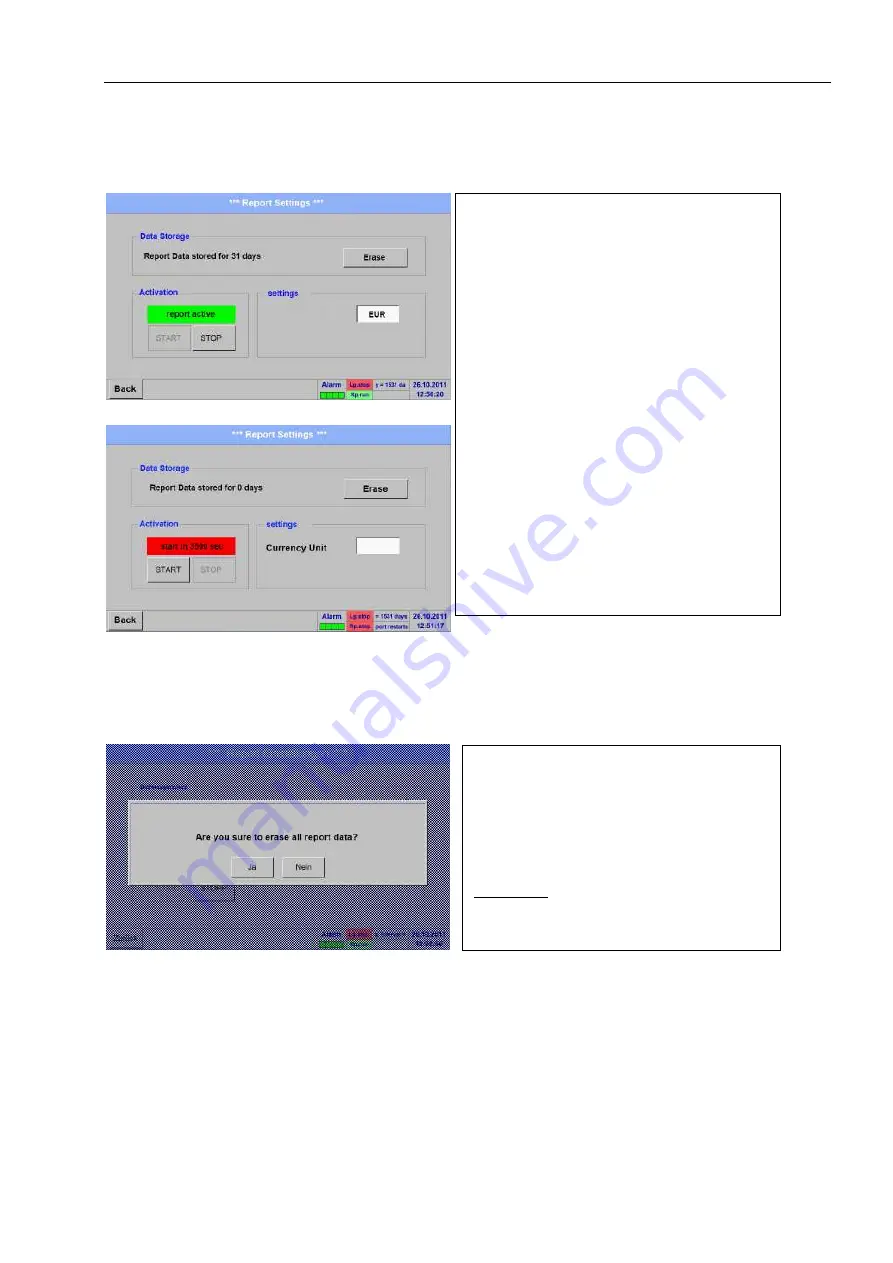
Operation BDL
METPOINT® BDL
71
14.2.6 Report settings (optional)
Main menu
Settings
Report settings
Main menu
Settings
Report settings
Erase button
See Chapter
Here, the
report
can be activated and deac-
tivated with the
start
and
stop
buttons.
Note:
Subsequent to the activation of the
stop
but-
ton, the
report
will restart after one hour, if
the
start
button is not pressed before.
With the confirmation
yes
, all of the stored
report data
are erased.
Important:
Prior to erasing, export the
report data
to
a USB stick!
Summary of Contents for METPOINT BDL portable
Page 12: ...Technical data BDL 12 METPOINT BDL 8 3 Housing dimensions ...
Page 88: ...Operation BDL 88 METPOINT BDL Main menu Graphics ...
Page 105: ...METPOINT BDL 105 ...
Page 106: ...106 METPOINT BDL ...
Page 107: ...METPOINT BDL 107 ...
















































