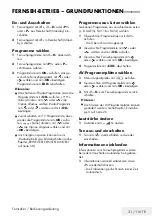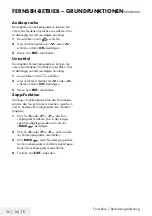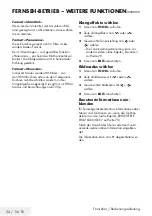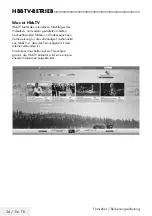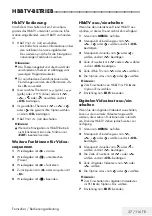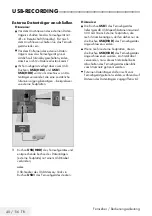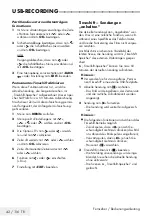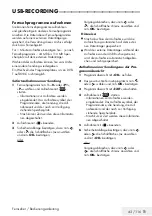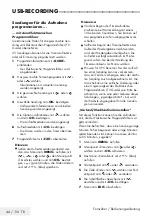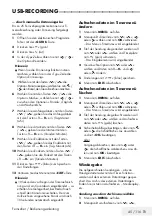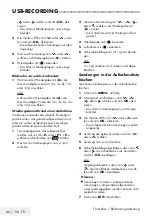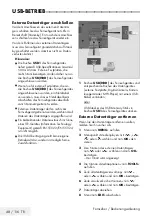34 / 116 TR
Fernseher / Bedienungsanleitung
Klangeffekte wählen
1
Menü mit »
TOOLS
« aufrufen.
2
Zeile »Klangeffekt« mit »
V
« oder »
Λ
«
wählen.
3
Gewünschte Toneinstellung mit »
<
« oder
»
>
« wählen.
– Die Toneinstellung »Benutzer« kann ver-
ändert werden; siehe Kapitel „Equalizer”,
auf Seite 29.
4
Menü mit »
EXIT
« abschalten.
Bildmodus wählen
1
Menü mit »
TOOLS
« aufrufen.
2
Zeile »Bildmodus« mit »
V
« oder »
Λ
«
wählen.
3
Gewünschten Bildmodus mit »
<
«, »
>
«
wählen.
4
Menü mit »
EXIT
« abschalten.
Benutzerinformationen ein-
blenden
Ihr Fernsehgerät blendet Kurzinformationen über
Menüs und Funktionen ein, wenn die Funktion
aktiviert wurde. (siehe Kapitel „ERWEITERTE
EINSTELLUNGEN“ auf Seite 70).
Nach der Anwahl des Menüs oder der Funkti-
onszeile werden diese Information eingeblen-
det.
Die Information kann mit »
?
« abgeschaltet wer-
den.
FERNSEH-BETRIEB – WEITERE FUNKTIONEN
--------------
Format »Untertitel«
Wenn Sie den Untertitel, der am unteren Bild-
rand gezeigt wird, nicht erkennen, dann wählen
Sie »Untertitel«.
Format »Panorama«
Diese Einstellung eignet sich für Filme im be-
sonders breiten Format.
Bei 4:3-Sendungen – und gewählter Funktion
»Panorama« – erscheint das Bild horizontal ver-
breitert. Die Bildgeometrie wird in horizontaler
Richtung gedehnt.
Format »Overscan«
In diesem Modus werden HD-Bilder – von
den HDMI-Buchsen oder von den Component-
Buchsen nicht beschnitten, sondern in ihrer
Originalgröße angezeigt. Dies gilt nur im HDMI-
Modus und bei Auflösungen ab 720p.
Summary of Contents for B49L 8840
Page 1: ...Television User Manual TR I EN I DE ...
Page 13: ...Televizyon Kullanma Kılavuzu 13 115 TR GENEL BAKIŞ Televizyon cihazının bağlantıları ...
Page 127: ...Television User Manual 13 115 TR OVERVIEW Connections on the television set ...
Page 217: ...Television User Manual 103 115 TR SETTING FURTHER CHANNELS ...
Page 241: ...Fernseher Bedienungsanleitung 13 116 TR AUF EINEN BLICK Anschlüsse des Fernsehgerätes ...