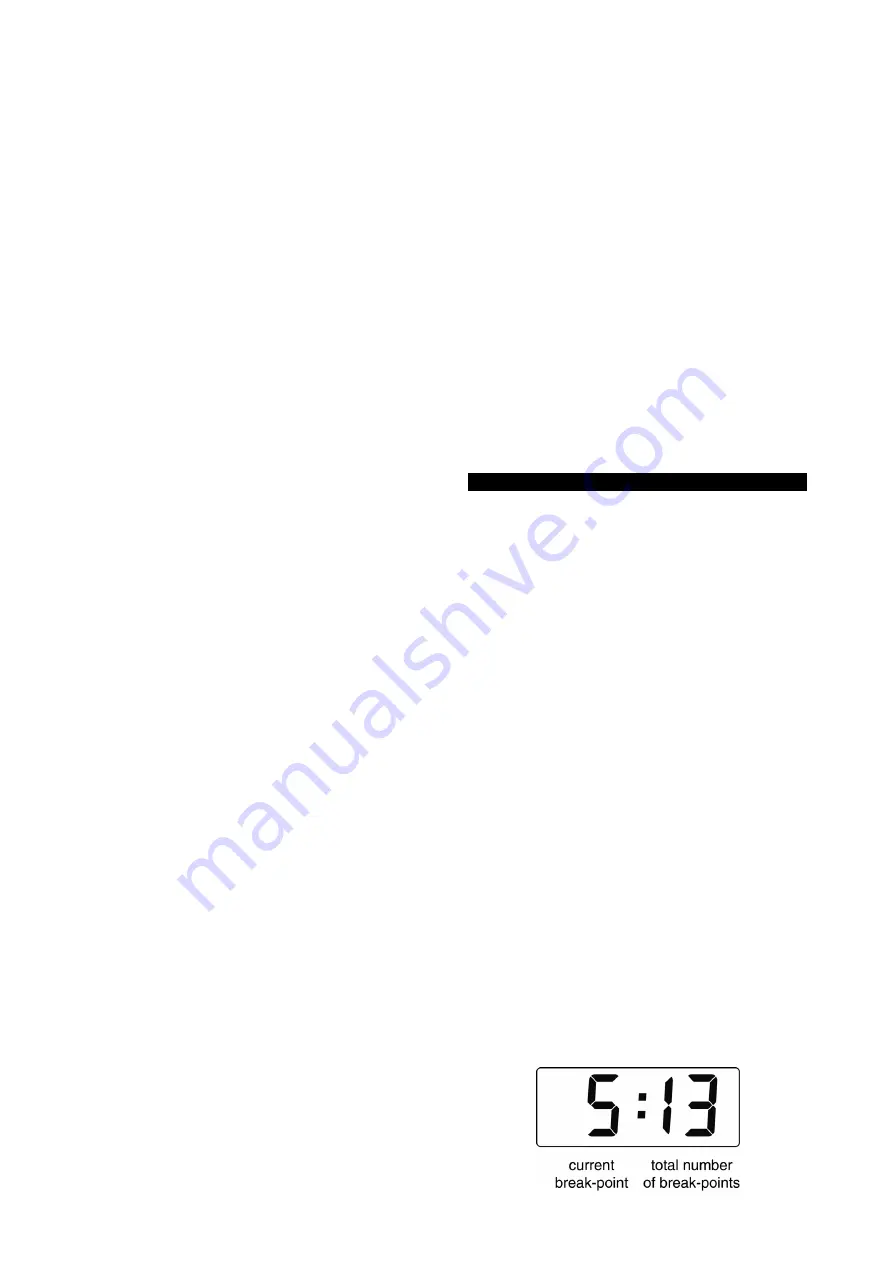
17
The delete break-point sub-function
dEL
operates
in exactly the same way as the
Add
sub-function
described above.
Once within the
dEL
sub-
function each time the
(
button is pressed a
break-point is removed. When deleting a break-
point from a calibrated indicator, the break-point to
be deleted can be selected using the
&
and
*
push buttons.
The minimum number of break-
points is 2, break-points
0
:1
and
1
:1
.
When the required number of linearising break-
points has been entered, return to the linearisation
sub-menu by pressing
)
.
The indicator will
display the
Add
or
dEL
prompt depending upon the
last function used. Using the
Pt5
sub-function the
input current at which each break-point occurs and
the corresponding indicator display may now be
defined.
Using the
&
or
*
button select the
Pt5
function
in the sub-menu and press
(
to enter the function
which will display the first break-point
0 : n
, where
n
is the total number of linearising break-points
entered - see Fig 9.
The selected linearising
break-point can be changed using the
&
and
*
buttons. When the required linearising break-point
has been selected set the indicator input current to
the exact value at which the break-point is required
and press
(
*. Using the
&
and
*
buttons and
the
(
button to move between digits, enter the
required indicator display at this break-point.
When set as required, press the
)
push button to
enter the required indicator display and return to
the sub-menu from which the next break-point can
be selected.
When all the break-points have been calibrated
pressing
)
twice will return the indicator to the
‘CAL’ function in the configuration menu.
Note:
* The indicator input current must be
adjusted to the required value before the
(
button is operated to enter the required
indicator display.
Error message
If during calibration the indicator displays
a
FAiL
error message the current at which
the selected break-point is being set is not
above the proceding break-point or is not
below the following break-point.
7.1.1
Example
Adding break-points to a new indicator
When adding break-points to a new indicator, or to
a lineariser following resetting to the factory
defaults using the
LtAb
function described in
section 6.11, each additional break-point should be
added before the highest existing breakpoint.
The first additional break-point should be added
before the default break-point
1 :1
which will result
in a display of
1 : 2
. If more new break-points are
required, using the
*
button select the new
highest break-point
2 : 2
and add the second
additional break-point by operating the
(
push
button which will result in a display of
2 : 3
. Repeat
the sequence until the required number of break-
points has been entered.
The input current and at which each break-point
occurs and the corresponding indicator display
may now be entered as described above.
7.2
Lineariser calibration using the internal
reference.
The
5Et
function enables the lineariser to be
calibrated without the need for an accurate
external
current
source.
Throughout
the
calibration the indicator input current may be any
value between 4 and 20mA.
The
5Et
functions contains four sub-functions.
Display
Summary of function
Add
Add a break-point
Adds a new break-point before the
displayed break-point. The calibration of
existing break-points is not changed, but
the
identification
number
of
all
subsequent break-points is increased by
one.
dEL
Remove a break-point
Removes the displayed break-point and
joins the preceding segment to the
following segment with a straight line.
The
identification
number
of
all
subsequent break-points is decreased by
one.
in
Defines the current at which break-point
occurs.
Enables the required current at each
break-point to be defined without having
to input an accurate input current to the
indicator.
di5P
Defines indicator display at break-point.
Enables the indicator display at each
break-point to be defined.
The number of break-points required should first
be entered using the
Add
and
dEL
sub-functions.
In both these sub-functions the indicator initially
displays the current break-point and the total
number of break-points being used as shown
below.
















































