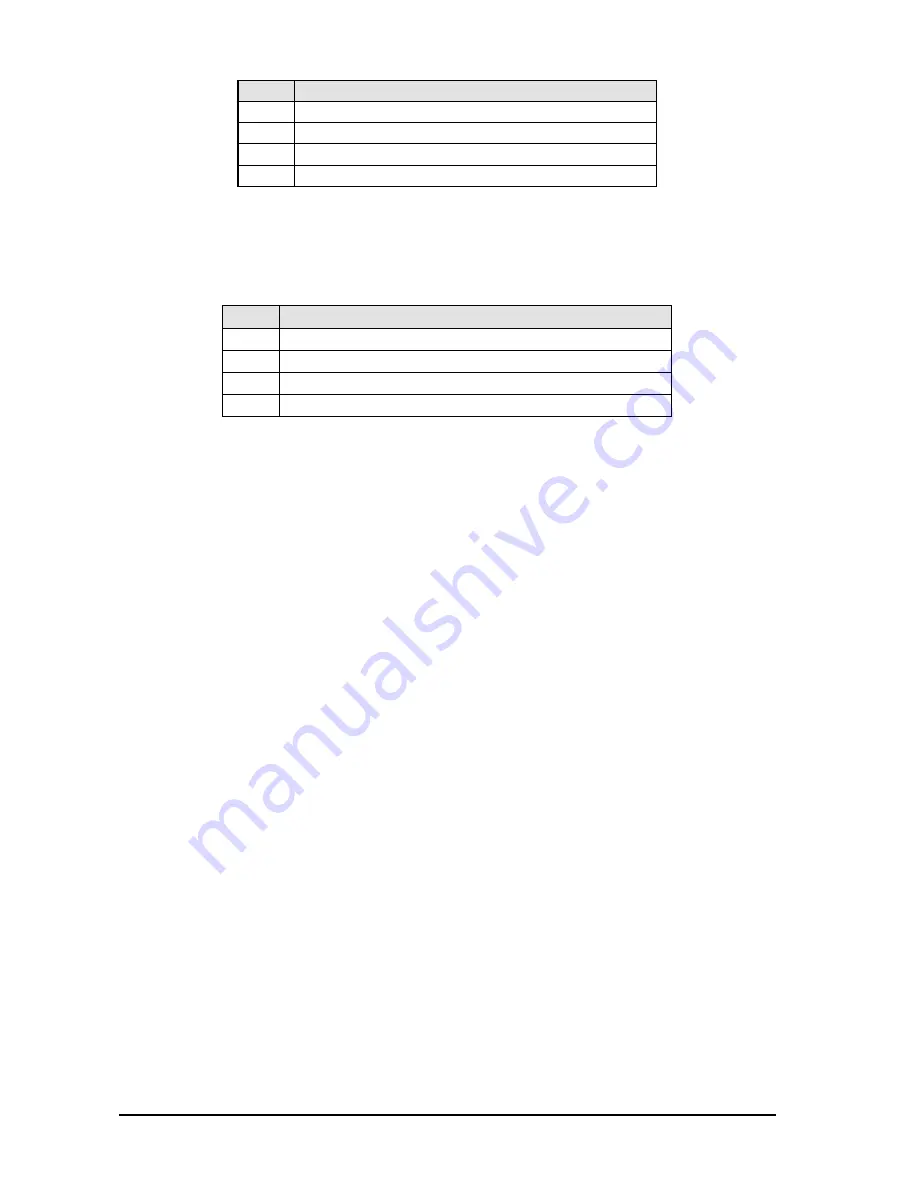
22
Display
Mode
0
No controller data are transmitted
1
Controller data are received but not transmitted
2
Controller data are transmitted but not received
3
Controller data are transmitted and received
Tab. 6.1: Controller settings
The fourth page gives you access to the program change setup. The display reads a capital P (=Program).
Here, too, four modes can be selected with the jog wheel, as follows:
Display
Mode
0
No program change data are transmitted
1
Program change data are received but not transmitted
2
Program change data are transmitted but not received
3
Program change data are transmitted and received
Tab. 6.2: Program change settings
The fifth page of the MIDI menu shows the store enable flag represented by a capital S in the display. The
value 0 disables the reception of controller #28, and therefore protects the user presets from being modified
via MIDI. Accordingly, the value 1 enables MIDI controller #28 so that you can modify or replace presets with
a remote MIDI device or a sequencer. In this case the actual settings will be stored directly to the location that
corresponds to the controller value.
+
Attention! Since the store enable mode allows you to access memory locations directly via
MIDI, it is possible that stored presets will be replaced or altered if controller #28 messages are
sent on the same MIDI channel. The purpose of this mode is to facilitate MIDI backup and
restore operations without express confirmation at the VIRTUALIZER. It is therefore
recommended to disable (flag=0) this mode as soon as the intended data transfer has ended.
This is done automatically when you switch off the VIRTUALIZER.
If you press the IN/OUT key again on the fifth page, the VIRTUALIZER quits MIDI setup mode (this mode is
canceled automatically when you have not made any entry on one of the five pages for a certain time).
The full-featured MIDI implementation of the VIRTUALIZER allows for easily integrating the VIRTUALIZER into
any MIDI system.
s
MIDI IN
Any MIDI data sent to the VIRTUALIZER (sequencer, MIDI footswitch, etc.) are received via the MIDI IN jack.
For example, when you wish to use the VIRTUALIZER as an effects devices for your guitar rack, you can
connect the MIDI IN jack to a MIDI footswitch that allows for selecting program presets. If your rack includes
another MIDI effects devices (e.g. a multi-effects processor), the data sent from the MIDI footswitch can be
routed via the VIRTUALIZERs MIDI THRU jack to your multi-effects processor.
s
MIDI THRU
The MIDI THRU jack is used to loop through incoming MIDI data, i.e. any control data received at the MIDI IN
of the VIRTUALIZER can be transmitted via the MIDI THRU jack to other MIDI devices/instruments.
s
MIDI OUT
The MIDI OUT jack allows for transmitting MIDI data that originate from the VIRTUALIZER. We are currently
developing a software editor which will allow for storing single items of the VIRTUALIZERs internal data on an
external medium, by using controller commands. Thus, it will be possible to archive VIRTUALIZER settings
and presets on a computer, sequencer or MIDI data recorder. Both MIDI Control Change and MIDI Program
Change commands will be transmitted when you edit or recall filter settings (see 6.5). Detailed information on
this future control are available from our Behringer hotline (Germany: tel. (0)2154-920666), our international
distributors and/or our Internet homepage http://www.behringer.de.
6. OPERATION
All manuals and user guides at all-guides.com












































