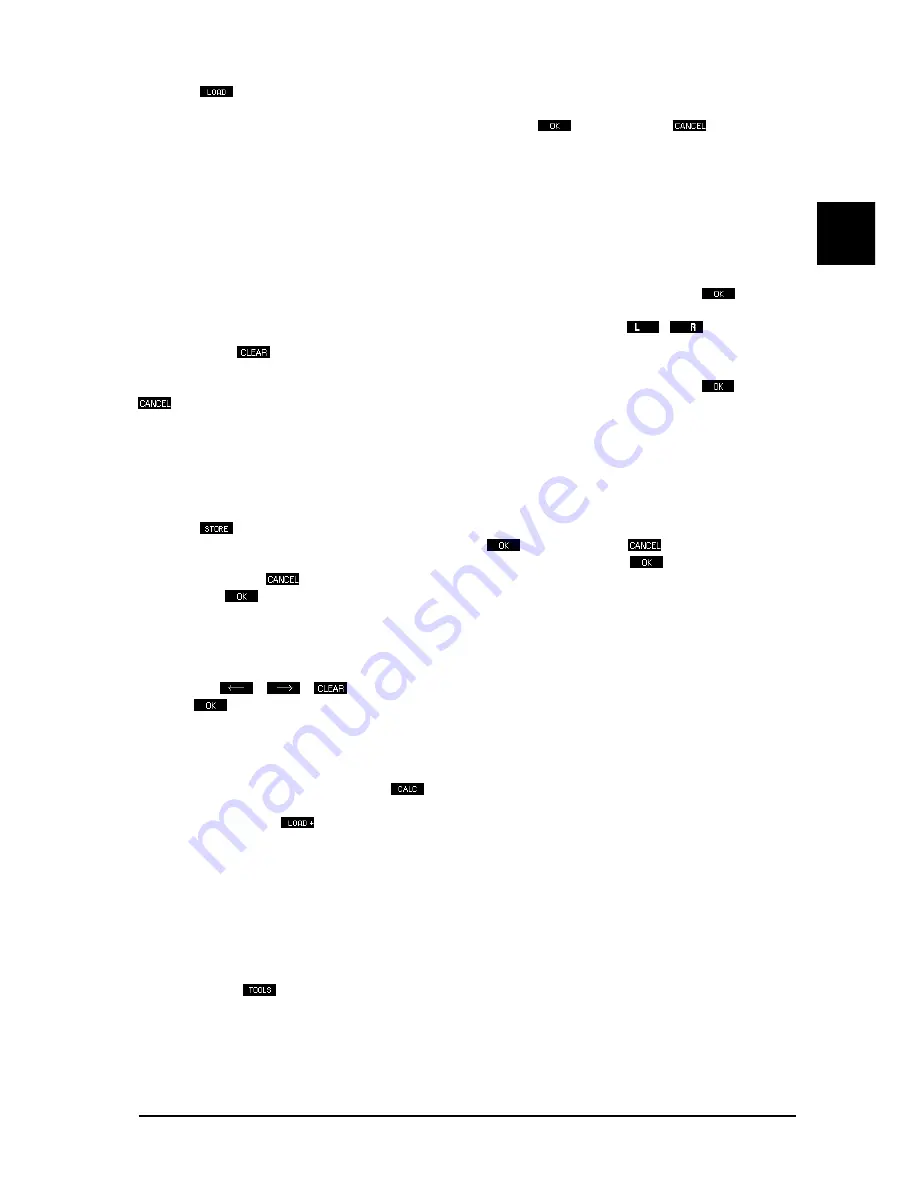
15
E
Softkey A
This shows, in the equalizer display, the same information window as shown when operating
a fader. However, in contrast to normal equalizer operation, you cannot change the level with the cursor key,
instead you can select a new program. You can confirm this with
or cancel it with
. In both cases
you are then returned back to the EDIT menu.
When you select a program to be loaded, the ULTRA-CURVE PRO may behave differently depending on
whether a crossfadetime has been set in the SETUP menu. The CROSSFADE function causes a soft or
gradual transition from one program when switching into another. This helps prevent any clicks or other noises,
which can be caused by very sudden changes to a program. The faders are seen to creep to their new positions
on the display. You may choose the time taken for this to occur, from 0 to 15 seconds being allowed.
CROSSFADE OFF = 0 (s): as you step through the programs displayed, they will be loaded and you can then
hear the effect they make (useful to try out different settings).
CROSSFADE ON = 1 - 15 (s): the chosen program will be executed only upon confirmation.
starts the
crossfade between old and new programs (this is best used when you know the specific program which you
wish to use). In this sub-menu you can change channels at any time with the C
/
softkey.
Using softkey D
you can reset all the current ULTRA-CURVE PRO settings - the Graphic Equalizer, the
Parametric Filters (also in FEEDBACK DESTROYER mode) and the DELAY - to zero. You will first be
presented with the question CLEAR PROGRAM IN MEMORY? which can be confirmed with
. By using
you can stop at this point and leave the settings as they are.
We recommend that you make use of this feature whenever you have something completely new to do and
have to start from scratch. This way, you can carry on without the danger that maybe an old
FEEDBACK DESTROYER setting is in the place which could cause problems. In any case it is the quickest
and most convenient way to reset all the parametric filters.
B) Saving programs
Softkey B
The procedure of saving a program is analogous to that of loading one. The memory location
is selected with the vertical cursor keys, is confirmed with
or cancelled with
. If a program location
is already occupied, the warning OVERWRITE PROGRAM? will appear. Pressing
once more allows you
to confirm the save,
means it does not take place, and the program already in place remains undis-
turbed. When
is pressed a window is opened where the name can be entered when an empty memory
place is used or the previous name can be edited.
Important to note here is that program names can have a maximum of 12 characters. You will see a window in
the equalizer display, showing the available characters. Choose the character you require with the cursor key,
which is to be found in the part of the name field highlighted by blinking. You can change position using the
arrows keys
/
,
removes all characters. Having completed the name you wish to use,
pressing
returns you to the EDIT menu.
+
When naming, remember it is always the program resident in memory which you are naming.
If you want to rename a stored program, you must first load it into memory.
D) Additive and subtractive editing of programs. Load firstly the program to which you wish to add or subtract
another program, then press Softkey D
. In the pictograms either a plus or a minus will appear or
disappear. If you now wish to load and add a program onto the one already in memory, press softkey D until a
+ appears. Using key A
, you can now choose and load a further program, which will be added to the one
already in memory. The same procedures apply for subtraction and saving.
+
When loading and subtracting the program that is taken from memory is subtracted from the
current program. When storing and subtracting the current program is subtracted from the one
in memory.
+
Additive and subtractive editing only applies to the graphical equalizer. The parametric equal-
izer settings remain intact.
The tools menu
Using softkey B
you can enter the sub-menus which contain a number of tools to edit the graphic
equalizer. They affect the selected channel, except when STEREOLINK is ON (see section 2.1.6) when they
effect both channels.
+
The parametric filter settings will not be changed by use of the toolbox. They may only be
edited in EQ SETUP (see section 2.1.6). A) Resetting the graphic EQ
A) Resetting all faders to zero.
2. OPERATION
All manuals and user guides at all-guides.com
Summary of Contents for ULTRA-CURVE PRO DSP8024
Page 49: ...49 E Fig 6 7 RTA window 6 APPENDIX All manuals and user guides at all guides com...
Page 54: ...All manuals and user guides at all guides com...
Page 55: ...All manuals and user guides at all guides com...
Page 56: ...All manuals and user guides at all guides com a l l g u i d e s c o m...
















































