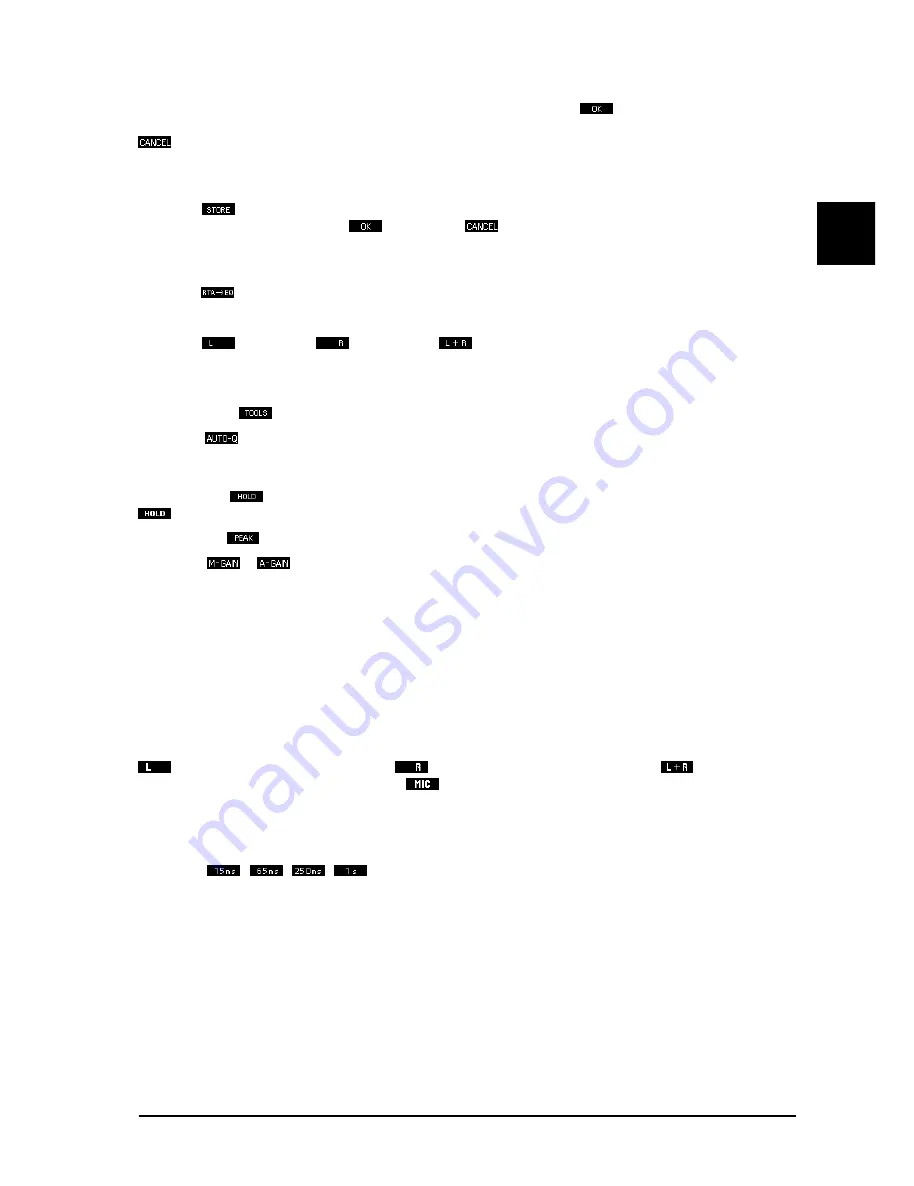
19
E
displayed in the selected memory location. You can use the vertical cursor key to select the 10 memory
locations. In doing this, their current contents will be displayed. By using
you load the stored measure-
ment. The horizontal cursor may be used here to select individual bands, whose values will also be displayed.
stops the loading procedure. In either case, you will then be returned to the RTA menu. Press the RTA
key once more when you wish to leave the stored display, and return to the current, dynamic display.
B) Storing measurements
Softkey B
Storing involves the same procedure as loading, you choose the memory location with the
vertical cursor keys, confirm with
, cancel with
. In contrast to the equalizer, memory locations
already filled will be overwritten without further warning.
C) Transferring measurements to the equalizer
Softkey C
The measurement currently displayed will be transferred to the equalizer, but with its values
inverted (+5 becomes -5 etc.). This feature enables minor compensating settings to be easily made. By means
of a sub menu you can decide if you want the measurement to be transferred to the left, the right or both
channels:
left channel,
right channel,
both channels.
2.2.2 Toolbox
Using softkey B
, you can access the Toolbox menu.
With key A
you can start the ULTRA-CURVE PRO automatic measurement sequence. You can choose,
using a sub menu, whether to have the left, right, or both channels automatically measured. See for the
AUTO-Q function chapter 2.3.
With softkey B
you can toggle between maximum hold on / off. To indicate that the hold function is on,
will become bold.
The softkey C
will reset the maximum value indicators.
With key D
or
you can switch between manual and automatic level correction for the RTA display.
The pictogram shows the current status. The AUTOMATIC GAIN function is very useful in providing an ideal
RTA display. Various types of program material and different level will always be displayed conveniently in the
middle of the display. In the RTA SETUP menu the gain can be set manually.
+
A quick and convenient way to find a suitable manual gain setting is to engage automatic gain
until normal levels are reached and then switch to manual gain.
You can return to the first RTA window by pressing the RTA switch.
2.2.3 Choosing a source
With key C you can decide which signal is to be analyzed. The choices available are shown in the pictogram.
The left channel will be measured.
The right channel will be measured.
MONO, the two
channels are summed, and then measured.
The signal at the Reference Microphone Input will be mea-
sured.
2.2.4 Decay
With key D
/
/
/
you can set the DECAY time for measurements. Values of 15, 65, 250
and 1000 milliseconds (1.0 s) can be entered. The current value is shown in the pictogram. Please note that
increasing the DECAY results in a slower display.
+
Short DECAYs are necessary to display fast processes, whereas using long DECAYs with static
signals will result in a quieter display, which is usually desirable for this type of signal.
2.2.5 RTA setup
The RTA SETUP menu is opened by pressing the SETUP key. The RTA SETUP window appears in the display
and the LED above the SETUP key blinks.
2. OPERATION
All manuals and user guides at all-guides.com
Summary of Contents for ULTRA-CURVE PRO DSP8024
Page 49: ...49 E Fig 6 7 RTA window 6 APPENDIX All manuals and user guides at all guides com...
Page 54: ...All manuals and user guides at all guides com...
Page 55: ...All manuals and user guides at all guides com...
Page 56: ...All manuals and user guides at all guides com a l l g u i d e s c o m...






























