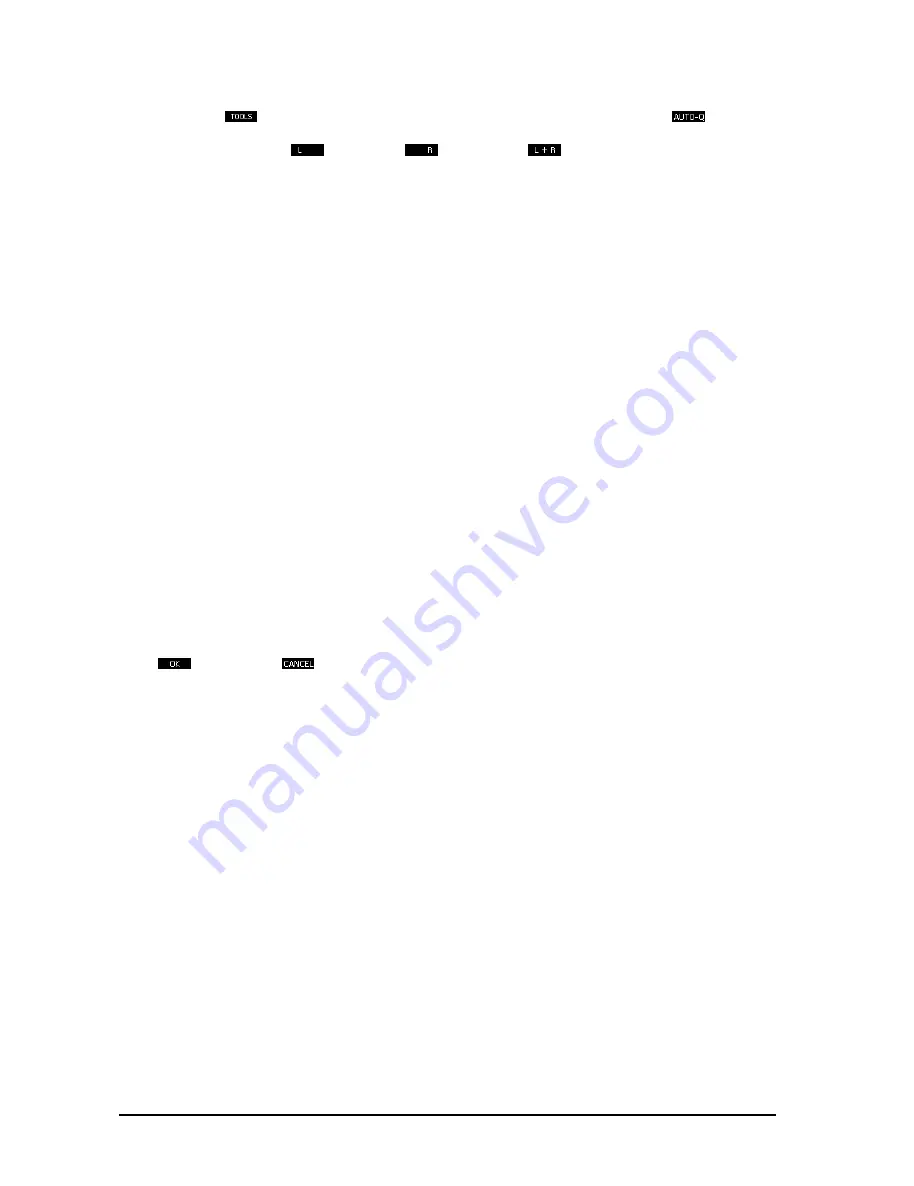
22
For further information on the correct setup see chapter 2.2.5
Pressing softkey
in the RTA menu will give access to the RTA toolbox. Pressing the
softkey will
open the AUTO-Q menu. In this menu it is possible to choose the left, right or both channels to be measured
and automatically adjusted.
left channel,
right channel,
both channels, first left, then right.
The ULTRA-CURVE PRO automatic measurement procedure has several functions which are designed to
prevent unusable settings from being made. For example, it will question whether a band has to be boosted by
more than 12 dB to reach the desired frequency response. If this is the case, you may assume that the
loudspeaker system being used is not capable of reproducing this frequency (typically if it is a very low or high
frequency). The ULTRA-CURVE PRO will therefore completely avoid the boosting of this frequency to any
extent. This will avoid any overloading of the loudspeakers.
Please bear in mind that the test signal passes through the equalizer during the measurement procedure.
Therefore, the EQ settings have influence on the manner in which the automatic adjustment takes place. For
example: If you lower the level of frequencies below 100 Hz before starting AUTO-Q, it will result in these
frequencies not being adjusted. The level detected by the ULTRA-CURVE PRO in that region will not be
sufficient to boost those frequencies. On the other hand, boosting frequencies beforehand can result in them
being loud enough to be automatically equalized. This makes sense when they would normally be unaffected
by the automatic procedure. You can for instance boost frequencies below 80 Hz or above 10 kHz to extend
the frequency range contributing to the measurement. The latter option will put extra strain on the used system
but that can be acceptable under certain conditions i.e. when the levels are relatively low and the highest
quality sound is required.
The measuring process begins with the automatic levelling. Then you will notice the coloring of the pink noise
test signal. This means that the individual EQ-bands are adjusted. When the AUTO-Q process is finished the
ULTRA-CURVE PRO can be set in EQ mode where it automatically displays the achieved EQ setting. After
using the AUTO-Q it is well-advised to even out great differences between individual bands to avoid overflow
problems. Especially in the low frequency region it is best to have a more gentle flowing frequency response.
It is important to use a high quality reference microphone with a flat frequency response. The BEHRINGER
ECM800 measurement microphone especially designed for this purpose and forms a balanced combination
with the ULTRA-CURVE PRO. Correct positioning is also fundamental to achieving a good result. It is often
best to perform several measurements on slightly different locations to avoid problems as overcompensating
one single position. See chapter 3 for correct positioning.
+
When you want to finish the measuring process prematurely and save the filter setting, press
. By pressing
the measuring process will be aborted, without changing the original
setting.
In the event of the error message
NO SIGNAL DETECTED
, check the measuring microphone. It is possible
that the sensitivity is too low. In this case another microphone should be used, or measuring should be carried
out over an external preamplifier. The adjusted curve is automatically displayed, you can further edit and save
this curve.
2.4 General setup
The SETUP-Menu consists of four windows. Having the EQ or RTA mode active will determine which window is
opened on going into SETUP. Pressing the SETUP key for more than 2 seconds will enter the general setup
mode which consists of two windows, the GLOBAL SETUP window and the MIDI SETUP window. These
windows contain the basic functions shared by, and affecting both operating modes. The basic configuration
will be determined in these windows, which will be referred to as the Configuration Windows. Pressing the
setup key will toggle between page 1 & 2. The other windows can only be reached from here by leaving the
SETUP menu by pressing either the EQ or RTA key, and then re-pressing the SETUP key to enter the relevant
window.
2. OPERATION
All manuals and user guides at all-guides.com
Summary of Contents for ULTRA-CURVE PRO DSP8024
Page 49: ...49 E Fig 6 7 RTA window 6 APPENDIX All manuals and user guides at all guides com...
Page 54: ...All manuals and user guides at all guides com...
Page 55: ...All manuals and user guides at all guides com...
Page 56: ...All manuals and user guides at all guides com a l l g u i d e s c o m...
















































